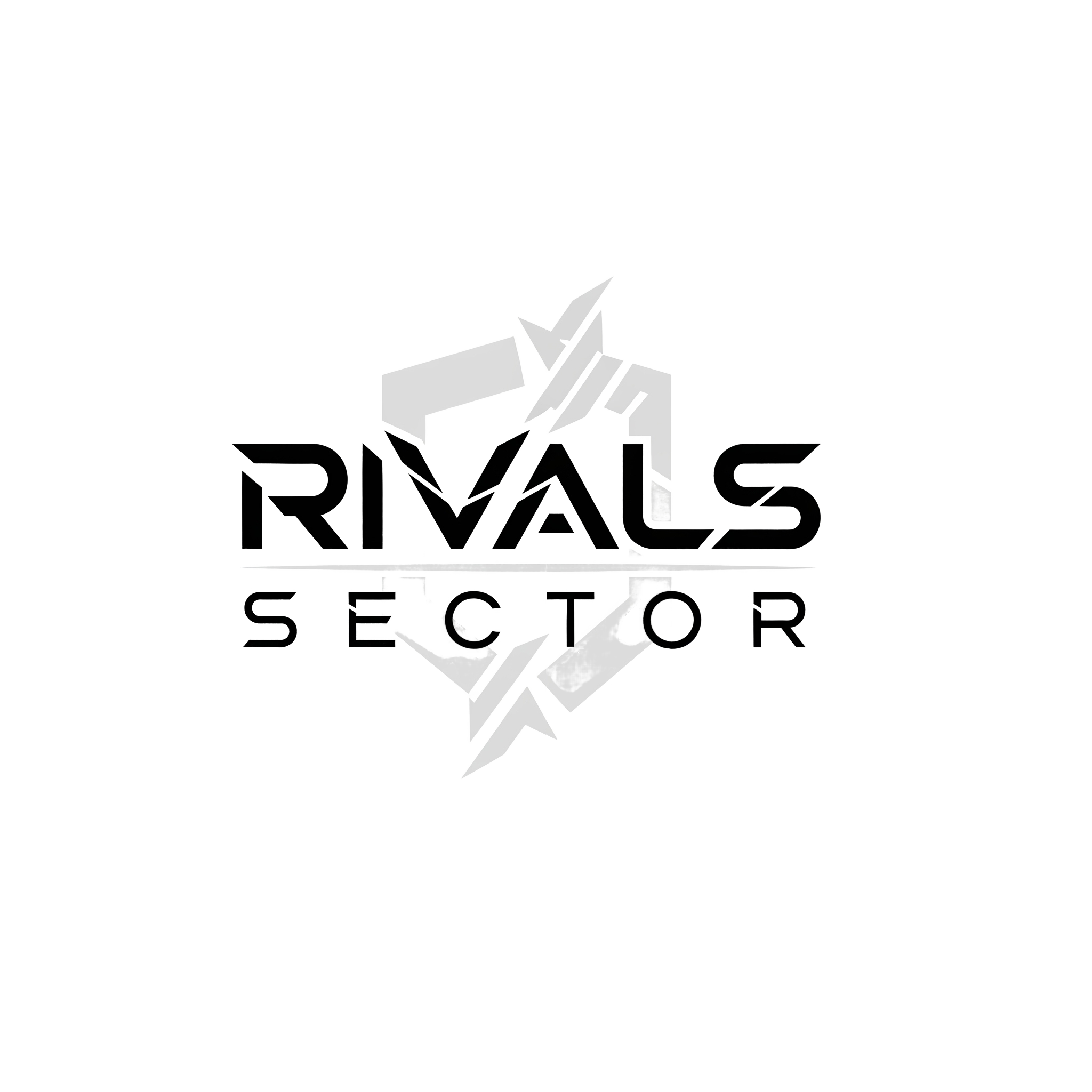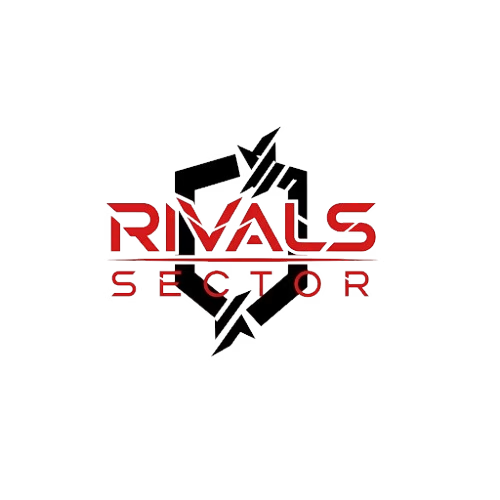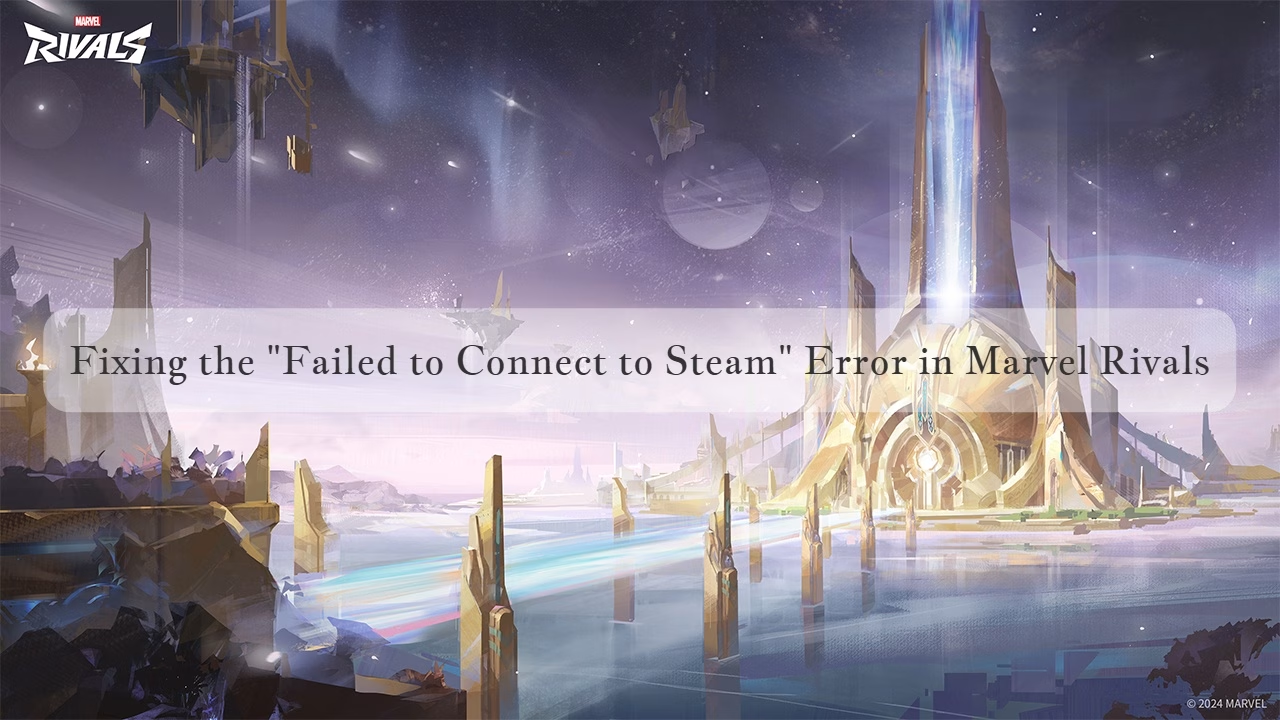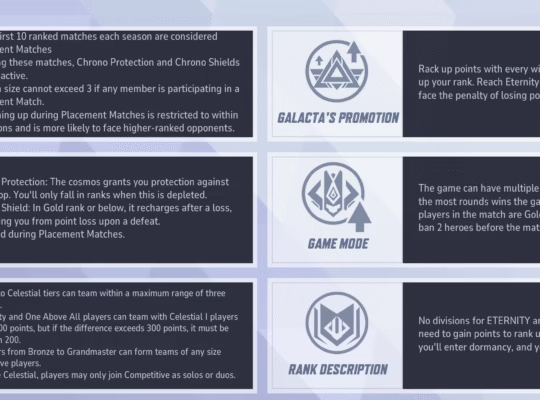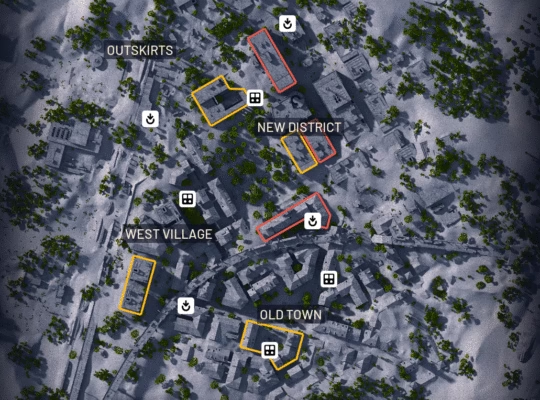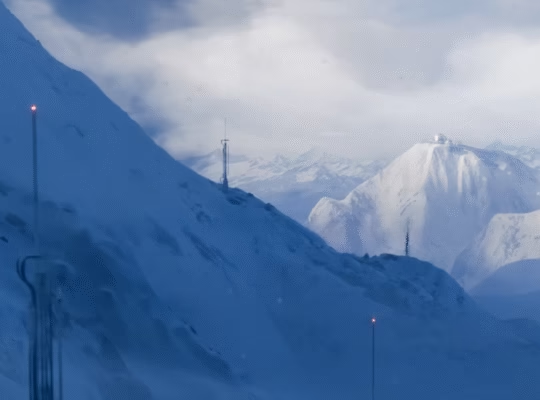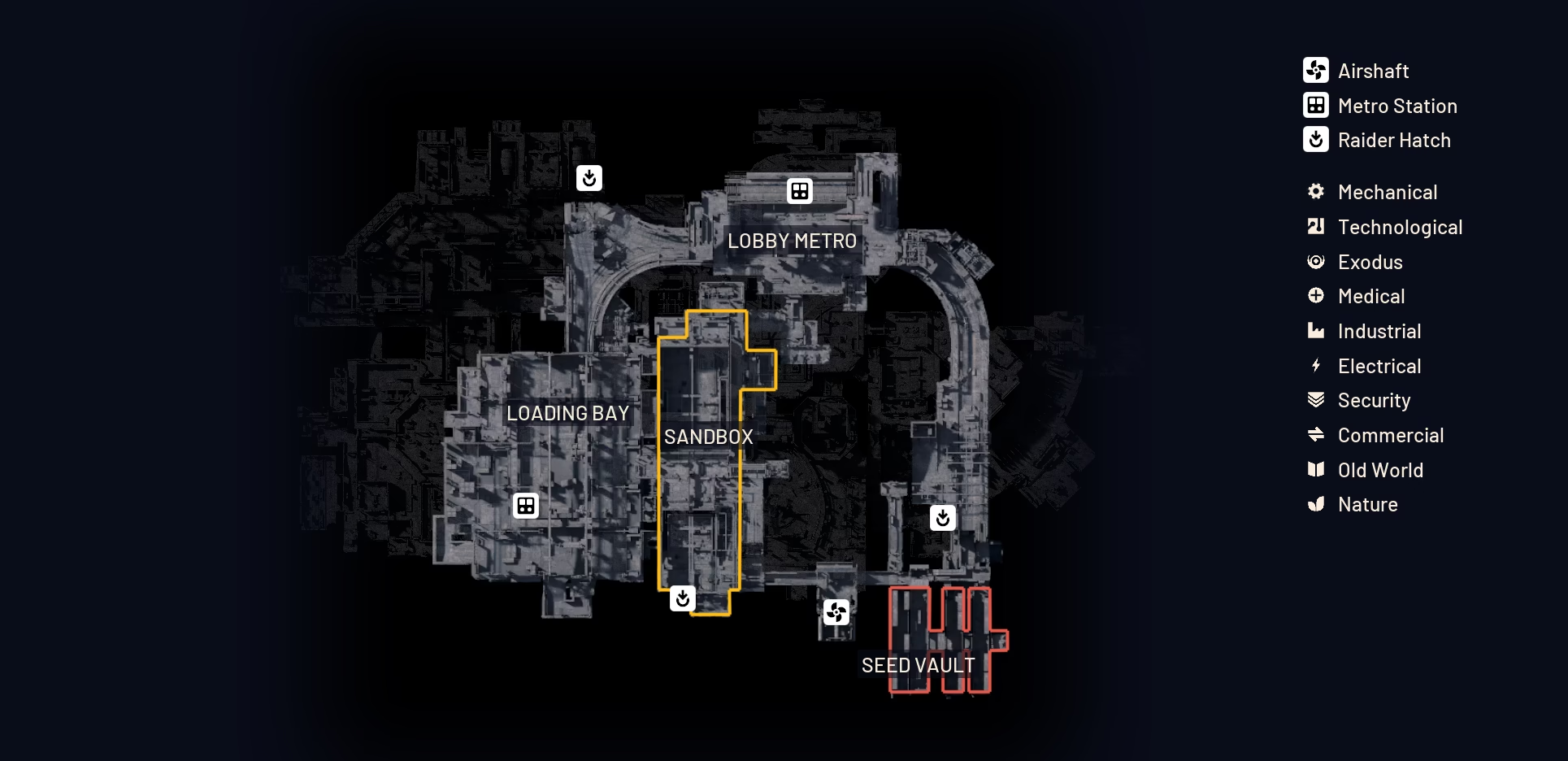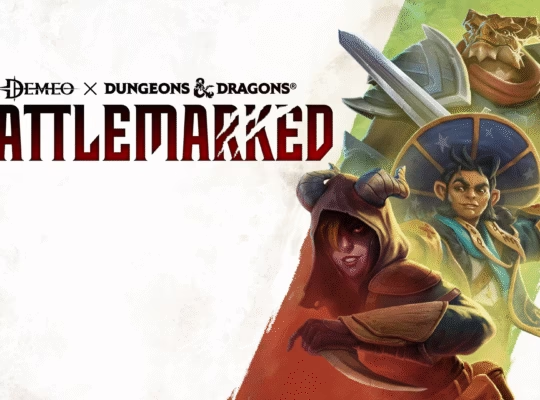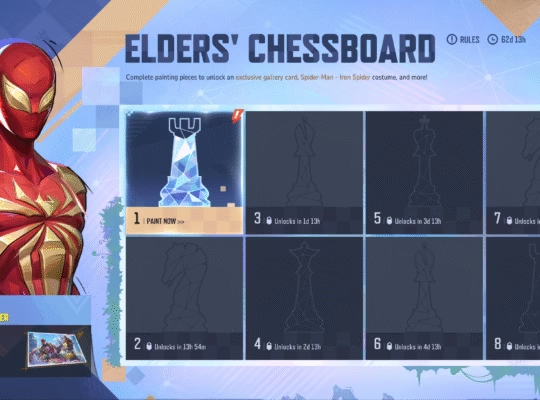There’s nothing more frustrating than booting up a brand new hero shooter, ready to unleash a gamma-fueled rampage with Hulk or perfectly snipe foes with Rocket Raccoon, only to be met with a soul-crushing “Failed to connect to Steam” error. As a writer and a gamer who lives and breathes competitive titles, I’ve seen my share of these digital roadblocks. For a game like Marvel Rivals, where timing and team synergy are everything, getting locked out of the action is a problem we need to fix, and fast.
This isn’t just a minor inconvenience, it’s a total game-breaker. The first thing I do when this happens is a mental checklist. Is my internet working? Are the Marvel Rivals servers down? Am I running some bizarre software that’s blocking my connection? These are all valid questions, and more often than not, the solution is right under our noses. From my own experience and digging through the community forums, I’ve compiled the ultimate guide to getting back into the fight.
The First Line of Defense: The Easy Fixes

Before you dive into the deep end of network settings and command prompts, let’s start with the basics. You’d be surprised how often a simple restart can solve a complex problem.
- Restart Everything, and I mean Everything: The classic “turn it off and on again” works for a reason. Close Marvel Rivals, exit Steam completely, and then restart your PC. Once it’s back up, launch Steam as an administrator and then try to start the game. This can clear up any weird background processes or temporary file corruption.
- Verify the Game Files: Steam has a built-in feature for this, and it’s a lifesaver. Right-click on Marvel Rivals in your Steam library, go to “Properties,” then “Installed Files,” and click “Verify integrity of game files.” This check can spot and repair any corrupted or missing files that might be causing the connection hiccup.
- Check Your Internet Connection: While it seems obvious, a quick check of your connection status can rule out a major issue. Open a browser and see if you can load other websites. If you’re on Wi-Fi, consider switching to an ethernet cable to rule out signal instability. A broadband connection is a minimum requirement, so make sure your network is up to snuff.
Advanced Troubleshooting for the PC Master Race
If the simple stuff didn’t work, it’s time to get a little more technical. The “Failed to connect to Steam” error can sometimes be a symptom of a deeper network or software conflict.
- Firewall and Antivirus Exceptions: Your security software is designed to protect your PC, but sometimes it can be a little overzealous. Check your Windows Firewall and any third-party antivirus programs you have, like Avast, Norton, or Bitdefender. Make sure that both Steam and the Marvel Rivals executable file are explicitly allowed through. You may have to add them to an exception or whitelist.
- Flush DNS and Reset Network Settings: This one sounds intimidating, but it’s really just a few lines of code in your Command Prompt. Running these commands can clear out old, cached network data that might be causing a misconnection.
- Open the Start menu and type “CMD.”
- Right-click on “Command Prompt” and select “Run as administrator.”
- Type the following commands one by one, pressing Enter after each one:
- ipconfig /flushdns
- ipconfig /release
- ipconfig /renew
- netsh winsock reset
- netsh int ip reset
- After running all the commands, restart your PC.
- Try a VPN: This is a solution I’ve seen pop up on community forums more than once. Sometimes, an issue might be with your Internet Service Provider (ISP) or a routing issue to the Marvel Rivals servers. A VPN can reroute your connection, bypassing the problematic path. I’ve had friends fix the “failed to connect” issue this way.
- Check Your Date and Time Settings: This might seem completely unrelated, but games with an online component often rely on your system’s clock to sync with their servers. Make sure your PC’s date, time, and time zone are set correctly.
The System Spec Checkup
While a powerful rig isn’t a direct fix for a connection error, it’s always good to ensure your hardware meets the game’s demands. If you’re hitting the minimum requirements, a connection issue could be a symptom of your PC struggling to maintain a stable client-server connection, especially under load.
| Component | Minimum Requirements | Recommended Requirements |
| Operating System | Windows 10 64-bit | Windows 10 64-bit |
| Processor | Intel Core i5-6600K / AMD Ryzen 5 1600X | Intel Core i5-10400 / AMD Ryzen 5 5600X |
| Memory | 16 GB RAM | 16 GB RAM |
| Graphics | NVIDIA GeForce GTX 1060 / AMD RX 580 | NVIDIA GeForce RTX 2060 (Super) / AMD RX 5700-XT |
| Storage | 70 GB available space (SSD recommended) | 70 GB available space (SSD recommended) |
As you can see from the table above, the game is fairly accessible, which is great. However, if your rig is just at the minimum, especially with the GPU, it’s worth considering that other issues might be at play that could be exasperated by network problems.
The Final Gambit: Server Status and Community
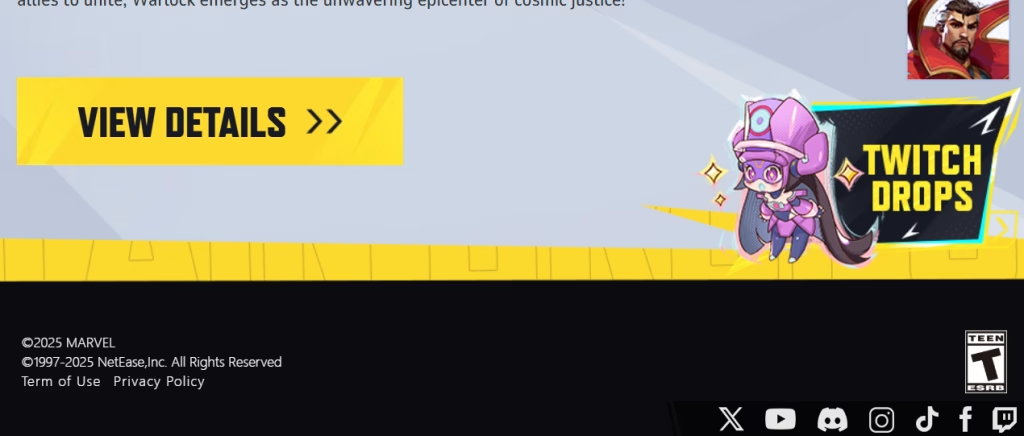
If you’ve tried all the above and are still getting a “Failed to connect” error, the issue might not be on your end. The most important thing to check in this case is the official Marvel Rivals social media channels or the official Discord server. Developers often post announcements about server maintenance, outages, or unexpected issues.
The gaming community is your best resource here. If it’s a widespread problem, you’ll see other players talking about it in minutes. Look for a pinned post or a recent thread about connection issues. If the servers are down, there’s nothing you can do but wait it out, maybe grab a snack or watch a VOD of your favorite streamer.
Final Bottom
I know how frustrating it is to be hyped for a game and then get stonewalled by a technical issue. The “Failed to connect to Steam” error in Marvel Rivals can be a real pain, but it’s almost always solvable. From simple restarts to deep network resets, the solutions are out there. Hopefully, this guide has given you the tools you need to fix the problem and get back to brawling with your favorite heroes.Now, go out there and show your rivals what a fully connected hero can do! And while you’re at it, don’t forget to check out our other guides and reviews here at Rivalsector.com. We’re always on the lookout for the latest meta changes, hero tier lists, and new content drops to keep you ahead of the competition.