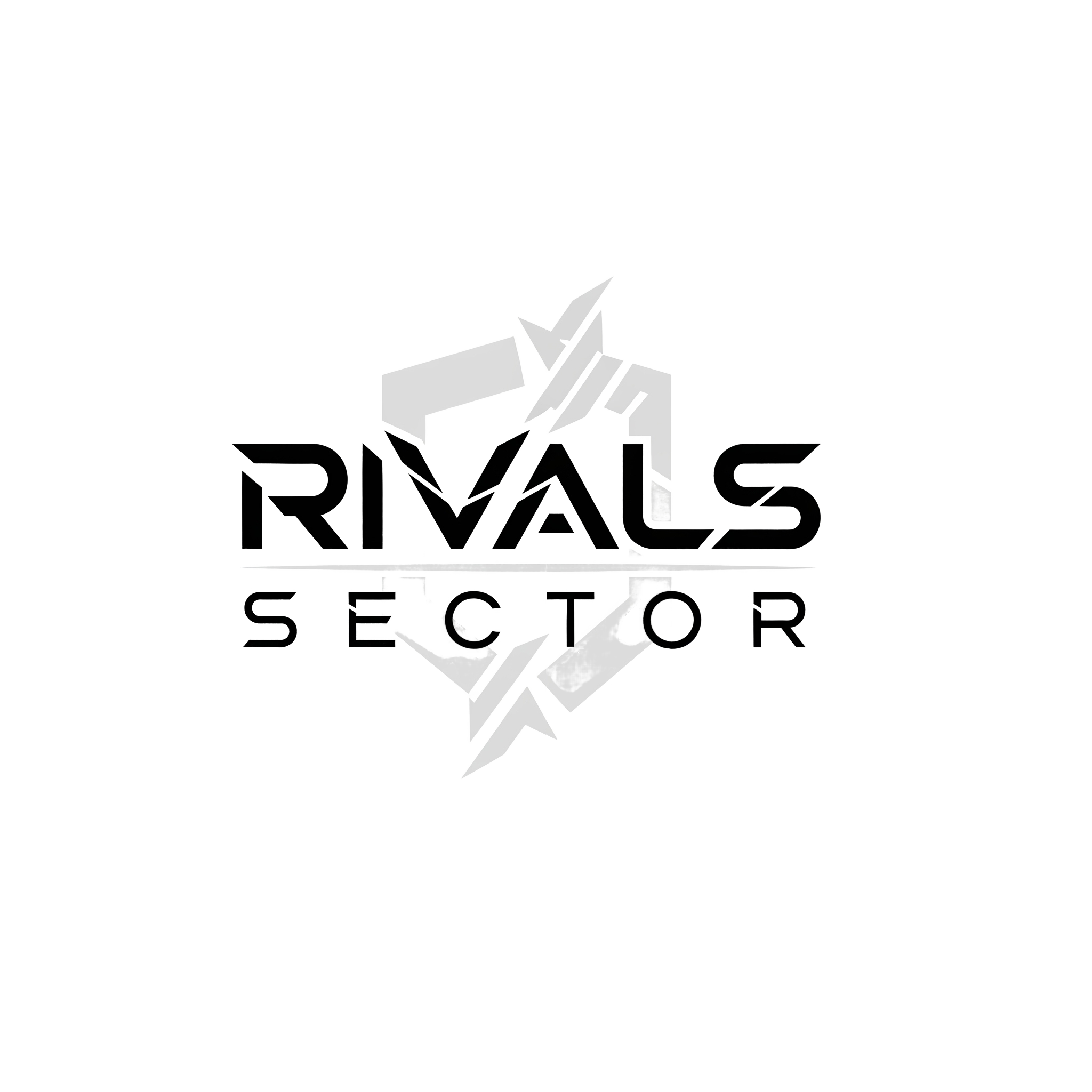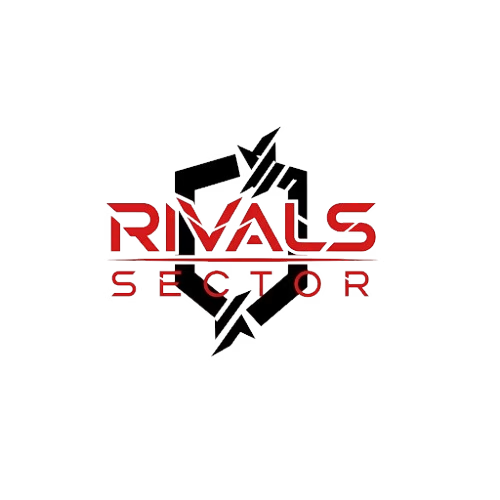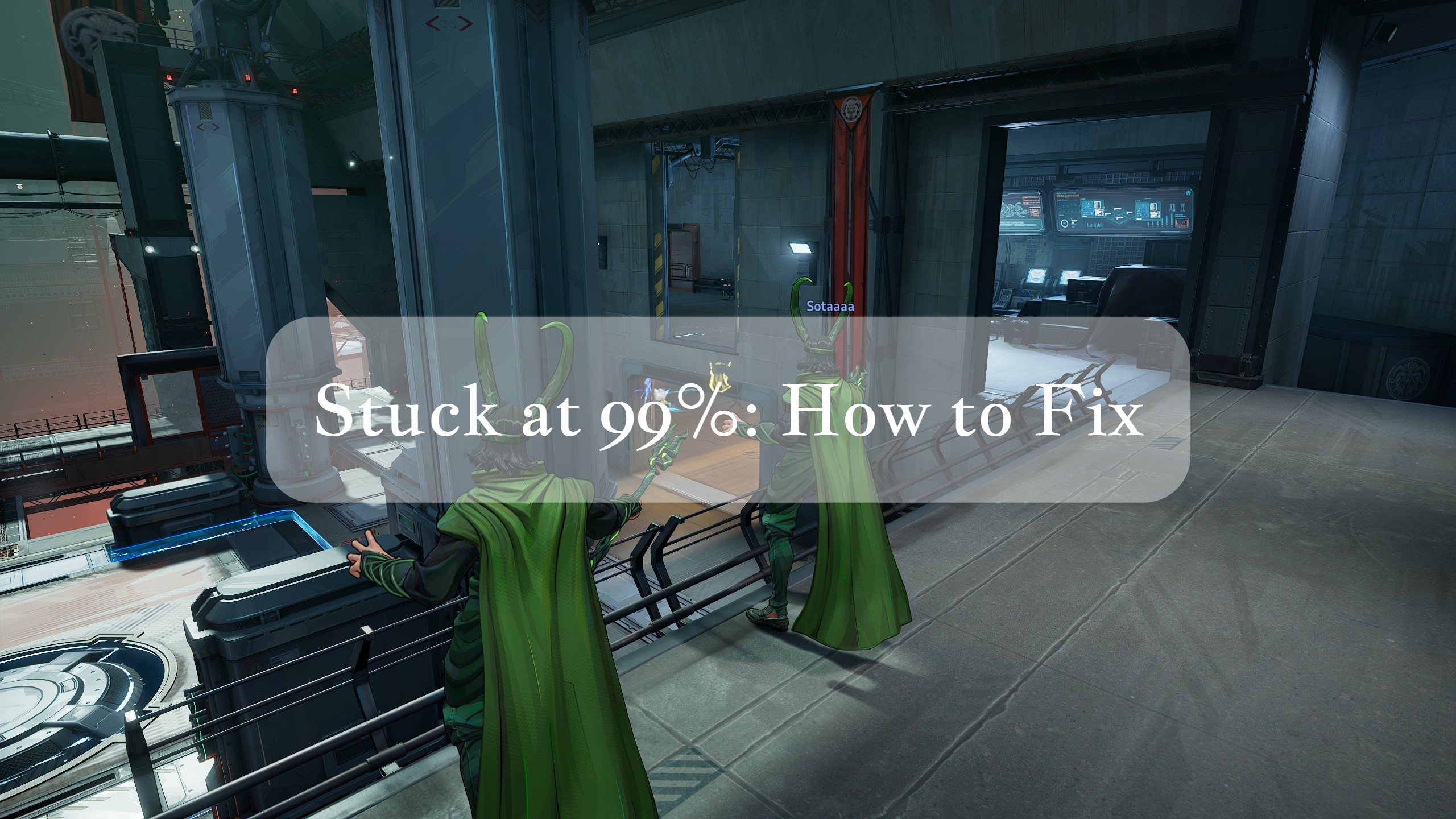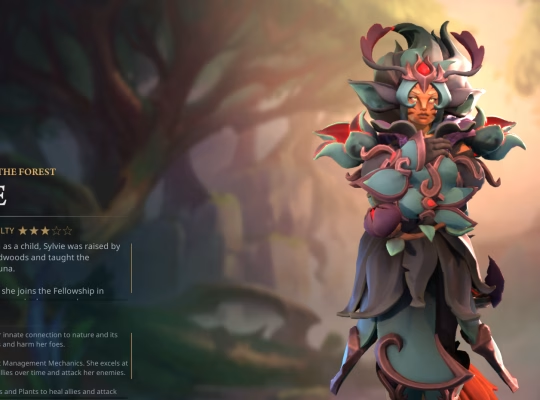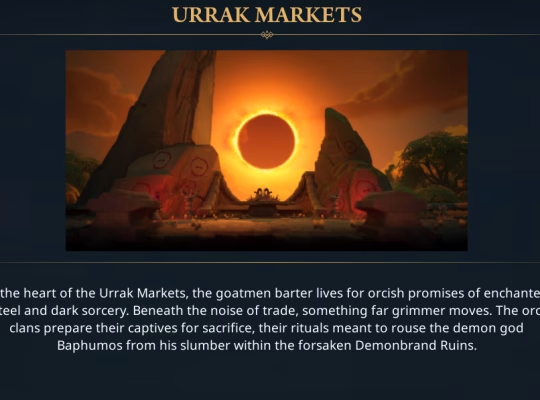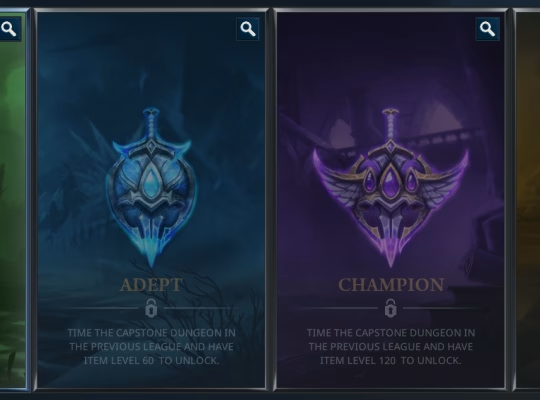I’ve been there. We’ve all been there. You’ve just finished a long day, you’re ready to queue up for a few rounds of Marvel Rivals with your crew, and the game hits you with the ultimate troll move. The loading screen, that glorious portal to explosive hero-on-hero action, grinds to a halt. The progress bar inches up, teases you, and then… it just sits there, an immovable monument to digital frustration, forever stuck at 99%.
As a writer for Rivalsector.com, I’ve seen countless players hit this wall, myself included. It’s one of the most common and persistent issues plaguing the game, and it can be a real buzzkill, especially when your team is waiting for you. The good news is, I’ve done the legwork, scoured the forums, and put together a comprehensive guide to troubleshoot and, hopefully, permanently fix this annoying bug. I’m going to walk you through everything, from the most basic fixes to the more advanced maneuvers, so you can get back to fragging the opposition and securing that victory.
The Root Cause: Why Does This Happen?

Before we dive into the solutions, it’s helpful to understand what’s likely causing the problem. The “stuck at 99%” bug is almost always a sign of a bottleneck on your system, not a server-side issue. It’s a technical hiccup during the final stage of loading a match or the main menu, where the game is trying to access and load crucial assets. The most frequent culprits I’ve identified are:
- Slow Storage: The number one reason. If you’re running the game off a traditional Hard Disk Drive (HDD), this is almost certainly your problem. Marvel Rivals is a modern, resource-intensive game that needs fast data access, which an SSD provides. An HDD simply can’t keep up, leading to the game waiting for files that are too slow to load.
- Corrupted or Missing Files: A simple, yet frustrating issue. A patch might have failed to download correctly, or a random file could have become corrupted. When the game tries to access this data during the loading sequence, it hits a dead end and freezes.
- System Resource Conflicts: Other applications running in the background, out-of-date drivers, or even your antivirus software can interfere with the game’s processes, causing it to stall.
- Outdated System Software: The game requires up-to-date graphics drivers and a modern Windows OS to run properly. If your system is behind on updates, it could be causing compatibility issues that manifest as this bug.
The Go-To Fixes: Start with the Basics
Don’t jump to a full re-install just yet. My experience tells me that most of the time, the fix is a simple one. Work your way down this list, and there’s a good chance you’ll be back in the game in no time.
- Verify Integrity of Game Files: This is the first thing you should always do. It’s a built-in feature of the Steam client that checks your local game files against the official versions and replaces any that are missing or corrupted.
- Open Steam.
- Go to your Library and right-click on Marvel Rivals.
- Select “Properties”.
- Click on the “Installed Files” tab.
- Click “Verify integrity of game files…”.
- Wait for the process to complete, which could take a few minutes. Steam will automatically download any necessary files.
- Move the Game to an SSD: I cannot stress this enough. If you have Marvel Rivals on an HDD, this is the most effective solution for the 99% bug. The difference is night and day. You don’t have to re-download the entire game either, you can move it directly within Steam.
- Open Steam and navigate to “Settings” from the top-left menu.
- Go to the “Storage” tab.
- Select the drive where Marvel Rivals is currently installed, find the game in the list, and select it.
- Click the “Move” button.
- Choose your SSD from the drop-down menu and click “Move”.
- Run the Game as an Administrator: Sometimes, the game client needs elevated privileges to access certain files or make changes. Running it as an administrator can bypass some of these permission issues.
- Find the Marvel Rivals executable file in your Steam directory. You can do this by right-clicking the game in Steam, going to “Properties,” “Installed Files,” and then clicking “Browse.”
- Right-click on the main executable file (often named something like MarvelRivals.exe).
- Select “Run as administrator.”
- To make this permanent, right-click the executable, select “Properties,” and go to the “Compatibility” tab. Check the box that says “Run this program as an administrator.”
Intermediate Solutions: Going Deeper
If the basic fixes don’t get you back in the fight, it’s time to dig a little deeper into your system’s settings.
- Update Your Drivers: An outdated graphics card driver is a classic source of performance issues. Make sure you have the latest drivers for your NVIDIA, AMD, or Intel GPU. I always recommend doing a clean installation of the new drivers to remove any old, potentially conflicting files.
- Check for Windows Updates: Ensuring your operating system is fully updated is crucial for game compatibility. Go to your Windows settings and check for any pending updates.
- Disable Unnecessary Background Apps: Open your Task Manager (Ctrl + Shift + Esc) and close any applications that are consuming significant CPU or memory resources, particularly ones you aren’t actively using, like browser tabs, streaming services, or other game launchers.
- Adjust In-Game Settings: In some rare cases, certain graphical settings can contribute to the bug, especially if your PC is at the lower end of the system requirements. Try lowering your settings to see if it resolves the issue.
Let’s take a look at a quick comparison table for the two most critical fixes.
| Fix | Why It Works | When to Use It |
| Move to an SSD | Drastically improves data read/write speeds, eliminating the bottleneck that causes the game to wait for assets. | Game is on an HDD. This is the single most effective fix for this particular issue. |
| Verify Integrity of Files | Repairs corrupted or missing game files that would otherwise cause a crash or a freeze. | After any update, or if the game starts bugging out without any changes to your system. |
The Nuclear Option: A Fresh Install
If all else fails, a full re-install is your last resort. It’s a pain, but it’s a surefire way to clear out any deeply rooted corruption or misconfigurations.
- Uninstall the Game: In Steam, right-click on Marvel Rivals, go to “Manage,” and select “Uninstall.”
- Clear Residual Files: Sometimes, uninstalling leaves behind some files. Navigate to your Steam installation directory, go to steamapps/common/, and manually delete the Marvel Rivals folder if it’s still there.
- Restart Your PC: Give your system a clean slate with a full reboot.
- Reinstall the Game: Go back to your Steam library and hit “Install.” This time, ensure you’re installing the game on an SSD.
The End of Frustration
I know how disheartening it is to be locked out of the game you love. This bug has been a thorn in the side of the community, but with these steps, you should be able to get back into the action. My personal go-to fix was always the SSD move. It’s truly a game-changer for Marvel Rivals. Once I made that switch, my loading times plummeted, and the 99% bug became a distant, frustrating memory.Remember, the goal is to get back into the lobby, pick your favorite hero, and dominate the battlefield. Don’t let a technical hiccup keep you from the fun. Follow this guide, get your game running smoothly, and I’ll see you out there in the Marvel Rivals arena. Now go get ’em, hero.