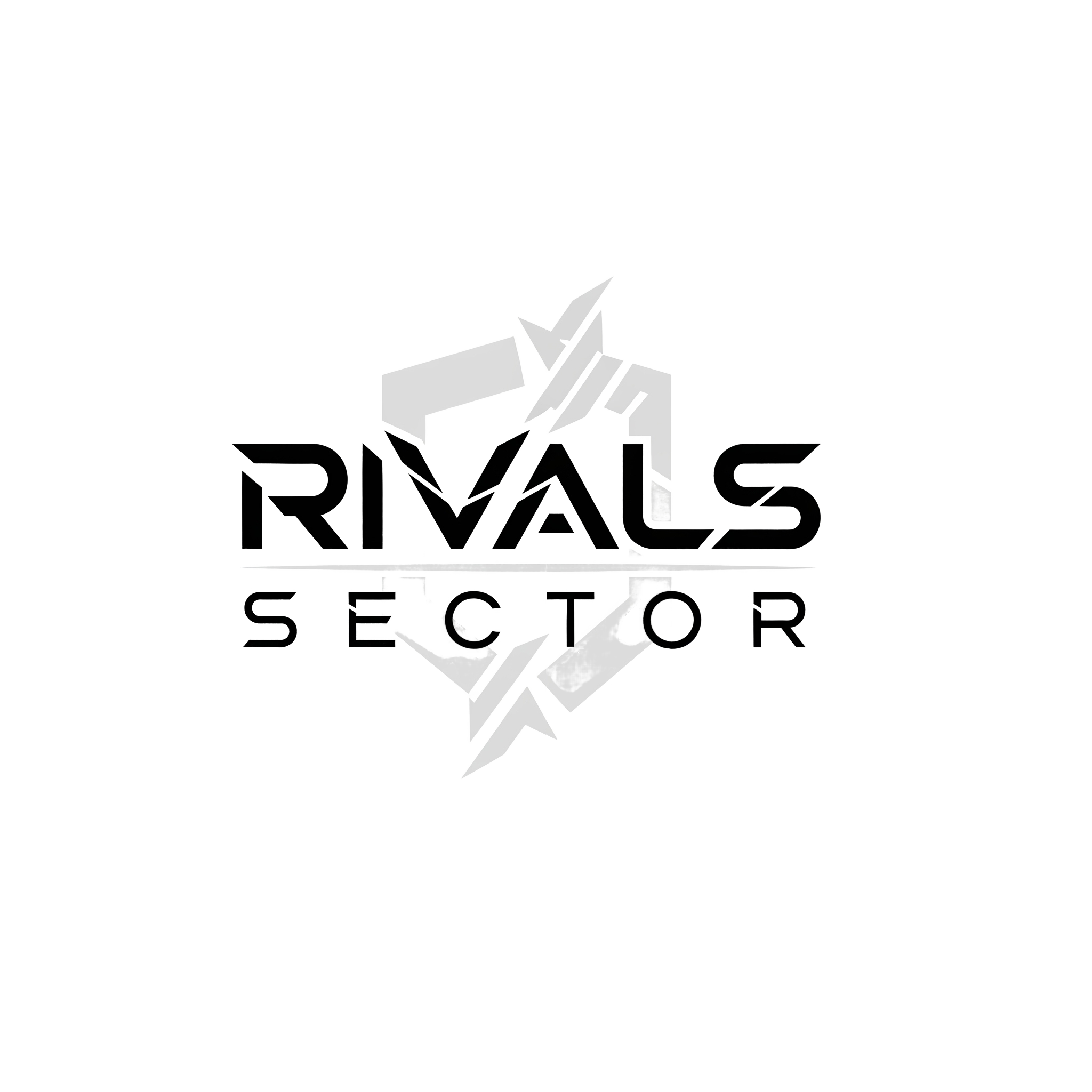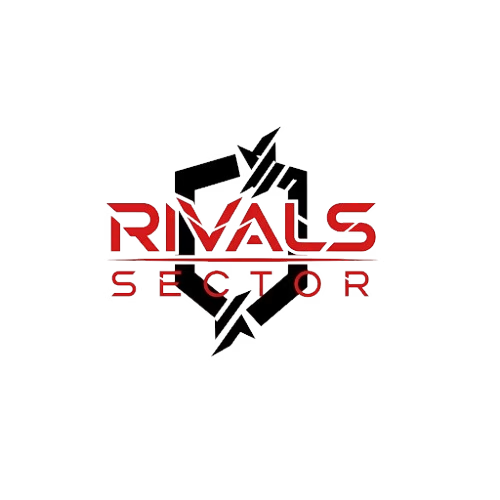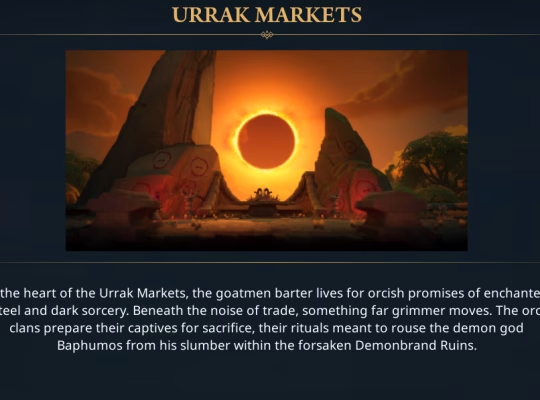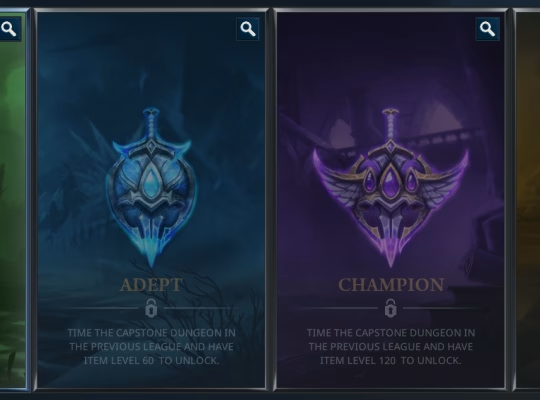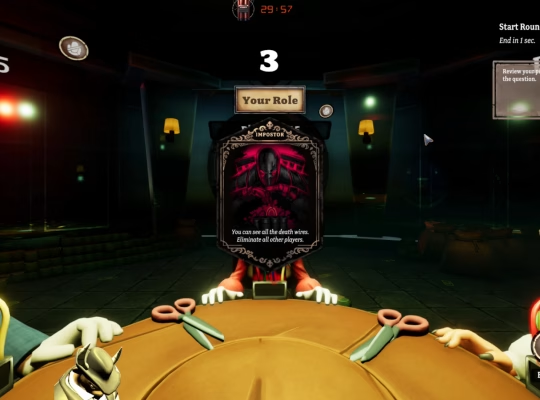Hey everyone, Elias here from Rivalsector.com. There’s nothing that grinds my gears more than being locked out of a game by a technical issue, especially when I’m hyped to jump into a few matches of Marvel Rivals. You finally get the new update downloaded, you’re ready to test out the latest hero balance changes, and then Steam hits you with a brick wall: the “Missing File Privileges” error. It’s a frustratingly vague message that can stop your gaming session dead in its tracks.
I’ve personally run into this issue with various Steam games over the years, and the good news is that it’s almost never a problem with the game itself. It’s a communication breakdown between Steam and your computer’s operating system. Essentially, Steam is trying to write, modify, or read the Marvel Rivals game files, but Windows is blocking it for some reason.
Don’t panic and definitely don’t start messing with random system files. I’m here to give you a complete, step-by-step guide to crush this error for good. We’ll start with the simplest fixes that work 90% of the time and move on to the more advanced steps if the problem persists. Let’s get you back into the action.

What’s Really Causing This Steam Error?
Before we dive into the fixes, it helps to understand what’s happening under the hood. Think of it like this: Steam is a guest in your computer’s house (which is run by Windows). When it tries to unpack a Marvel Rivals update, it needs permission to enter a specific room (the game folder) and move furniture around (write files). The “Missing File Privileges” error is the digital equivalent of Windows security standing at the door and saying, “Nope, you’re not on the list.”
The most common reasons for this digital denial are:
- Administrator Permissions: The number one culprit. Your standard user account might not have the authority to let Steam make changes in the Program Files directory, where games are often installed.
- Antivirus Interference: Your antivirus or firewall software can be a bit overprotective. It might see Steam rapidly writing new files for an update and incorrectly flag it as suspicious activity, locking the folder down.
- Corrupted Files: Sometimes, a file in your Steam directory or the Marvel Rivals installation itself can become corrupted, leading to a permissions lockdown.
- Steam Glitches: A temporary bug in the Steam client or a stuck download can also trigger this error message.
Now that you know the enemy, let’s go through the battle plan to defeat it.
The First Responders: Quick and Easy Fixes
Always start with the simplest solutions. You’d be amazed how often these two steps solve the problem without any further hassle.
1. The Classic Restart
I know, I know, it’s the oldest trick in the IT book, but it works for a reason. A simple restart can clear out temporary file locks, memory leaks, and other weird background processes that might be interfering with Steam.
- First, completely exit Steam. Don’t just click the ‘X’. Right-click the Steam icon in your system tray (bottom right of your screen) and select “Exit Steam”.
- Next, restart your computer. Don’t just put it to sleep. Go to the Start Menu, click the Power icon, and choose “Restart”.
- Once your PC is back up, launch Steam and try to update or launch Marvel Rivals again.
2. Run Steam as an Administrator
This is the most effective fix for this specific error. Giving Steam administrator privileges elevates its status, allowing it to override most of the permission roadblocks put up by Windows.
You can do this temporarily or permanently.
- For a one-time fix: Find your Steam shortcut on the desktop or in the Start Menu, right-click it, and select “Run as administrator”.
- For a permanent fix (recommended):
- Right-click your Steam shortcut and select “Properties”.
- Go to the “Compatibility” tab.
- Check the box that says “Run this program as an administrator”.
- Click “Apply” and then “OK”.
Now, every time you launch Steam, it will have the necessary permissions to manage your game files without a problem. You might have to click “Yes” on a User Account Control pop-up each time, but that’s a small price to pay for a smooth gaming experience.
Leveling Up Your Troubleshooting
If the quick fixes didn’t do the trick, it’s time to get a little more hands-on with Steam’s built-in tools. These solutions target issues with the game files and Steam’s own cache.
3. Verify the Integrity of Game Files
This process forces Steam to scan your Marvel Rivals installation for any missing or corrupted files and replace them. It’s a fantastic tool for fixing a wide range of game-related issues, not just this one.
- Open your Steam Library.
- Right-click on Marvel Rivals in your game list and select Properties.
- In the new window, click on the Installed Files tab on the left.
- Click the button that says “Verify integrity of game files…”.
Let the process run. It might take a few minutes depending on the size of the game and the speed of your drive. If it finds any problems, it will automatically download the correct files.
4. Clear Your Download Cache
Sometimes, the problem isn’t with the game files on your drive but with the update data that Steam has partially downloaded. Clearing the download cache gets rid of this temporary data and forces Steam to start the download fresh.
- With Steam open, click on “Steam” in the top-left corner of the window.
- Select Settings.
- In the Settings menu, go to the Downloads tab.
- Click the “Clear Cache” button. Steam will ask you to confirm and will then restart. You will need to log back in afterward.
Your Troubleshooting Toolkit
Here’s a quick-glance table to help you keep track of our troubleshooting steps.
| Fix Level | Method | Why It Works |
| Basic | Restart PC & Steam | Clears temporary system glitches and file locks. |
| Basic | Run Steam as Administrator | Gives Steam the necessary permissions to modify files. |
| Intermediate | Verify Game Files | Finds and replaces any corrupt or missing game files. |
| Intermediate | Clear Download Cache | Removes stuck or bad update data, forcing a fresh start. |
| Advanced | Check Antivirus Exceptions | Stops security software from incorrectly blocking Steam. |
| Advanced | Repair Steam Library Folder | Fixes permissions and errors at the folder level. |
The Final Boss: Advanced Solutions
Okay, so you’re still stuck. It’s time to bring out the heavy artillery. These steps involve checking other software on your PC and using some of Steam’s more powerful repair functions.
5. Check Your Antivirus and Firewall
As I mentioned earlier, security software can be a major cause of this error. You need to make sure it’s not quarantining files or blocking Steam’s access. The solution is to add an “exception” or “exclusion” for both Steam and Marvel Rivals.
The exact steps vary for every antivirus program (Norton, McAfee, Bitdefender, Windows Defender, etc.), but the general process is:
- Open your antivirus program’s settings or dashboard.
- Look for a section called “Exclusions”, “Exceptions”, “Allowed Apps”, or “Whitelist”.
- Add the entire Steam folder to the exceptions list. By default, this is usually C:\Program Files (x86)\Steam.
- It’s also a good idea to add your Steam library folder where Marvel Rivals is installed.
- After adding the exceptions, restart your PC and try again.
6. Repair the Steam Library Folder
If the problem is specific to the drive where your games are installed, this tool can fix it. It resets the permissions for the entire folder where your Steam games live.
- Go to Steam > Settings > Storage.
- You will see a list of your drives where games are installed. Find the drive with Marvel Rivals on it.
- Click the three dots (…) on the right side of that drive’s bar.
- Select “Repair Folder” from the dropdown menu.
Let Steam do its thing. This can take a few minutes, but it’s a very effective way to resolve stubborn permission conflicts. Once it’s done, try launching Marvel Rivals. If this doesn’t work, there is only one option left. The last resort is to reinstall the game, giving you a fresh start.
Conclusion: Back in the Fight
Dealing with the “Missing File Privileges” error is a real pain, but it is almost always fixable. By following these steps in order, from the simple restart to the more involved folder repair, you should be able to solve the problem and get back to enjoying Marvel Rivals. Remember, the core issue is almost always permissions, so running Steam as an administrator is your most powerful weapon.
I hope this guide helped you resolve the error quickly. Getting stopped by technical issues is never fun, but with a little troubleshooting knowledge, you can overcome almost any obstacle.Did one of these fixes work for you, or did you find another solution? Let us know in the comments below to help out fellow gamers! For more deep dives, hero guides, and breaking news, make sure you explore our Marvel Rivals category right here on Rivalsector.com. Now go get those wins.