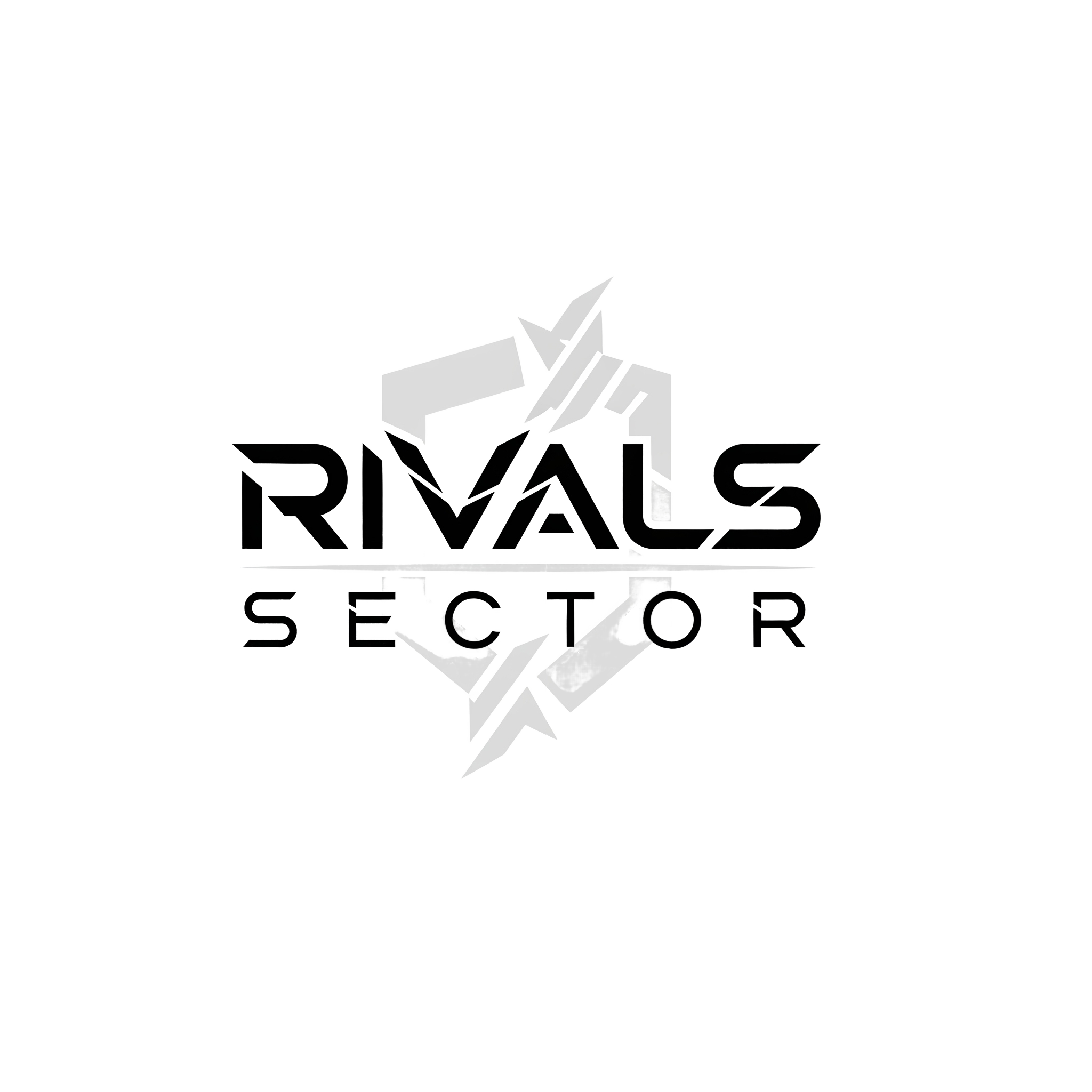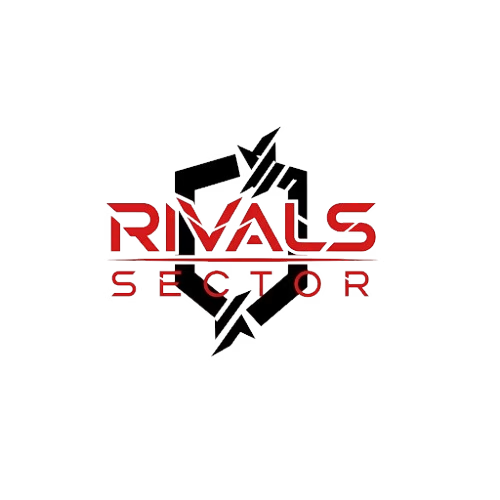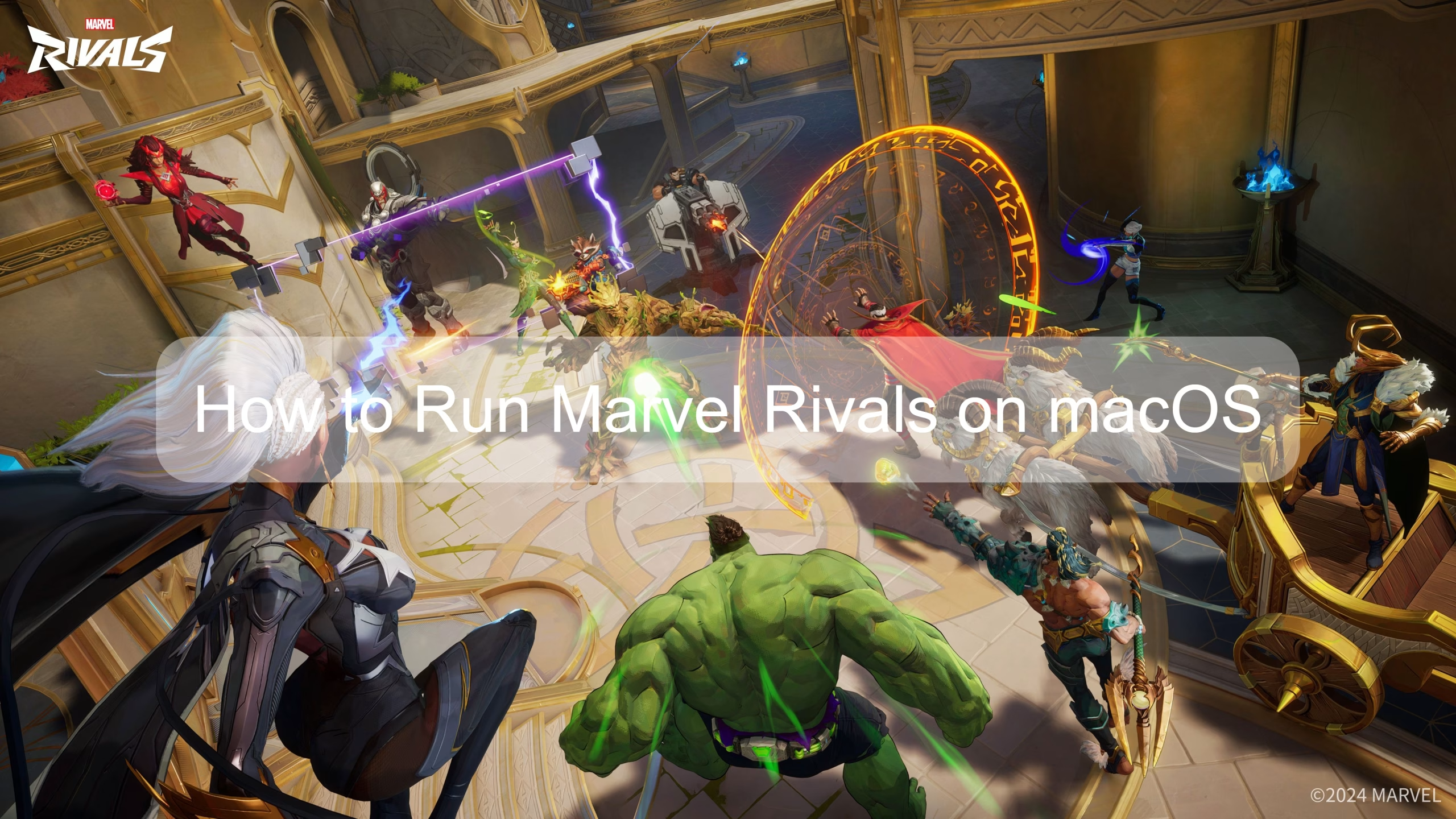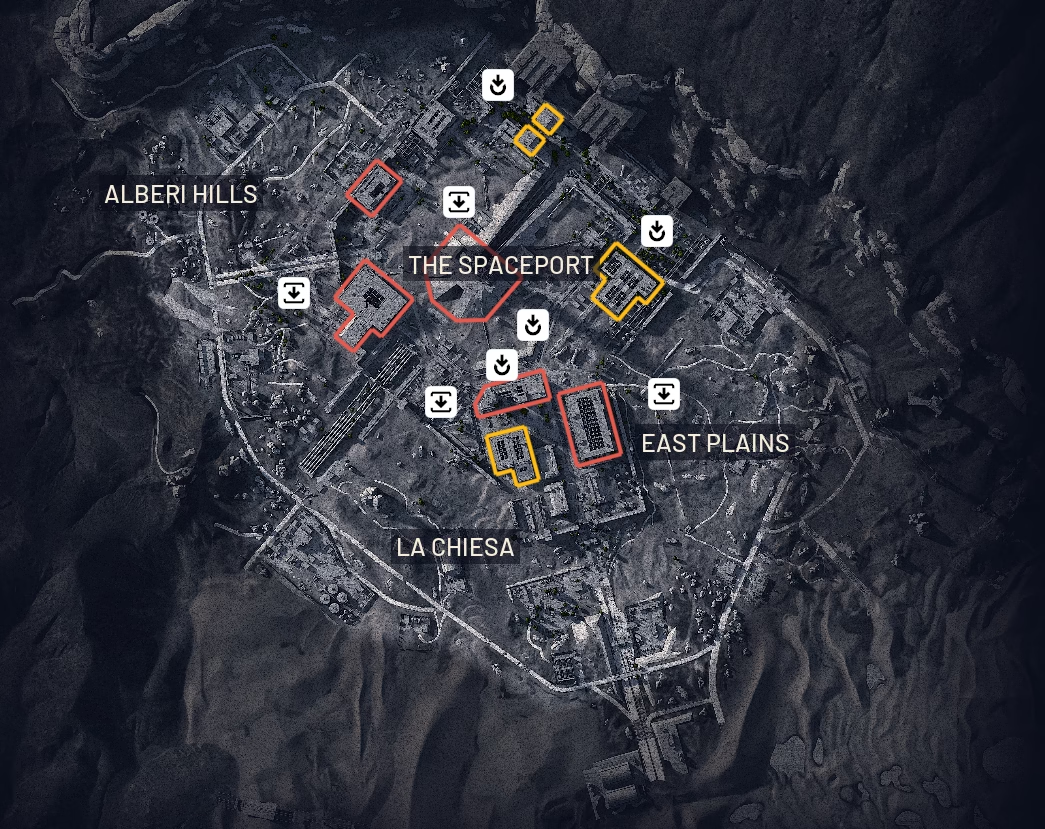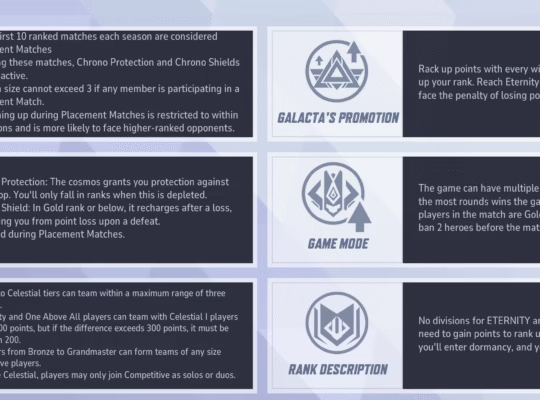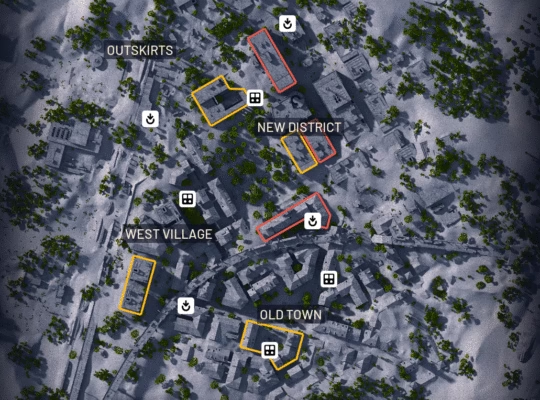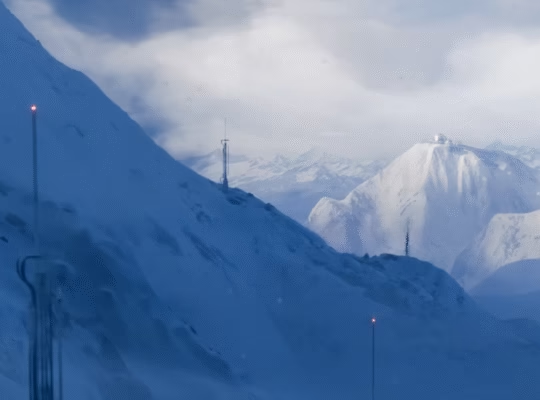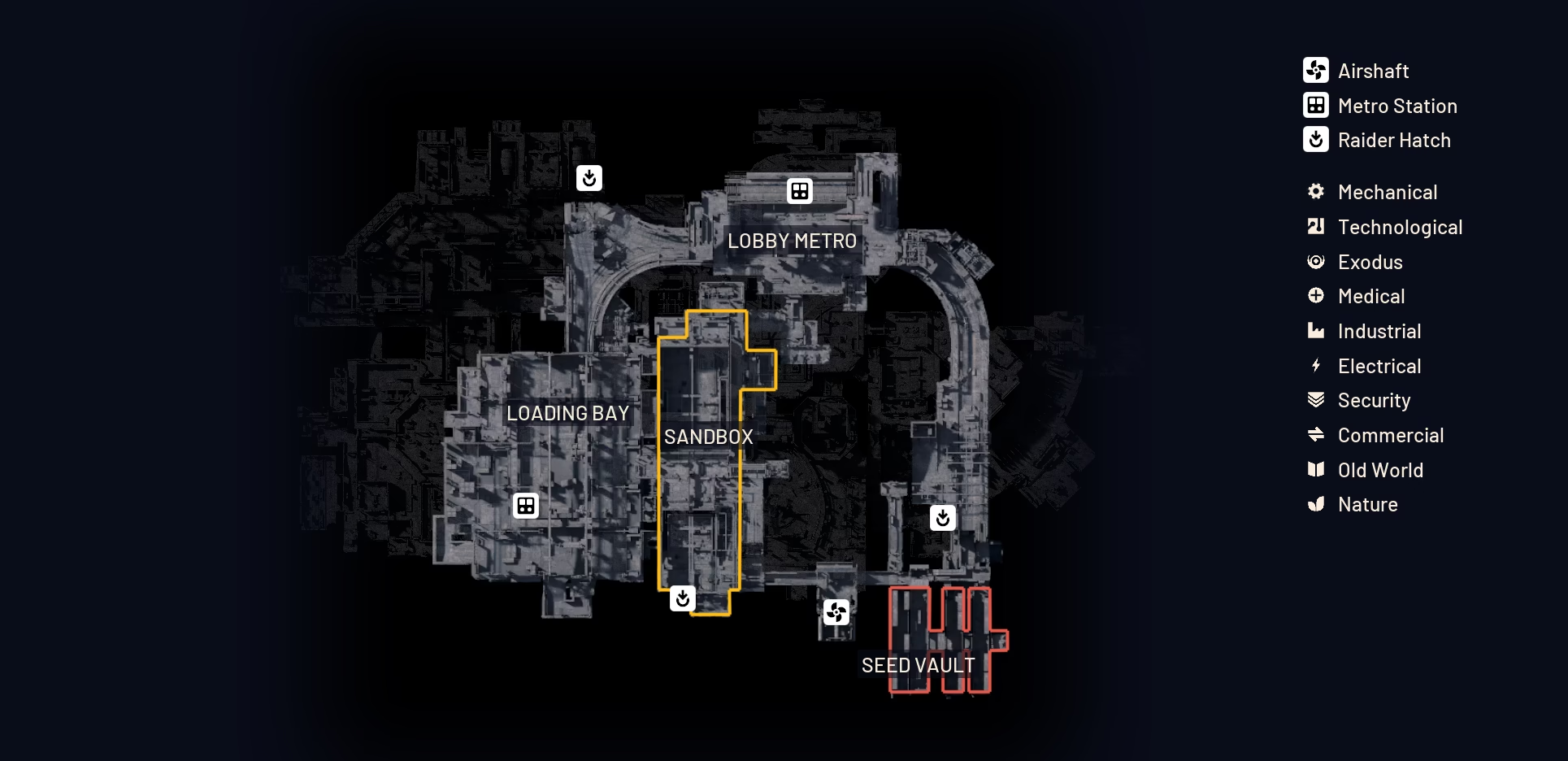As a die-hard fan of hero shooters and everything in the Marvel universe, I’ve been absolutely captivated by Marvel Rivals since its launch. The fast-paced action, the character-specific team-up abilities, and the stunning visuals make it a top-tier contender in the genre. But I know there’s a huge community of players out there who, like me, prefer to game on a macOS machine. The big question, the one I get asked all the time, is: can you actually play Marvel Rivals on a Mac?
The short and simple answer is: yes, but not in the way you might hope. As of now, NetEase Games has not released a native macOS version of Marvel Rivals. The game is officially supported on Windows, PlayStation 5, and Xbox Series X/S. This means you can’t just download it from the Mac App Store or Steam and hit “Play.” However, the Mac gaming community is resourceful, and we’ve found some workarounds. In this article, I’ll break down the most effective methods to get your game on, whether you’re using a powerful Apple Silicon Mac or an older Intel-based model. It’s a bit of a journey, but for a game this good, it’s worth the effort.
The Best Methods for Mac Gaming
When it comes to playing Windows-only games on a Mac, you have a few primary options. They generally fall into two categories: emulation and cloud gaming. Each has its pros and cons, and the best choice for you will depend on your specific hardware and internet connection.
Method 1: The Emulation Approach with CrossOver
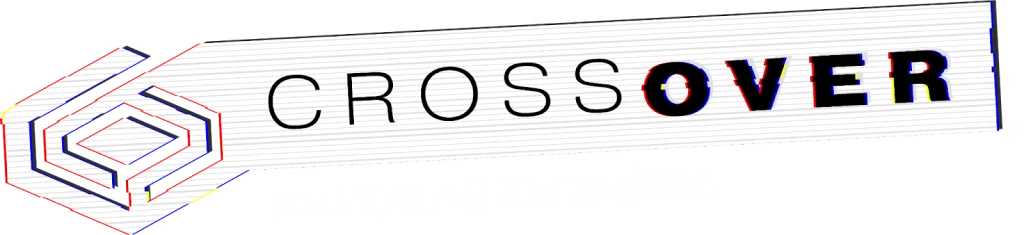
This is, in my opinion, the most popular and often the most successful method for running Marvel Rivals locally on your Mac. CrossOver is a compatibility layer that translates Windows API calls into macOS equivalents, allowing you to run many Windows applications and games without a full Windows installation. It’s not a virtual machine, which means it uses fewer system resources.
I’ve seen many reports from players in the community having a lot of success with this method, especially on Apple Silicon Macs. The performance is surprisingly good, often approaching or matching what you’d see on a native Windows machine with similar specs.
Here is a step-by-step guide on how to get started:
- Step 1, Get CrossOver: Head over to the CodeWeavers website and download the latest version of CrossOver for macOS. They offer a free trial, which is perfect for testing it out, or you can buy a full license. I recommend getting the latest version, as it will have the most up-to-date fixes and optimizations for modern games.
- Step 2, Install Steam: Once you have CrossOver installed, you’ll use it to create a “bottle” for Steam. Think of a bottle as a separate, self-contained Windows environment for your game. Within CrossOver, find the option to install a Windows application, search for “Steam,” and follow the prompts.
- Step 3, Configure the Bottle: After Steam is installed, this is the crucial step. You’ll need to right-click the Steam bottle and select “Run with Options.” In the “Environment Variables” field, you’ll input a specific line of code to help with compatibility: SteamDeck=1 %command%. This tells the system to run the game with settings optimized for a similar environment, which helps bypass some common issues.
- Step 4, Install and Play: Now, you can launch Steam from the bottle you created. Once logged in, simply find Marvel Rivals in your library and install it. I’ve heard some players encounter an “Unreal process has crashed” error, but a simple force-quit and restart of the Steam bottle usually fixes it. Once you’re in, you can adjust your in-game settings to maximize performance.
I’ve found that for the best performance with this setup, you should turn off settings like V-Sync and Global Illumination. Set your Super Resolution Mode to “Performance” and your overall Graphics Settings to “Low.” This will give you the most consistent frame rate, which is critical in a competitive shooter.
A quick heads-up: There have been some whispers in the community about NetEase Games banning accounts for using emulators or third-party software on unsupported devices. While I haven’t seen widespread confirmed bans specifically for this, it’s a risk you should be aware of. If you’re concerned, it might be wise to use a secondary account to test the waters first.
Method 2: Cloud Gaming – A Seamless Alternative
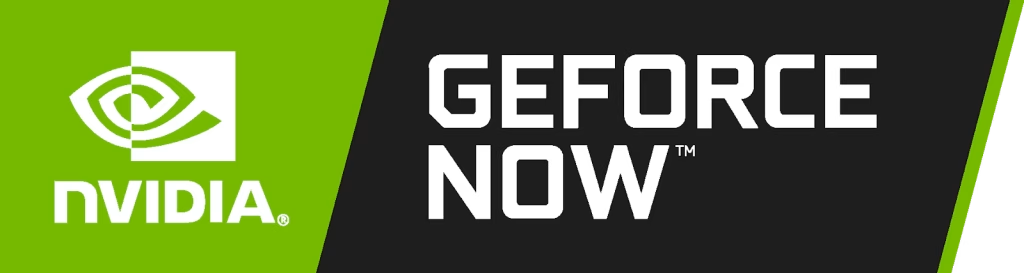
If the thought of tweaking settings and dealing with compatibility issues makes you cringe, then cloud gaming is your best friend. This method completely removes the need to run the game locally on your Mac. Instead, a powerful remote server handles all the heavy lifting, streaming the gameplay directly to your device. You’re essentially playing on a high-end Windows gaming PC without having to own one.
For Marvel Rivals, the best and most popular cloud gaming service is NVIDIA GeForce NOW. The game is officially supported on the platform, which means you get a flawless, optimized experience without any of the hassle.
Here is why GeForce NOW is an excellent choice:
- No Configuration Needed: You don’t have to worry about compatibility layers, drivers, or system specs. You just need to have a GeForce NOW account and an internet connection.
- Performance is King: With a good internet connection, you can stream the game at high resolutions and frame rates, often exceeding what’s possible on even a high-end Mac. I’ve personally seen gameplay streamed in 4K with minimal latency.
- Cross-Platform Harmony: Since Marvel Rivals is already a cross-platform title, playing it through GeForce NOW feels perfectly natural. Your progress syncs with your Steam account, so you can pick up where you left off on any supported device.
The main downside, of course, is that a stable, high-speed internet connection is a must. If your network is spotty, you’ll experience lag and stuttering, which can be a huge disadvantage in a fast-paced game like this.
Other Viable Options
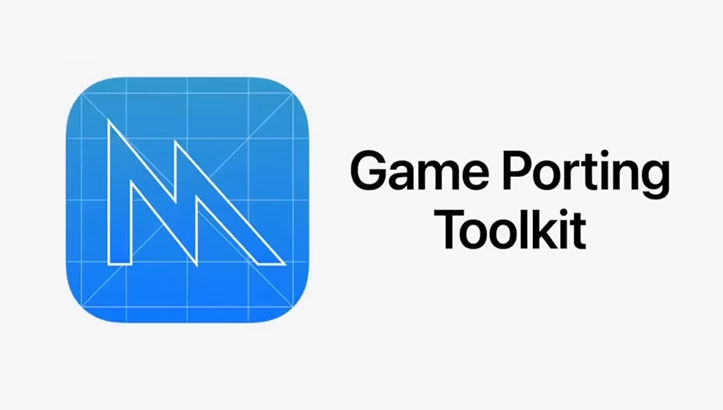
While CrossOver and GeForce NOW are the go-to solutions, there are other methods you could explore, though they tend to be more complex or resource-intensive.
- Parallels Desktop: This is a virtualization software that lets you run a full version of Windows directly on your Mac. It’s a more robust solution than a compatibility layer, but it also requires a full copy of Windows and is more demanding on your system’s resources, especially memory and CPU.
- Apple’s Game Porting Toolkit (GPTK): This developer tool is more of a testing ground than a consumer-ready solution. It’s a great way to see how games might perform, but it’s not designed for a smooth, bug-free experience. I’ve heard from some in the community that Marvel Rivals has run on it, but with mixed results, including issues with V-Sync and rendering.
A Quick Breakdown
To help you decide which method is right for you, I’ve put together this comparison table.
| Feature | CrossOver | GeForce NOW | Parallels Desktop |
| Type of Solution | Compatibility Layer | Cloud Gaming | Full Virtualization |
| Hardware Required | Apple Silicon or Intel Mac | Stable Internet Connection | High-end Mac, full Windows license |
| Ease of Use | Moderate, requires some setup | Very easy, just stream and play | Difficult, requires Windows installation |
| Performance | Excellent on Apple Silicon | Consistent and high-end | Good, but resource intensive |
| Cost | One-time purchase or free trial | Subscription (with a free tier) | One-time purchase |
| Risk of Account Ban | Possible, use a secondary account | None, it’s an official partner | Minimal |
The Future is Bright for Mac Gamers
There’s no doubt that the lack of a native macOS client for Marvel Rivals is a bummer. But the good news is that thanks to the innovative work of developers and the cleverness of the Mac gaming community, we don’t have to be left behind. Whether you prefer the local power of a compatibility layer like CrossOver or the seamless convenience of a cloud gaming service like GeForce NOW, there’s a clear path to jumping into the action.
My personal recommendation is to start with GeForce NOW if you have a great internet connection. It’s the most hassle-free way to experience the game as it was meant to be played. If you’re a tinkerer and want the satisfaction of running it on your own machine, CrossOver is an incredibly powerful tool that shows just how far Apple Silicon has come for gaming.So, don’t sit on the sidelines. Grab your hero, assemble your team, and dive into the Marvel universe. I’ll see you in the arena! And stay tuned to our Marvel Rivals section on RivalSector for all the latest character guides, patch notes, and pro tips.