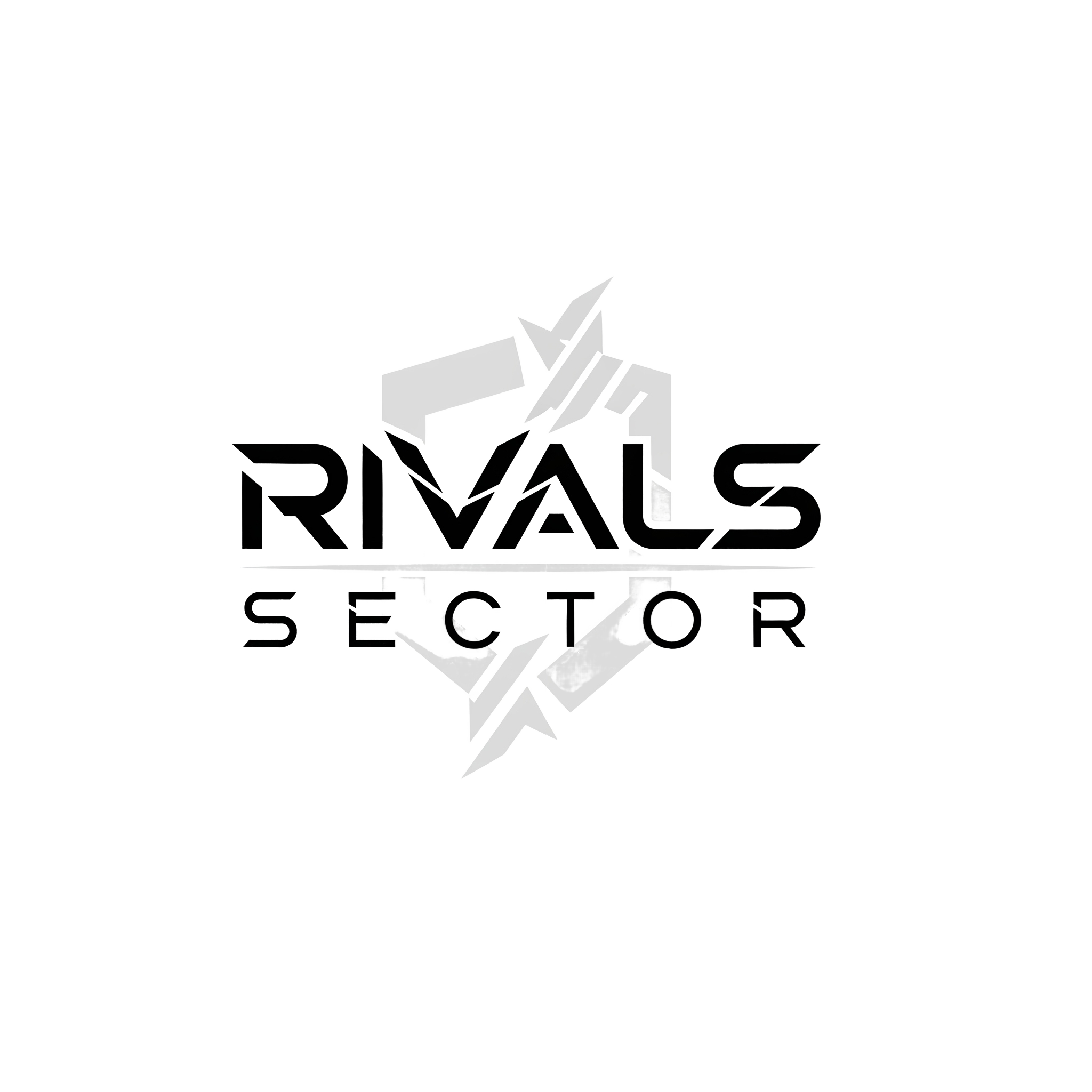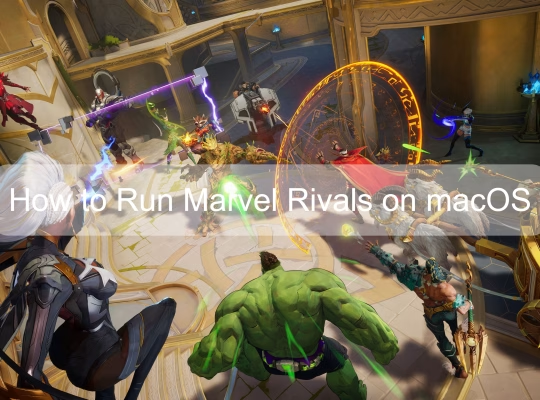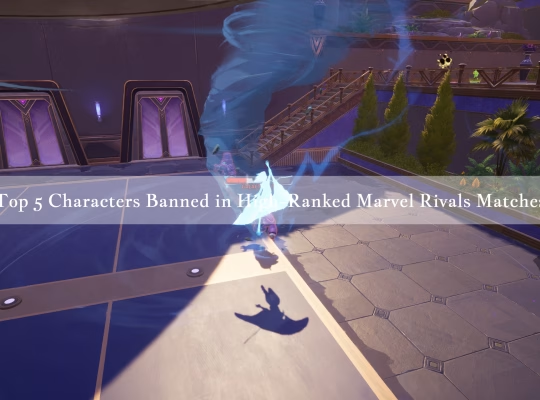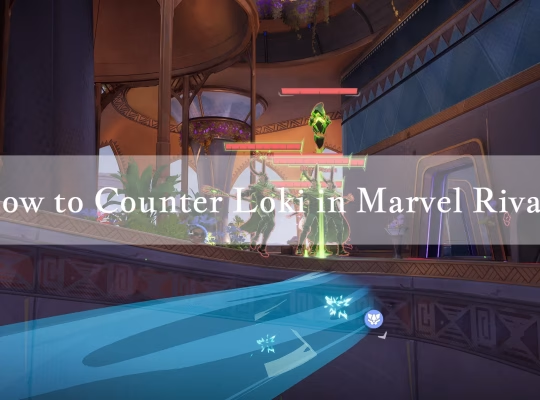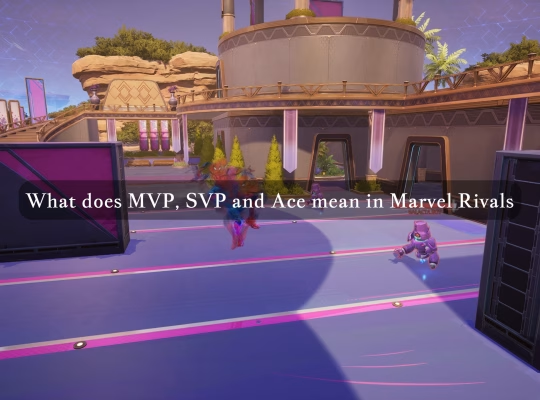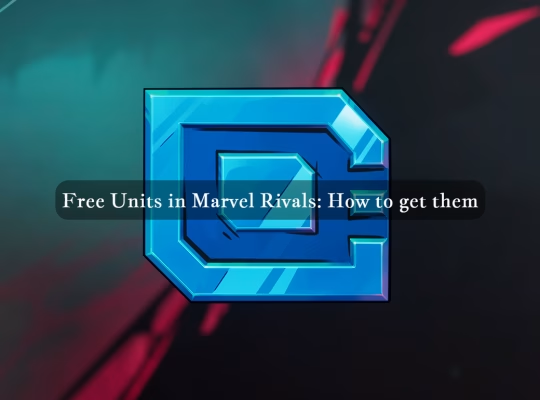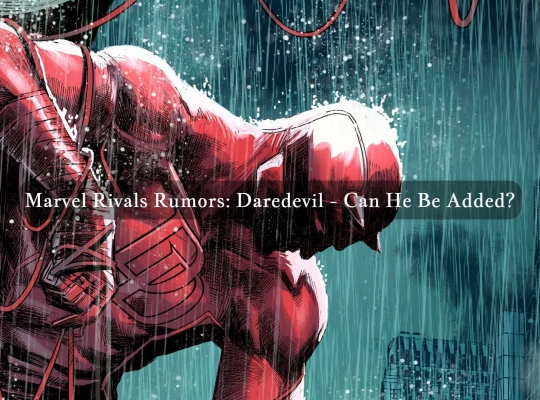Marvel Rivals aims to be a fast, cinematic hero shooter, but many PC players have reported stuttering that interrupts gameplay, frustrates aiming, and reduces enjoyment. The causes are probably mixed – some appear tied to system-level interactions, others to specific game assets or memory usage, and some are likely due to interactions between Windows security features and the game engine. What follows is a compact, practical guide that emphasizes cautious experimentation, documents different approaches players have tried, and highlights items that may require further investigation before you apply them to your own system. After the introduction there is a summary table for quick orientation, followed by detailed sections you can use as a checklist.

| Symptom | Quick explanation, probable cause | Fast try-first fix |
| Regular micro-stutters every few seconds | Could be asset streaming, memory pressure, or background process interference | Verify game files, disable overlays, restart PC |
| Large periodic frame drops | May be GPU driver or scheduler related, or game code hitting a heavy effect | Update GPU drivers, try full-screen, lower effects |
| Stuttering that stops after disabling specific Windows security features | May be caused by exploit protection features interacting with game code | Try adding the game as an exception, not global disable |
| Stutters that persist despite low settings | Might be corrupted game files, or a launcher/patch problem | Clear launcher cache or reinstall if needed |
| Memory-related slowdowns on lower RAM systems | High memory consumption can cause swapping to disk, producing stutters | Ensure sufficient RAM, use experimental in-game memory options if available |
Common Causes, and Why a Single Universal Fix Is Unlikely
Stuttering in modern games is often a symptom rather than a single root cause, so a one-size-fits-all solution is unlikely to exist. As we at Rivals Sector have found, in some setups stuttering is probably caused by Windows exploit protection interacting with the game executable, and players have reported that adding exceptions or changing exploit protection settings can reduce or remove stutter. In other setups the main factor seems to be memory pressure during gameplay, which can push systems with limited RAM to swap memory to disk, creating pauses when large assets are loaded. Another category involves GPU driver interactions or Windows features such as hardware accelerated GPU scheduling, which in some cases improves performance, and in other cases worsens it. Because these factors vary by hardware, drivers, and background software, a cautious, step-by-step approach usually works best. NetEase has also rolled out an experimental in-game feature that is intended to reduce high memory consumption during gameplay, which suggests the developers are aware of and working on memory-related causes.
Quick Fixes You Should Try First
Start with the low-risk, easy-to-reverse steps. These are the things that most players can try quickly, and they often separate system-level issues from game-specific ones.
| Priority | Action | Why try it, and what to watch for |
| 1 | Restart PC and relaunch the game | Clears transient resource contention, simple and safe |
| 2 | Verify game files with your launcher | Fixes corrupt or missing files that can cause streaming glitches |
| 3 | Disable overlays for Steam, Discord, NVIDIA and similar apps | Overlays can inject code or hooks that affect timing and streaming |
| 4 | Temporarily disable anti-virus or add the game to exceptions | Some security software scans game files during use, causing pauses |
| 5 | Lower in-game settings, choose lowest auto-presets, enable upscalers like FSR or DLSS if available | Reduces rendering load and artifact-heavy effects that may trigger stutter |
If one of these fast steps produces a noticeable improvement in Marvel Rivals, continue exploring settings nearby that change the same subsystem – for example, if disabling overlays helps, try re-enabling them one at a time to find the culprit. Several guides and community reports indicate these fast steps often produce measurable improvements, though not always.
Deeper Troubleshooting Plan – Methodical and Reversible
If quick fixes did not resolve the problem, proceed through the following sequence. Change only one variable at a time and test for several minutes in varied game scenes, so you can attribute any improvement to the change.
- System drivers and power settings
Update GPU drivers to the latest stable release, or try the alternative Studio/WHQL branch if you suspect stability issues. Set Windows power plan to High Performance or Ultimate Performance, and ensure the GPU is allowed full performance in vendor control panels. These steps probably improve baseline throughput, but results depend on driver quality and the exact GPU model.
- Exploit protection and Control Flow Guard, memory exceptions
Some players have reported reduced stutter after changing exploit protection settings for the Marvel Rivals executable. It is generally safer to add the game as a program-specific exception, rather than disabling protections globally. This action may reduce the security posture of that process, so weigh the trade-off and follow your organization or personal security guidelines. Community threads describe this as effective for several users, but it is not guaranteed and should be approached cautiously. - Hardware accelerated GPU scheduling and other Windows graphics options
Toggle hardware accelerated GPU scheduling on or off, test in-game, then revert if results are worse. This setting interacts with driver and OS scheduling heuristics and can help in some cases, but it can also degrade performance depending on the driver version. Monitor frame timing rather than just average FPS, since micro-stuttering may not show in FPS averages. - Paging file, memory monitoring, and experimental features
Increase or set the paging file to system-managed, monitor RAM usage while running the game, and consider any in-game experimental memory feature the developers provide if your machine has limited RAM. If you see swapping activity on disk during stutter events, that points toward memory pressure as the probable cause. NetEase released an experimental option intended to reduce high memory consumption, which may help systems with lower RAM. - Cache, launcher files, and reinstall as last resort
Clearing launcher cache, deleting local config folders, or reinstalling the game can resolve corruption issues that survive file verification. Back up important settings and be prepared for longer downtime during reinstall. This is a larger step, but sometimes it resolves stubborn cases where runtime configuration or cached assets are corrupted.
Community Reports and What They Imply
Player reports are a mixed bag, and that mixture is informative. Some players with high-end hardware have solved stutter by adjusting exploit protection, others by updating or rolling back drivers, and yet others by changing full-screen or window modes. Because these are anecdotal, take them as plausible experiments rather than definitive prescriptions. If a particular change helps for many users, it is worth trying, but always keep a record of what you changed and how to revert it. Community troubleshooting is valuable because it surfaces practical workarounds faster than official patches sometimes can, but it also means you must filter advice through a safety and reproducibility lens.
Step-By-Step Test Log Table
Use this simple table to record what you try and whether it helped, so you can converge on a solution without guessing repeatedly.
| Test # | Change applied | Environment notes | Observed effect after 10 minutes | Revert? |
| 1 | Restart PC, verify files | Fresh boot, no overlays | ||
| 2 | Disable overlays | Discord, Steam, Nvidia off | ||
| 3 | Update GPU driver | Latest WHQL | ||
| 4 | Set exploit protection exception for game | Program-specific change | ||
| 5 | Enable experimental memory option (if available) | In-game setting | ||
| 6 | Increase paging file | System-managed | ||
| 7 | Reinstall after clearing cache | Launcher cache cleared |
Fill the observed effect column honestly, noting if a change reduced frequency or severity of stutters, or if it had no effect or made things worse.
Safety Notes, Trade-Offs, and Closing Guidance
Some interventions carry costs, and you should treat them as such. Disabling or relaxing exploit protection can reduce the security protections for that process, so the safer route is to add program-specific exceptions rather than disabling features globally. Updating or rolling back GPU drivers can interact differently with your OS and other applications, so keep a known-good driver installer to revert if needed. Adjusting BIOS settings or tweaking overclocking should be left for experienced users, or avoided if you have limited time to troubleshoot.
Performance tuning in this context is an iterative process, and it probably requires patience. Start with the least invasive steps, make small changes one at a time, record results, and proceed only when you understand the trade-offs. Keep in mind that some stuttering may be addressed only by developer patches that optimize asset streaming or memory behavior, so monitor official patch notes and experimental features from the developers.