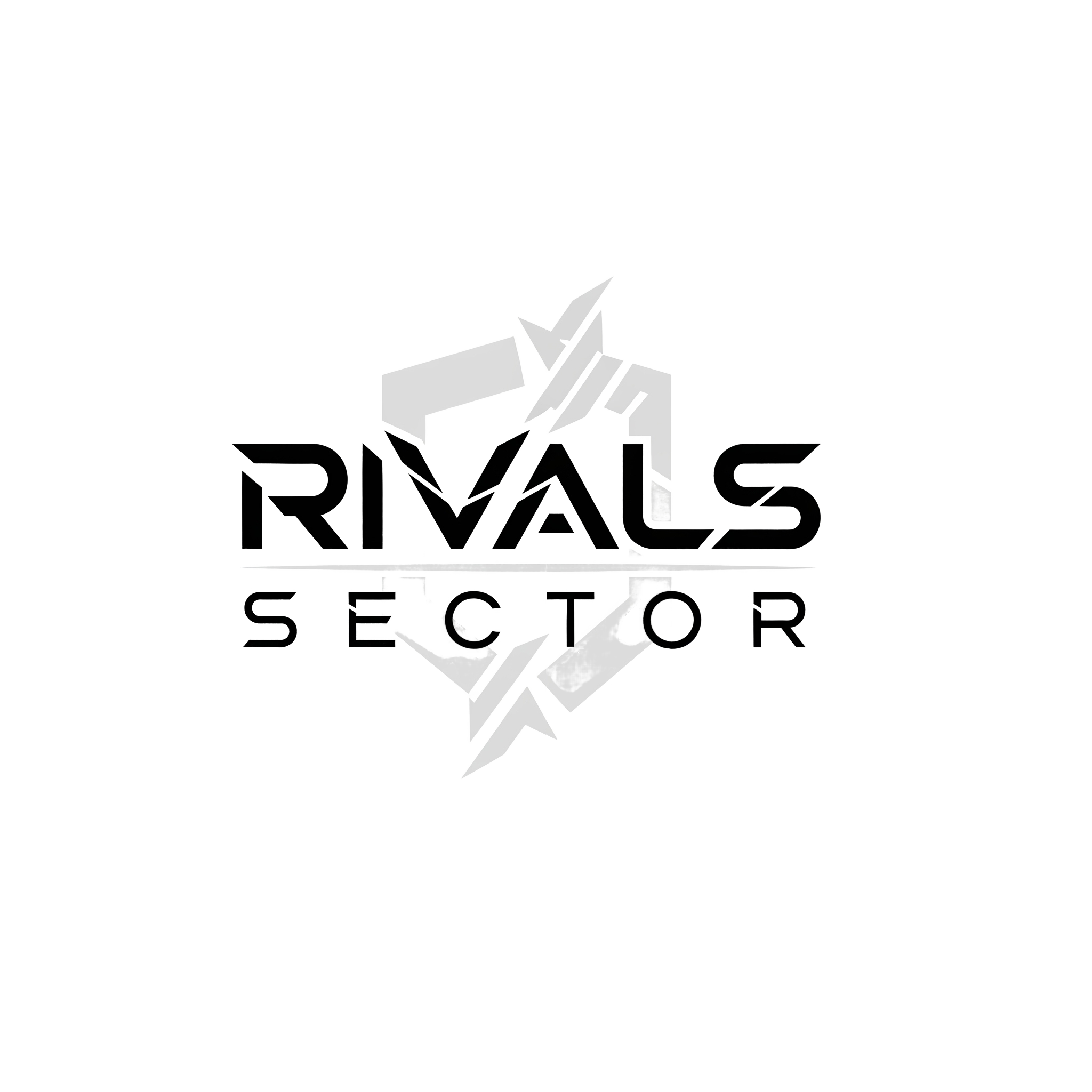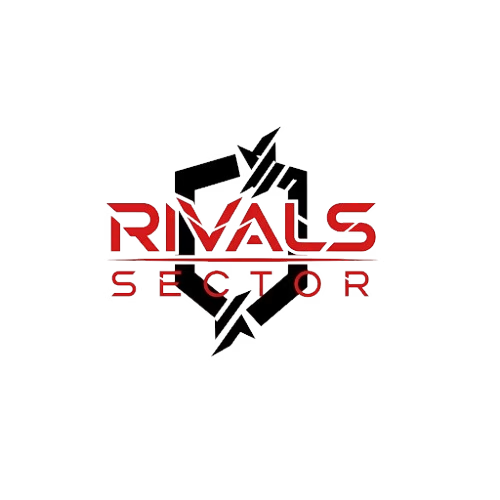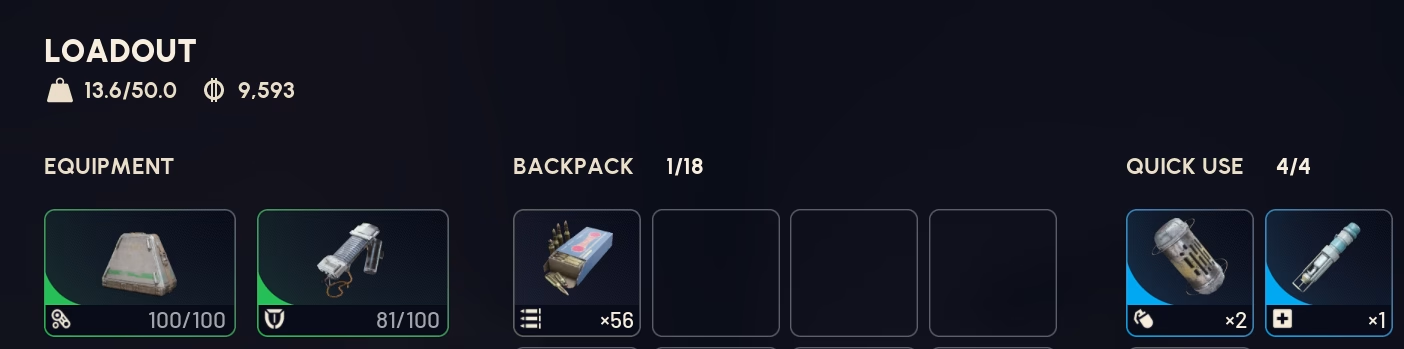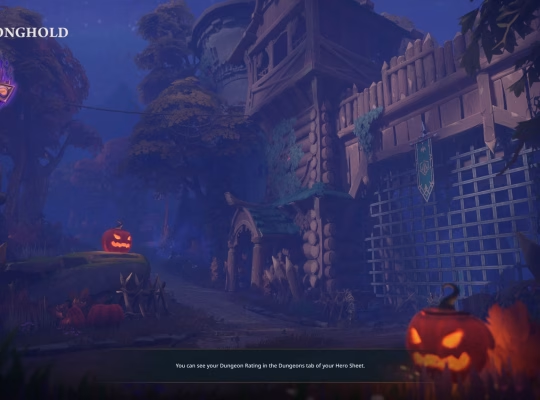Hey Raiders, Elias here from Rivalsector.com.
The day is finally here. ARC Raiders is live, the preloads are unpacked, and the servers are buzzing. Embark Studios’ new sci-fi extraction shooter is throwing us headfirst into the hostile, beautiful world of Speranza to loot valuable resources from the ARC. As an extraction shooter, the stakes are incredibly high. You spend 20 minutes looting, win two firefights against other players, and secure a rare blueprint… only to have your game freeze, stutter, or lag out as you sprint for the extraction ship.
You lose everything. Your gear, your loot, your time. All gone.
In a high-stakes game like this, a stable connection and a smooth framerate are not luxuries, they are mandatory. There is no worse feeling than losing a fight to a “rubber-band” teleport or a massive FPS drop. As your resident hardware and guides expert, I’ve spent the week testing and tweaking to find every possible way to optimize this game.
We are going to tackle this problem from two different angles. First, we will fix your high ping (network lag). Second, we will fix your low FPS (hardware lag or stutter). You need to know which one is your enemy.

Is It High Ping or Low FPS?
First, we have to diagnose the problem. “Lag” is the word everyone uses, but it has two very different causes. You cannot fix one by tweaking settings for the other.
- High Ping (Network Lag): This is a latency problem. Your computer is running the game just fine, but your commands are taking too long to reach the ARC Raiders server and return.
- Symptoms: You shoot someone, and they take damage a full second later. You run around a corner, only to be “rubber-banded” back into the open. Enemies appear to teleport short distances. Your actions feel “floaty” or delayed. Your ping (shown in settings) is high, like 150ms or more.
- Low FPS (Hardware Lag): This is a performance problem. Your network is fine, but your PC (your GPU or CPU) is struggling to draw the images on your screen fast enough.
- Symptoms: The game feels choppy, like a slideshow. When you move your mouse, the screen stutters. Explosions or dense areas cause your game to freeze for a moment. The entire experience is jerky, not delayed.
How to Check: Use a performance overlay. If you play on Steam, you can enable its built-in FPS counter. NVIDIA’s GeForce Experience (Alt+R) and AMD’s Adrenalin (Ctrl+Shift+O) both have excellent overlays that can show you FPS, CPU/GPU usage, and, most importantly, network latency.
Turn one on. If your FPS is high and stable (e.g., 60+ FPS) but your “Latency” or “Ping” is high, you have a network problem.
If your Ping is low (e.g., <50ms) but your “FPS” is low (e.g., <40 FPS) or stuttering, you have a hardware problem.
How to Fix High Ping and Stabilize Your Connection
Okay, so your game is smooth, but your connection is a mess. This is all about stabilizing your data’s route to the Embark servers. Let’s start with the biggest fixes first.
Go Wired. Seriously.
I cannot say this enough. If you are gaming on Wi-Fi, you are putting yourself at a huge disadvantage. Wi-Fi is a shared, public airway. It is vulnerable to interference from your microwave, your neighbor’s router, or 10 different phones streaming video in your house. This causes packet loss and jitter, which are the true killers behind lag spikes and rubber-banding.
Get an Ethernet cable. Plug your PC or console directly into your router. This is the single most effective fix for high ping and will give you a more stable, consistent connection.
Check Your Server Region
ARC Raiders is a global game with servers in different regions. Most games try to auto-select the best one for you, but they often get it wrong. When you first log in or in the settings menu, look for a server selection option.
Do not ever play on “Auto” if you can help it. Manually select the server region closest to your physical location. If you’re in New York, choose US-East, not US-West or Europe. This minimizes the physical distance your data has to travel, which is the biggest factor in your ping.
Slay Background Bandwidth Hogs
Your game isn’t the only thing using the internet. Before you launch ARC Raiders, open your Task Manager (Ctrl+Shift+Esc) and click on the “Network” column to see what is eating your bandwidth.
Here’s my pre-game checklist of apps to close:
- Other Launchers: Make sure Steam, Epic, GOG, or Battle.net are not downloading a massive update in the background.
- Streaming Services: Close any Netflix, YouTube, or Twitch tabs in your browser.
- Cloud Sync: Pause services like OneDrive, Google Drive, or Dropbox. They are notorious for uploading files at the worst possible time.
- Windows Updates: Go to Settings > Update & Security and make sure Windows is not trying to download a major update while you play. Pausing updates for a few hours is a smart move.
The Classic “Turn It Off and On Again”
I’m serious. This works. Your router and modem are small computers, and they need a reset. Unplug them both from the wall. Wait a full 60 seconds. Do not just wait 10 seconds.
Plug the modem back in first. Wait for it to fully connect (all the lights are stable), and only then plug in your router. This clears their internal cache and can solve a lot of weird connection problems.
Tweak Your DNS Settings
This is a slightly more advanced trick, but it can help. Your Internet Service Provider (ISP) assigns you a default DNS (Domain Name System) server, which is like the internet’s phonebook. Sometimes, this “phonebook” is slow. You can manually switch to a free, public one that is often faster for gaming.
I recommend using either Google’s or Cloudflare’s.
- Google DNS: Primary 8.8.8.8, Secondary 8.8.4.4
- Cloudflare DNS: Primary 1.1.1.1, Secondary 1.0.0.1
You can change this in your Windows Network & Internet settings under “Change adapter options”. Right-click your Ethernet connection, go to Properties, find “Internet Protocol Version 4 (TCP/IPv4)”, and enter the new DNS addresses manually.
How to Fix Low FPS and Smooth Out Stutter
If your ping is low but your game looks like a PowerPoint presentation, your hardware is the bottleneck. ARC Raiders is a brand new, visually impressive Unreal Engine 5 game. It’s demanding. We need to lighten the load on your GPU and CPU.
First, Check the Official Specs
Let’s do a reality check. You need to make sure your rig can actually run the game. If you are trying to play on an old hard drive or with 8GB of RAM, you are going to have a bad time.
Here are the official PC specs from Embark:
| Component | Minimum Specs | Recommended Specs |
| OS | Windows 10/11 64-bit | Windows 10/11 64-bit |
| CPU | Intel Core i5-6600K / AMD Ryzen 5 1600 | Intel Core i5-9600K / AMD Ryzen 5 3600 |
| RAM | 12 GB RAM | 16 GB RAM |
| GPU | NVIDIA GeForce GTX 1050 Ti / AMD Radeon RX 580 | NVIDIA GeForce RTX 2070 / AMD Radeon RX 5700 XT |
| DirectX | Version 12 | Version 12 |
| Storage | SSD Required | NVMe SSD Recommended |
If your hardware is at or below the minimum, you must turn your settings to Low. If you’re hitting the recommended specs, you should be in a good spot for 1080p at 60 FPS with medium-to-high settings.
Update Your Graphics Drivers
This is non-negotiable. NVIDIA, AMD, and Intel all release “Game Ready” drivers specifically for big launches like ARC Raiders. These drivers are optimized to make the game run as efficiently as possible. Go to their websites or use their software (GeForce Experience, Adrenalin) and download the latest version. This can often provide a massive 10-20% performance boost and fix common crashes.
Optimize Your In-Game Settings
This is where you’ll get the biggest FPS gains. Boot up the game and head straight to the Graphics settings. Here are the settings that kill performance the most. Turn these down first.
- Shadows: This is almost always the number one FPS killer in any game. Drop this to Low. You will barely notice it in a fast fight, but your GPU will thank you.
- Global Illumination / Ray Tracing: If Ray Tracing is an option and you do not have an RTX 30 or 40-series card, turn it off completely. Global Illumination is also very heavy. Set it to Low.
- Post-Processing: This includes effects like Bloom and Lens Flare. Set it to Low to get a cleaner image and more frames.
- Effects: This controls the quality of explosions and particles. In a game with a lot of combat, setting this to Low can save you from major FPS drops during a firefight.
- V-Sync: Turn this off. V-Sync tries to match your FPS to your monitor’s refresh rate, but it adds significant input lag, making your aim feel “heavy”. It’s better to use an FPS limiter (if the game has one) or just let your frames run free.
- Motion Blur: Turn this off. This is personal preference, but most competitive players disable it. It makes the game look smeared and can make it harder to spot enemies.
Use Your Upscaling Magic (DLSS / FSR)
This is the most powerful tool in your arsenal. Look for “Resolution Scaling Method” or “Upscaling”. ARC Raiders runs on UE5, so it supports NVIDIA DLSS and AMD FSR.
Here is how it works: you set the game to DLSS – Quality or FSR – Quality. The game will then render internally at a lower resolution (like 720p) and use powerful AI to upscale the image to your native resolution (like 1080p or 1440p). The result is a massive FPS boost with almost no visual quality loss. If you need even more frames, you can try the “Balanced” or “Performance” modes.
Final Checklist for a Smooth Launch
You’ve done the work, now let’s make sure you’re ready for your first drop.
- Driver Updated? Check.
- Using an Ethernet Cable? Check.
- Manually Selected Server Region? Check.
- Background Apps Closed? Check.
- In-Game Settings Tuned? (Shadows, Effects, etc. on Low) Check.
- Upscaling (DLSS/FSR) Enabled? (Set to Quality or Balanced) Check.
Fixing lag is one of the most basic tips for beginners that I can offer, because a smooth game is a winning game. You cannot focus on complex strategy or learn the maps when you are fighting your own rig.
Now that your game is running perfectly, you can focus on the real grind. You cannot think about how to level up fast in ARC Raiders if you are disconnecting every other match.
For more guides, builds, and in-depth analysis on ARC Raiders and Marvel Rivals, be sure to check out our Gaming Insights category right here on Rivalsector.
Good luck on Speranza, Raiders. I’ll see you at the extract. What are your go-to tweaks for a new game launch? Drop them in the comments below.