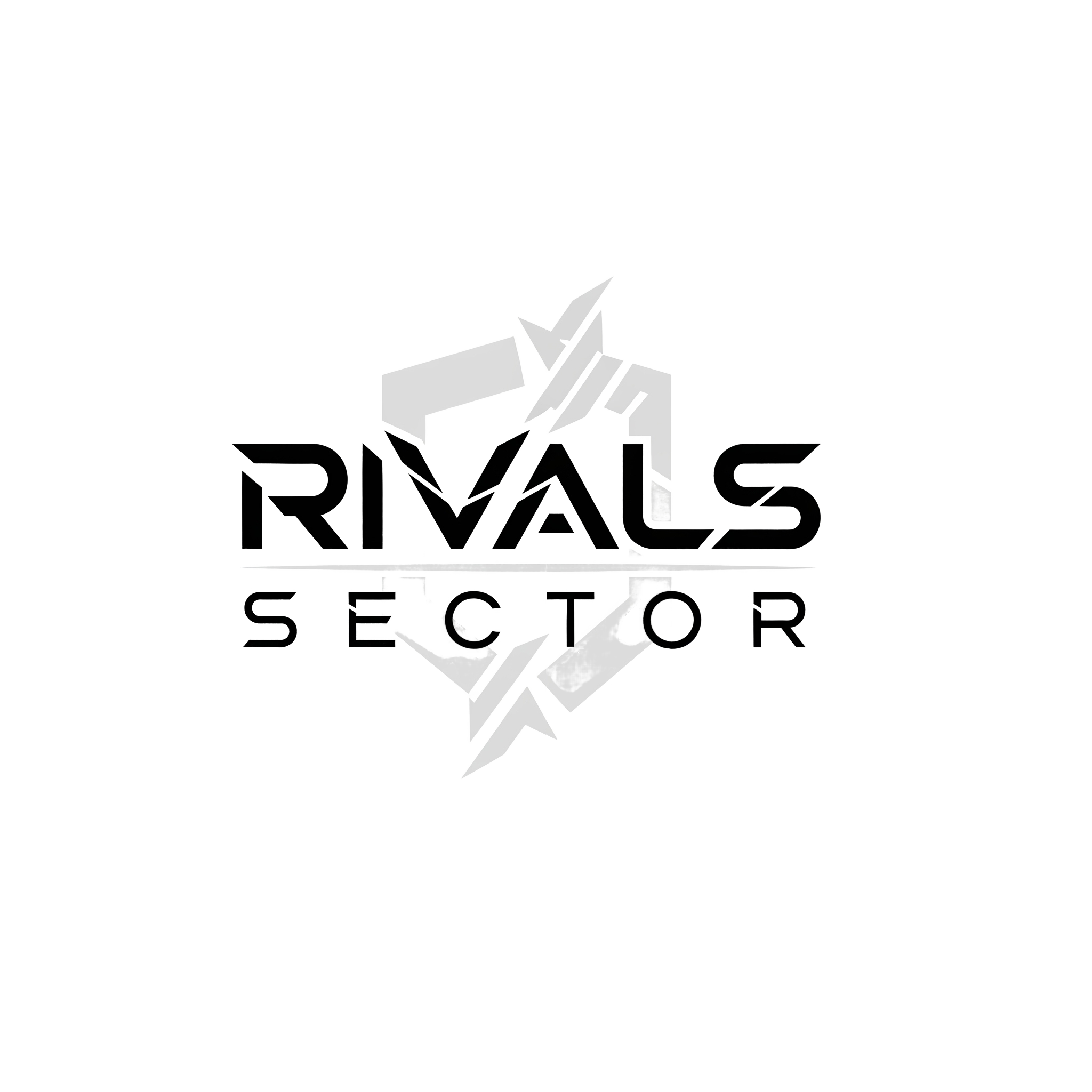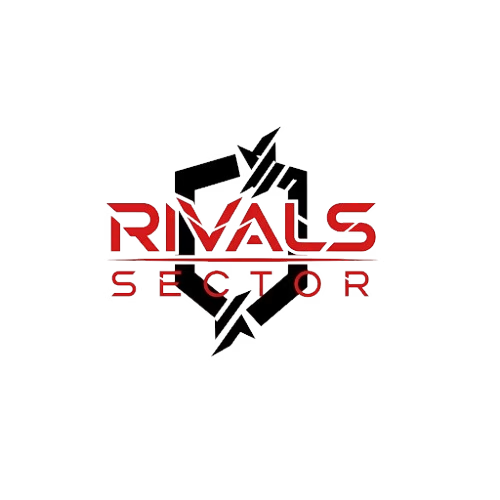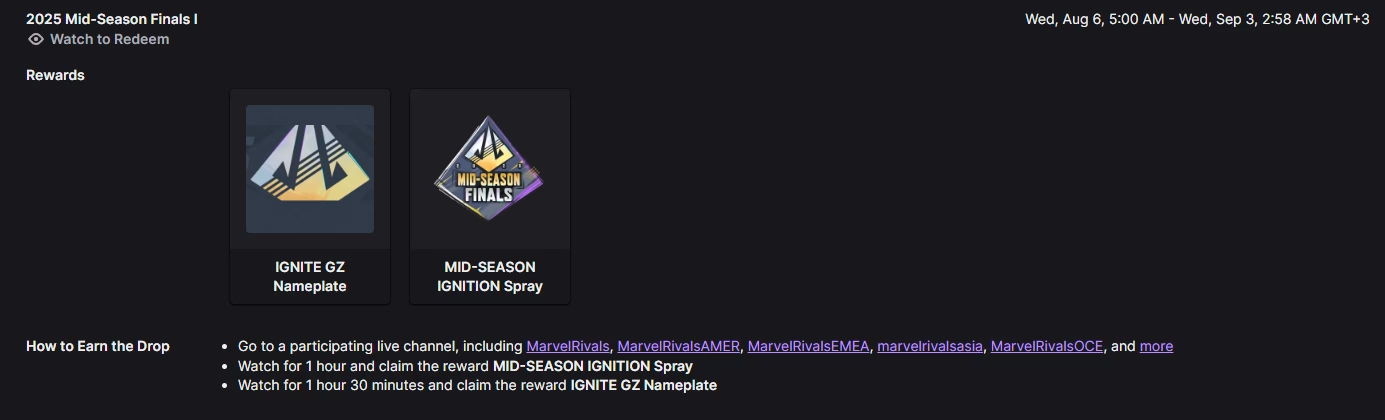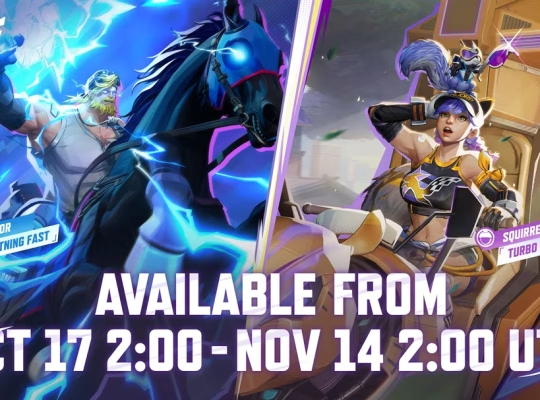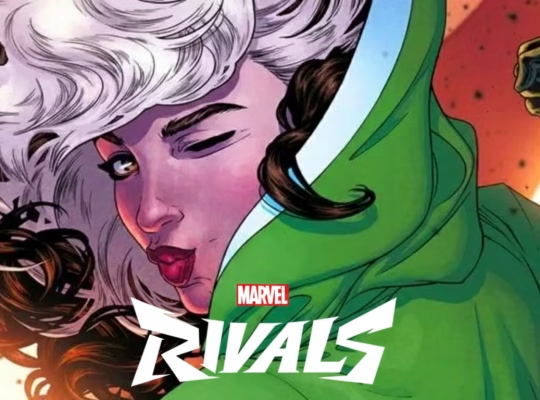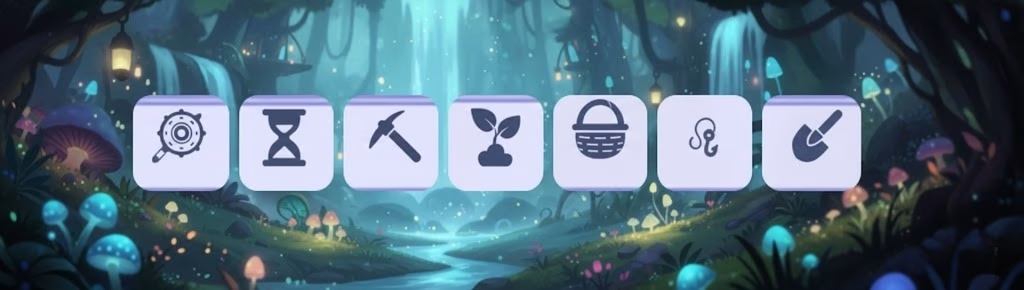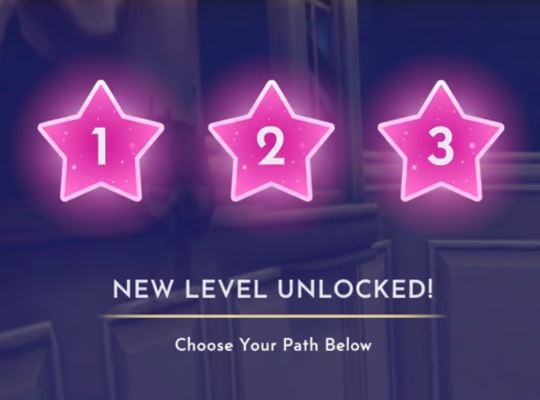Connecting Marvel Rivals to Twitch is probably one of the easiest ways to earn cosmetic rewards, nameplates, sprays and other Drops just by watching streams. The process may look straightforward at first glance, however a number of platform, browser and account-matching issues have been reported, so some preparation and a little patience will likely be required. This guide explains the steps in plain language, offers practical troubleshooting suggestions that many players have found useful, and highlights uncertainties you might encounter along the way.
| What you want to do | Short action | Why this matters |
| Link accounts | Log into the Marvel Rivals website using the same platform account you use to play, go to My Account, Connections, then connect Twitch | Ensures Drops credit is assigned to the correct game profile, which is often the root cause of failures |
| Watch Drops streams | Watch Twitch streams tagged Drops Enabled in the Marvel Rivals category | Only streams with Drops enabled contribute watch time for rewards |
| Claim rewards | Claim the Drop in your Twitch Drops Inventory, then check the in-game mailbox for delivery | Two-step pipeline, Twitch claim usually precedes in-game delivery |
| Troubleshoot | Try launching the game first, clear browser cache, try a different browser or private mode, avoid frequent reconnects | These steps address the most common real-world failure modes reported by players |
Why linking matters, and the most important caveats
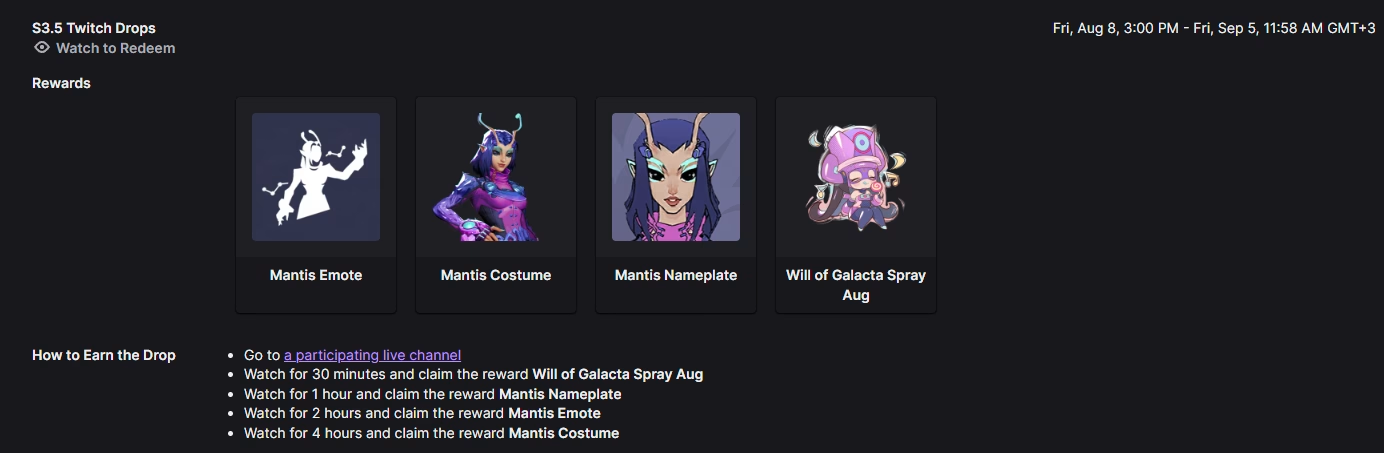
Linking your Marvel Rivals account to Twitch is intended to let the game and Twitch communicate about Drops you earn by watching streams. If everything works as intended, you will watch Drops-enabled streams, Twitch will credit you for sufficient viewing time, you will claim the Drop on Twitch, and the item will be delivered to your in-game mailbox. That ideal pipeline is what the developers intend, however in practice linkage can be disrupted by mismatched platform accounts, browser pop-up blockers, previously established connections, or temporary server-side issues. Some of these problems may be transient and resolved by refreshing sessions, while others might require waiting out cooldown periods or contacting support. Official guidance describes the general flow from linking to claiming, but Rivals Sector’s community reports suggest a variety of real-world wrinkles.
Step-by-step process, with expanded explanation
Below is a stepwise walkthrough, each step followed by an expanded note about common pitfalls or variations.
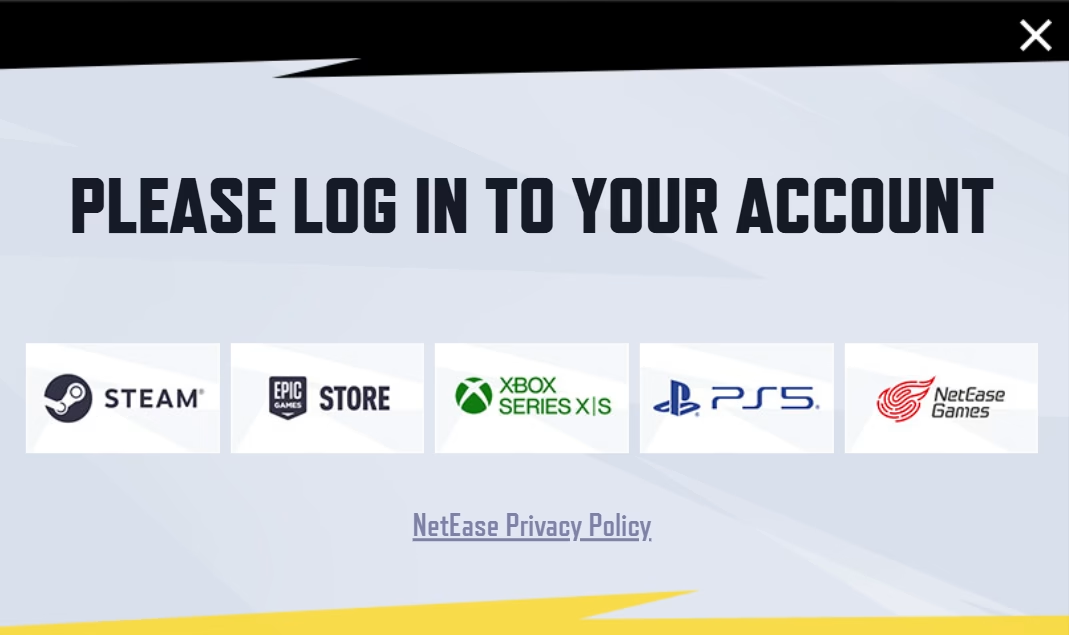
1. Sign in to the Marvel Rivals website using the platform you actually play on.
Note, you should choose the login method that corresponds to your in-game profile – Steam, Epic, PlayStation, Xbox, or the native account – because using a different platform account may result in the link pointing to the wrong in-game identity. Some players found that logging in via the same platform they used to launch the game resolved otherwise mysterious failures.
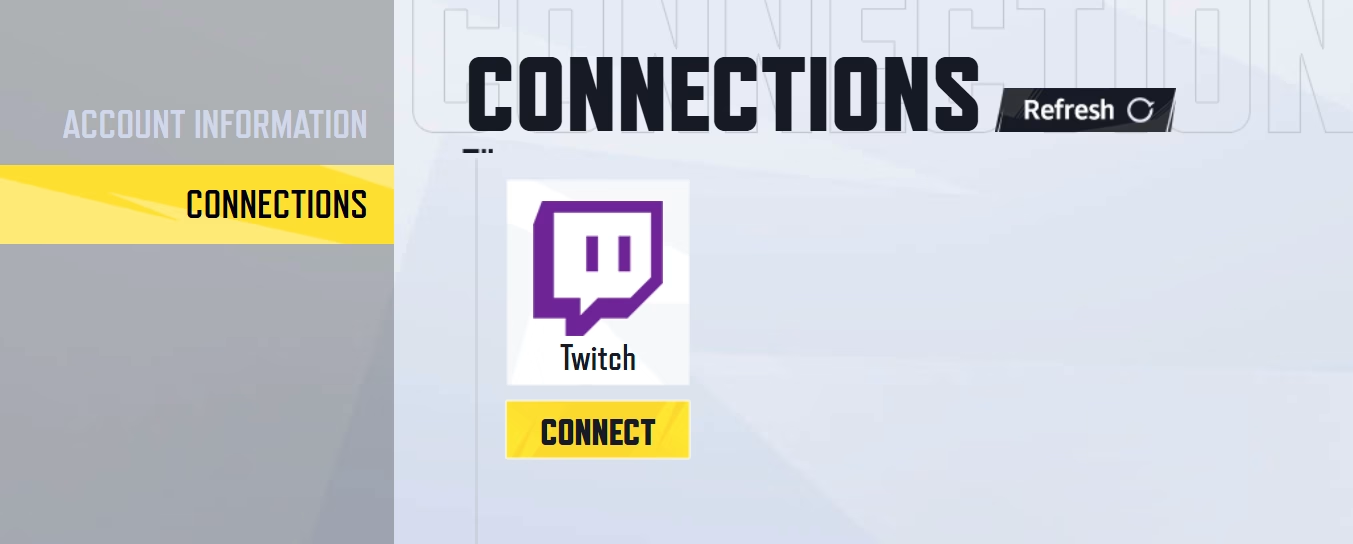
2. From the website, open your account menu and find Connections or Linked Accounts, then choose Connect next to Twitch.
When you click Connect, a Twitch authorization popup usually appears asking you to approve the link. Make sure you are already logged into the correct Twitch account in that browser tab, otherwise the wrong Twitch profile may be authorized. If the popup is blocked, allow popups for the site or disable extensions that interfere.
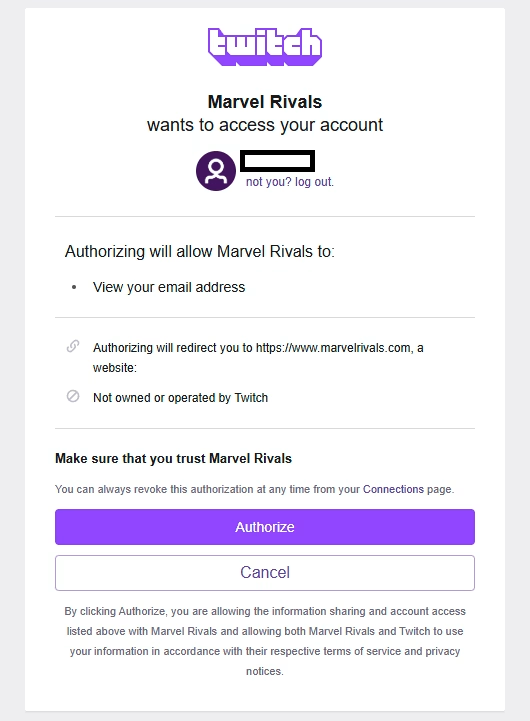
3. Verify the connection, then watch Drops-enabled streams.
After the site shows the connection as active, find Marvel Rivals streams on Twitch that are marked Drops Enabled or otherwise promoted for Drops. Watching those streams accumulates the watch time needed to unlock the reward. Progress is often visible in your Twitch Drops Inventory.
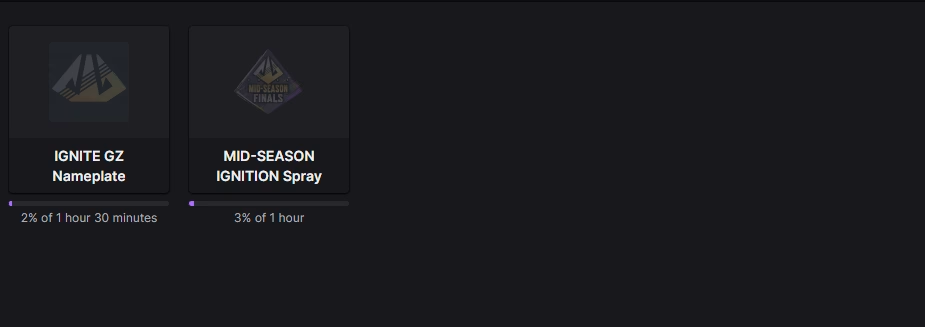
4. Claim the Drop on Twitch and check the in-game mailbox.
When Twitch shows the reward is ready, claim it in the Twitch interface, then open Marvel Rivals and check your in-game mailbox or rewards inbox for delivery. Delivery times may vary, and some players report a short delay between claiming on Twitch and receiving the item in-game.
Common issues, possible explanations, and practical fixes
Many problems seem to cluster around a few repeatable causes. Below are the typical symptoms, possible explanations, and provisional remedies that have worked for other players, noting that none are universally guaranteed.
| Symptom | Possible cause | Practical steps that often help |
| You get an error that asks to “log into the game first” | The game profile may not be initialized on the server side | Launch Marvel Rivals once on your platform before linking, then try the site link again |
| Drops show as claimed on Twitch, but nothing appears in-game | Claims may require a short processing window, or account mismatch occurred | Wait a short while, relog into game, if still missing try unlinking and re-linking the accounts |
| Connection popup does not appear or is blocked | Browser blockers, extensions, or popup settings | Disable ad-blocker, allow popups, try private/incognito mode or a different browser |
| You linked the wrong platform account | You used a different login method on the website than your in-game platform | Log out, then sign in using the platform you use to play (for example Steam), then connect Twitch |
| Re-link attempts fail or show cooldown | The system may impose a cooldown after unlinking | Avoid repeated unlink/relink attempts, wait several days before reconnecting if necessary |
These troubleshooting suggestions are probably the most practical first steps, but some cases may require help from the game support team, or may be due to temporary backend issues that only the developers can fix. Community threads suggest these measures before escalating.
Deeper notes on platform and browser interactions
Platform identity matters – if you launched the game from Steam but linked a different account on the Marvel Rivals website, the backend may not be able to reconcile which in-game inventory to credit. This mismatch seems to be a frequent root cause. Also, modern browsers aggressively block cross-site popups or third-party cookies, which could disrupt the OAuth flow used to authorize Twitch. If you suspect a browser issue, switching to a different browser or using a private window where fewer extensions are active may solve it, probably faster than more invasive diagnostics.
Certain mobile workflows may be less reliable, because some mobile apps or in-app browsers handle popups and cookie flows differently compared to desktop browsers. If you run into trouble on mobile, using the desktop browser or the desktop site mode might be preferable. Community guides and recent troubleshooting articles frequently recommend these steps as low-effort attempts before contacting support.
How Drops typically flow, and where delays happen
In an ideal flow, the sequence is: link accounts on the game website, watch eligible streams, claim the Drop on Twitch, and receive the item in your Marvel Rivals mailbox. Real-world delays can appear at two junctures – while Twitch processes your watch time and marks a Drop as claimable, and after claiming on Twitch, while the game servers reconcile the claim to your in-game profile. Both of these steps are commonly fast, but they may take longer when a Drop event experiences heavy demand or when backend systems are under load. As a result, it is reasonable to expect short delays, and if many hours pass with no delivery, you may need to recheck account linkage or reach out for support.
Practical checklist to follow if something goes wrong
- Launch Marvel Rivals once, confirm your in-game profile is active.
- Log into the Marvel Rivals website using the same platform credentials you use in-game.
- Connect Twitch from the Connections page, ensure the Twitch popup appears and you authorize the correct Twitch account.
- Watch a Drops-enabled Marvel Rivals stream, monitor your Twitch Drops Inventory until the reward is claimable.
- Claim the Drop on Twitch, then open Marvel Rivals and check the mailbox.
- If the Drop does not arrive, try clearing browser cache, log out and log back in to both sites, or use a different browser.
- Avoid repeated unlink-relink attempts in quick succession, there may be a cooldown. If unresolved, gather screenshots and timestamps and contact official support for assistance.
This checklist compiles the most actionable, consensus-backed steps from multiple community and documentation sources, and it may save time before raising a ticket with support.
Final thoughts, uncertainties, and next steps
Linking Marvel Rivals to Twitch is generally effective for earning Drops, but it is not immune to operational hiccups. Some issues probably stem from account mismatches and browser behaviors, while others may be caused by temporary server-side problems. Because platform and streaming ecosystems evolve, the exact interface or wording you see on the website might change over time, and new Drops events may introduce slightly different flows. If you plan to participate in time-limited Drops events, prepare by verifying your connection well ahead of the event window, and be ready to try the checklist steps if anything seems off.
If you would like, I can provide a compact troubleshooting flowchart you can save and follow step by step, or a brief script to use when contacting support that lists the essential diagnostic details to include, such as timestamps, platform, Twitch username, and the exact error messages you encountered. That may make it easier to get a resolution if the issue is account-specific. Note, these suggestions are based on current community reports and documentation, and may require further updates as the game and Twitch services change – which would require additional research at that time.