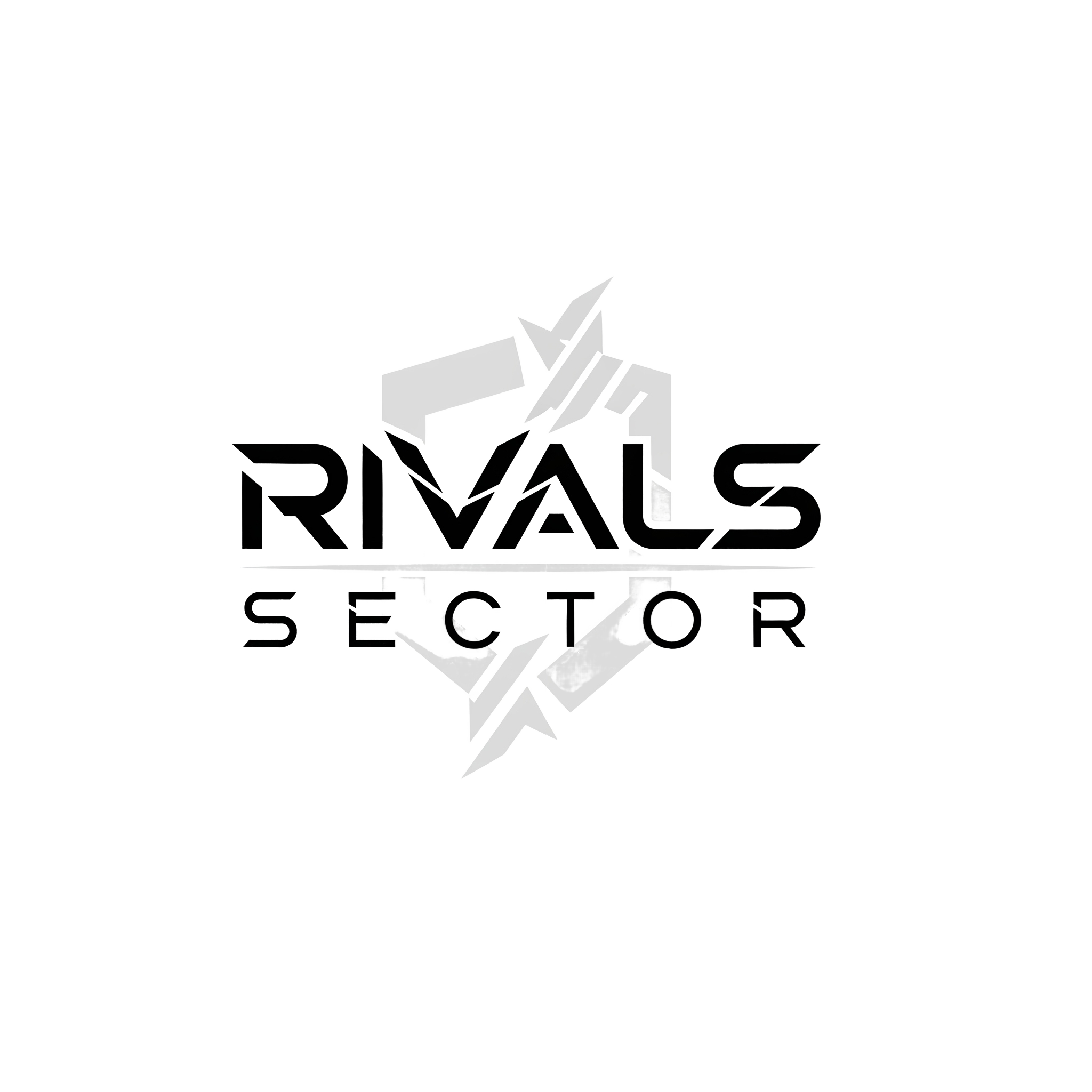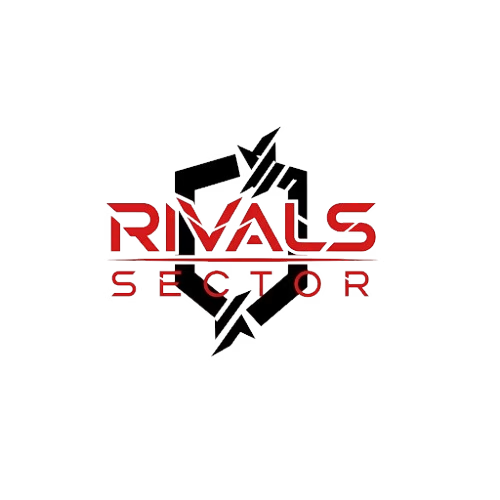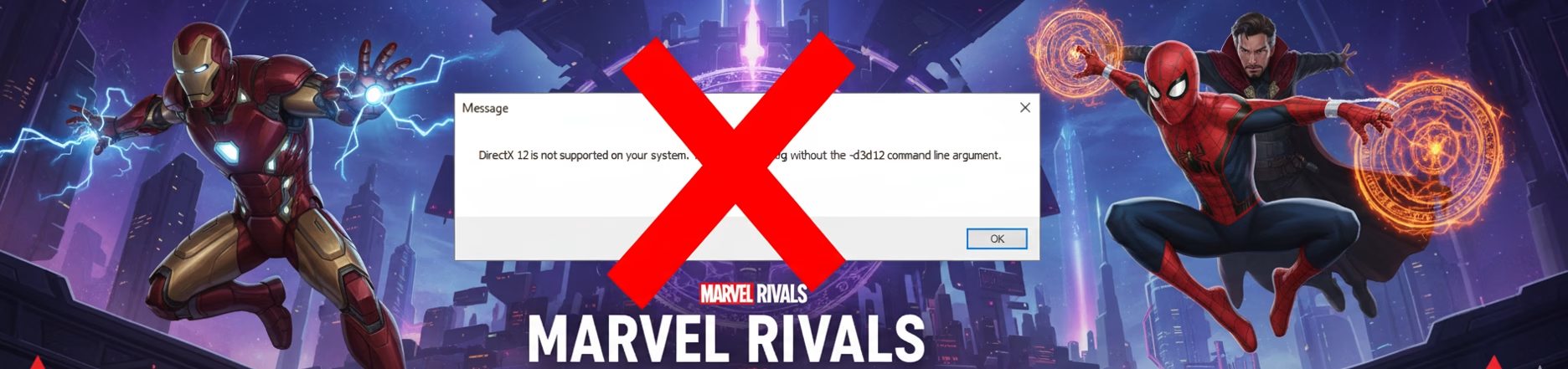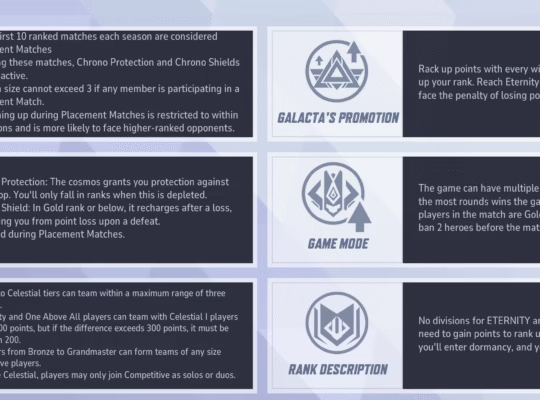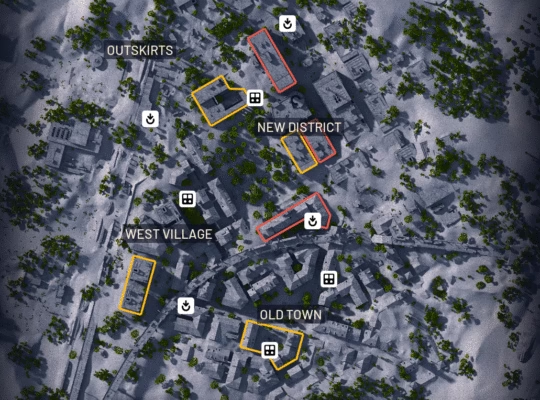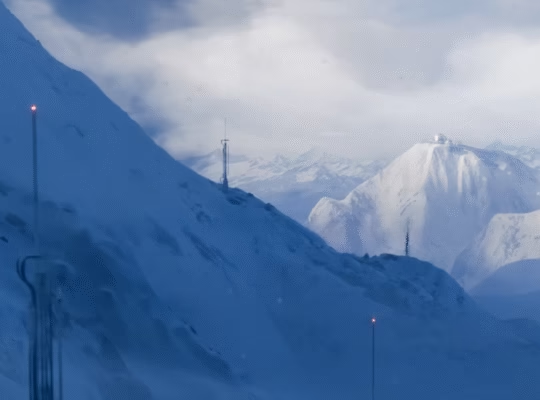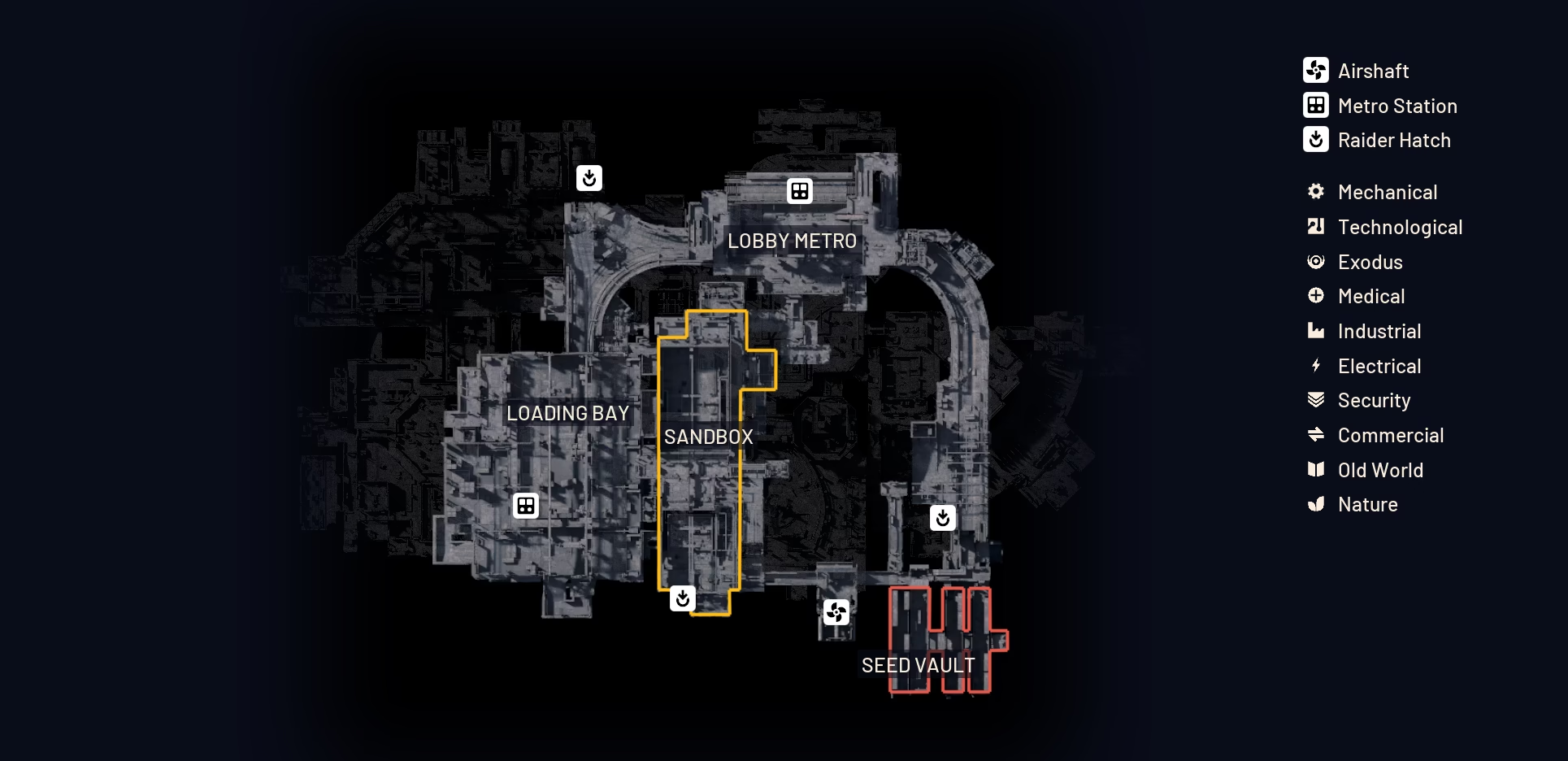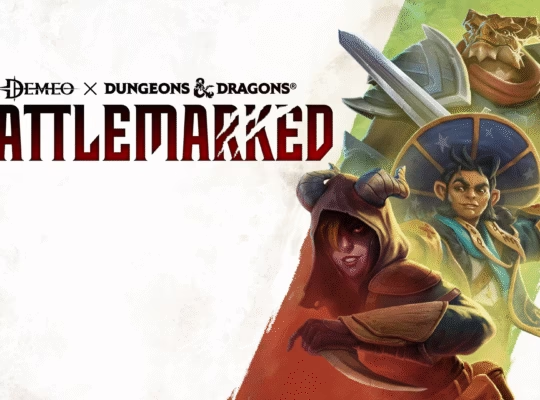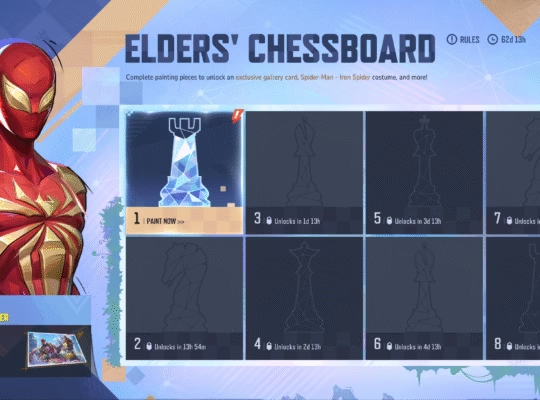I’ve been on the front lines of competitive gaming for a long time, and I know there’s nothing more frustrating than a technical error that keeps you from dropping into a match. For a hero shooter like Marvel Rivals, where every second counts, a launch-day hiccup is a total buzzkill. As a writer for Rivalsector.com, my inbox has been flooded with messages from players hitting the same wall: the “DirectX 12 is not supported on your system” error.
Now, before you throw your keyboard across the room in a fit of Hulk-like rage, take a breath. This isn’t a permanent roadblock. The good news is that this is a very common issue, not just for Marvel Rivals but for many modern games. It’s almost always related to your PC’s configuration, not a flaw in the game itself. My goal is to walk you through the most common causes and give you a comprehensive battle plan to get you back in the game and unleashing your ultimate abilities.
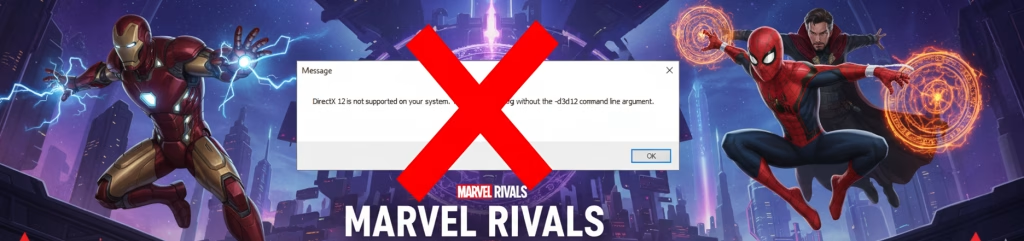
The DX12 Dilemma: Why the Error Appears
When you see that dreaded error message, it’s essentially your system’s way of telling you that it’s failing a basic compatibility check. Marvel Rivals is built on DirectX 12, a low-level API that allows developers to get “closer to the metal,” as we say in the industry. This means it can optimize performance by giving developers more direct control over your hardware, which is crucial for a fast-paced game. However, if your system can’t meet the core requirements, it won’t launch.
Here’s the breakdown of the most likely culprits for this error:
- Outdated Operating System: Marvel Rivals requires Windows 10 64-bit, version 1909 or newer, or Windows 11. If you’re running an older build, it may lack the necessary DirectX 12 components.
- Outdated Graphics Drivers: Even with a compatible GPU, old or corrupted drivers can prevent the game from properly initializing DirectX 12. Graphics card manufacturers frequently release new drivers to optimize performance for new game releases, and skipping these can cause a world of pain.
- Unsupported or Under-spec GPU: This is the most straightforward reason. If your graphics card doesn’t support DirectX 12, or falls below the game’s minimum system requirements, the game simply won’t run.
- Corrupted Game Files: Sometimes, a file gets damaged during the download or installation process, which can break the game’s ability to launch correctly.
| Hardware Component | Minimum Requirement | Recommended Requirement |
| Operating System | Windows 10 (1909 or newer) | Windows 10 (1909 or newer) |
| CPU | Intel Core i5-6600K or AMD Ryzen 5 1600X | Intel Core i5-10400 or AMD Ryzen 5 5600X |
| RAM | 16 GB | 16 GB |
| GPU | NVIDIA GeForce GTX 1060 or AMD RX 580 or Intel Arc A380 | NVIDIA GeForce RTX 2060 Super or AMD RX 5700 XT or Intel Arc A750 |
| DirectX | Version 12 | Version 12 |
| Storage | 70 GB SSD | 70 GB SSD |
Before you start messing with settings, double-check your specs against this table. You can find your system information easily by pressing Windows + R and typing dxdiag, then hitting Enter. This will open the DirectX Diagnostic Tool, which gives you a clear overview of your hardware.
Your Battle Plan to Fix the Error
Now that we know the enemy, let’s assemble our team of fixes. I recommend tackling these in the order listed, as they go from the simplest and most common solutions to the more involved ones.
Step 1: The Basics First
Before anything else, give your PC a full restart. This can sometimes clear up temporary file issues or processes that are interfering with the game launch. If that doesn’t work, let’s move on to the heavy lifting.
- Update Your OS: Go to Settings > Update & Security > Windows Update and click Check for updates. Install any pending updates, as this is often the most critical step to get the latest DirectX 12 libraries.
- Update Your Graphics Drivers: This is non-negotiable for any serious PC gamer. Visit the official website for your GPU manufacturer (NVIDIA, AMD, or Intel). Download and install the latest drivers for your specific card. I always recommend doing a “clean installation” when prompted, as this wipes out old files that could be causing conflicts.
Step 2: Verify Game Files
The integrity of your game files is paramount. A single missing or corrupted file can halt the launch process. Here’s how to check it, regardless of your launcher.
- Steam: Go to your Library, right-click on Marvel Rivals, select Properties, then Installed Files, and click Verify integrity of game files.
- Epic Games Launcher: Find Marvel Rivals in your Library, click the three dots, and select Manage, then Verify.
Step 3: Advanced Troubleshooting
If the basic fixes didn’t work, it’s time to dig deeper.
- Reinstall Microsoft Visual C++ Redistributables: These packages are essential for many games. A corrupted or missing file can cause launch issues. You can download the latest versions directly from the Microsoft website.
- Force the Dedicated GPU: This is especially relevant for laptop users or PCs with both integrated and dedicated graphics. Sometimes, the system tries to run the game on the weaker integrated graphics, which doesn’t support DirectX 12.
- Go to Settings > System > Display > Graphics.
- Click Browse and find the MarvelRivals.exe file. It’s usually located in a path like Steam\steamapps\common\Marvel Rivals.
- Once added, click on the game, select Options, and choose High performance, then Save.
- Launch with DirectX 11 (As a Last Resort): While Marvel Rivals is optimized for DirectX 12, some users on older systems have found a workaround by forcing the game to use DirectX 11. This might lead to some performance loss, but it’s a good way to test if the issue is truly related to your DX12 implementation.
- Steam: Right-click Marvel Rivals in your Library, select Properties, and under the General tab, paste -dx11 into the Launch Options text field.
- Epic Games Launcher: Go to Settings, scroll down to find Marvel Rivals under Manage Games, expand it, check the box for Additional Command Line Arguments, and type -dx11.
The End of the Line… And The Start of the Game
In my experience, following these steps resolves the vast majority of DirectX 12 related errors. I’ve seen countless players get back in the action just by running a Windows Update or a quick driver check. The developers at NetEase are constantly patching and improving the game, and these minor technical snags are to be expected with a live service title. The team has been responsive and is always working to iron out these kinks.
Getting your PC in fighting shape is the first step to becoming a true champion in Marvel Rivals. So, get to it, and I’ll see you in the next match. For more tips, guides, and up-to-the-minute news on the game, make sure you check out our dedicated Marvel Rivals section. Good luck, heroes.