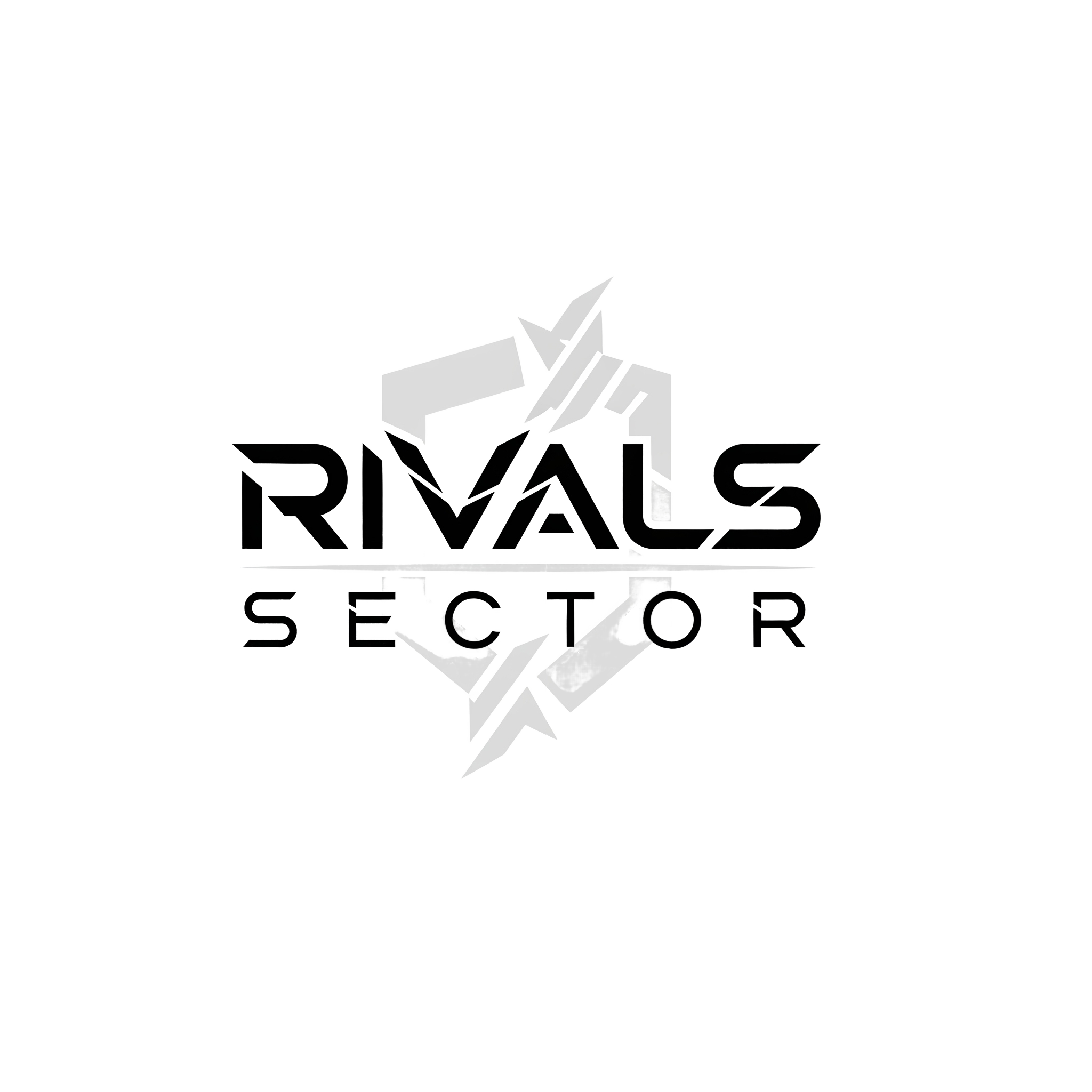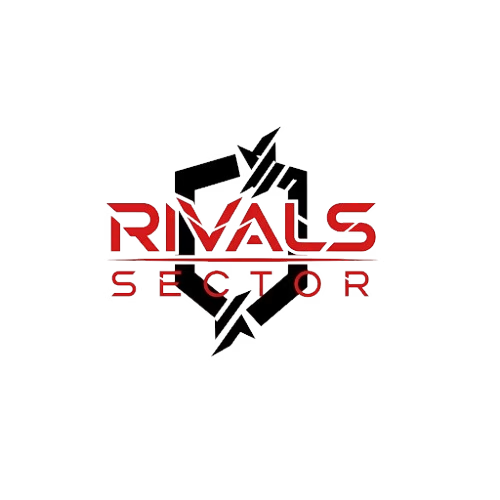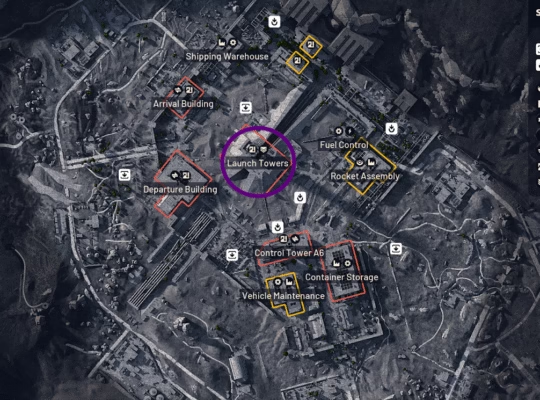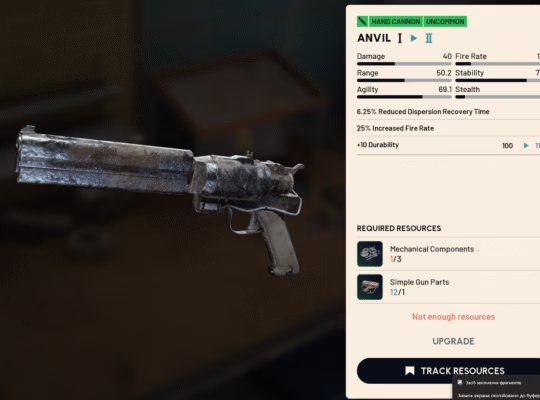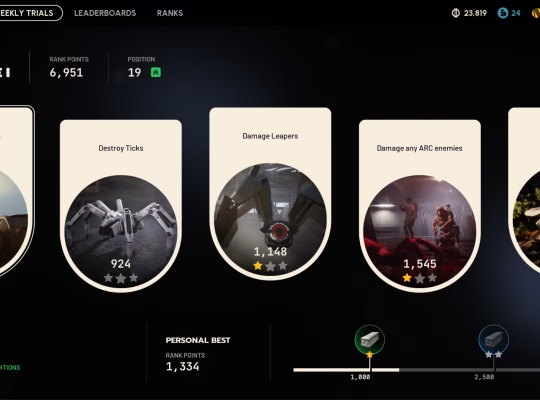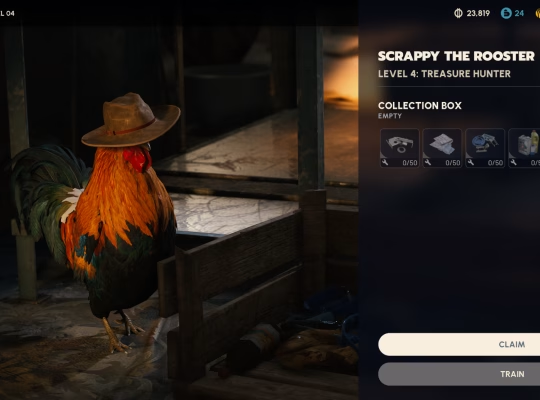Hey Raiders, Elias here, your boots-on-the-ground hardware specialist at Rivalsector.com. Welcome to the drop zone. We are all diving headfirst into Arc Raiders, the new sci-fi extraction shooter from Embark Studios, and let me tell you, this game is an absolute visual powerhouse. It is built on Unreal Engine 5, and when you first load in, it is tempting to crank every single setting to “Epic” and just stare at the gorgeous ray-traced lighting.
I have seen the screenshots, like the ones I have included here, showing off those “Epic” settings. They look incredible, but I am here to tell you: for PVP, they are a trap.
As a gamer passionate about performance, I believe a high, stable framerate is king. In an extraction shooter, the difference between 140 FPS and 80 FPS is the difference between winning a gunfight and losing your entire kit. One stutter, one frame drop, one moment of input lag, and you are back in the lobby.
I have spent dozens of hours in the terminal, tweaking every single setting, running benchmarks, and cross-referencing my findings. Those “Epic” settings are for screenshots, not for winning. My guide will show you how to take that “Epic” preset, strip it down for performance, and build it back up into a high-FPS, ultra-responsive, and still-beautiful build that will give you a serious competitive edge.
This is my ultimate ARC Raiders PC settings guide for performance and PVP. Let’s get your rig optimized.
First, Your Baseline: PC System Requirements
Before we touch a single setting, let’s look at what Embark says you need to run the game. These specs give us a great baseline. The “Epic” settings shown in the screenshots are clearly targeting very high-end hardware. My guide will help you get performance that feels better than that, even on a mid-range machine.
Here are the official PC specs, so you know where you stand:
| Component | Minimum Specs (1080p, Low) | Recommended Specs (1440p, High) |
| CPU | Intel Core i5-6600K / AMD Ryzen R5 1600 | Intel Core i5-9600K / AMD Ryzen 5 3600 |
| GPU | NVIDIA GeForce GTX 1050 Ti / AMD Radeon RX 580 | NVIDIA GeForce RTX 2070 / AMD Radeon RX 5700 XT |
| RAM | 12 GB | 16 GB |
| OS | Windows 10 or later 64-bit | Windows 10 or later 64-bit |
Core Display Settings: The Non-Negotiable Foundation
Let’s start in the “Display” section of the graphics menu. Getting this right is your foundation for a stable, responsive experience.
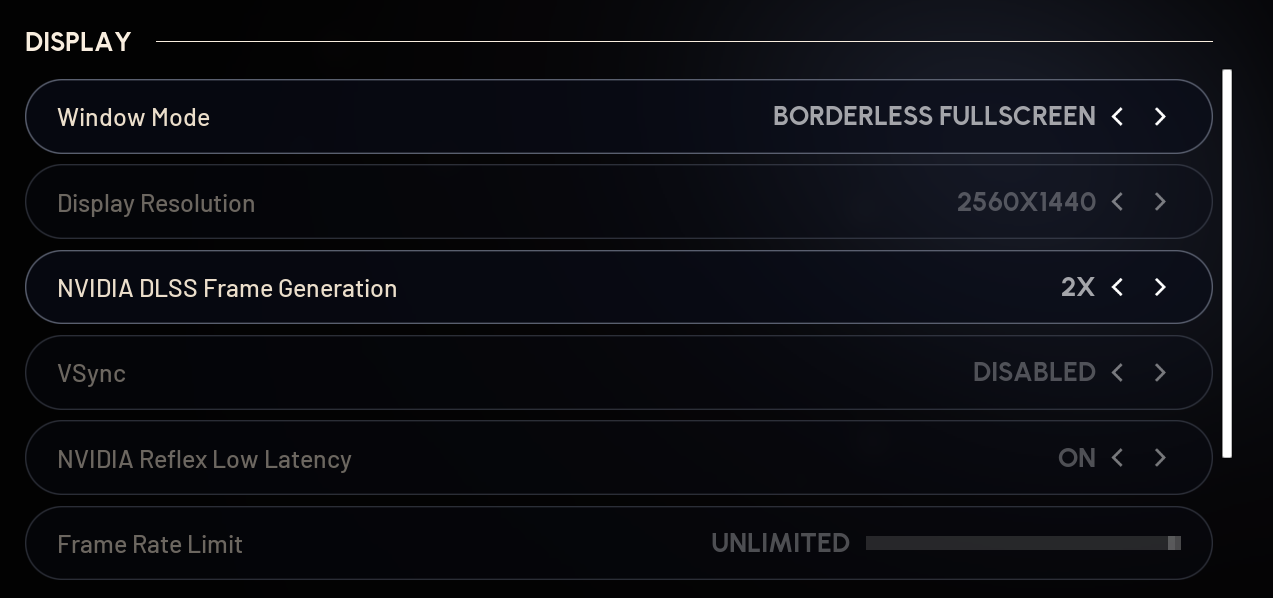
- Window Mode: Set this to Borderless Fullscreen. This is my go-to for almost every game. It gives you the immersion and performance of fullscreen but lets you instantly alt-tab to check maps, guides, or Discord without the game having a panic attack.
- Display Resolution: Set this to your monitor’s native resolution. For me, that is 2560×1440. Running native resolution ensures the sharpest possible image, which is critical for spotting enemies at a distance.
- VSync: Disabled. I am going to say this clearly: always disable VSync in a competitive shooter. It tries to lock your framerate to your monitor’s refresh rate to prevent screen tearing, but it adds a ton of input lag. We want zero lag.
- NVIDIA Reflex Low Latency: On. This is non-negotiable if you have an NVIDIA card. It reduces the latency between your mouse click and the action happening on-screen. It is a must-have.
- Frame Rate Limit: Unlimited. We want our GPU to push as many frames as it possibly can at all times. The more frames, the smoother the motion and the lower the input lag.
Upscaling and Frame Gen: The “Magic” with a Catch
This is where things get complicated, but it is also where we claw back massive amounts of performance. The screenshots show DLSS and Frame Generation being used, so let’s break them down.
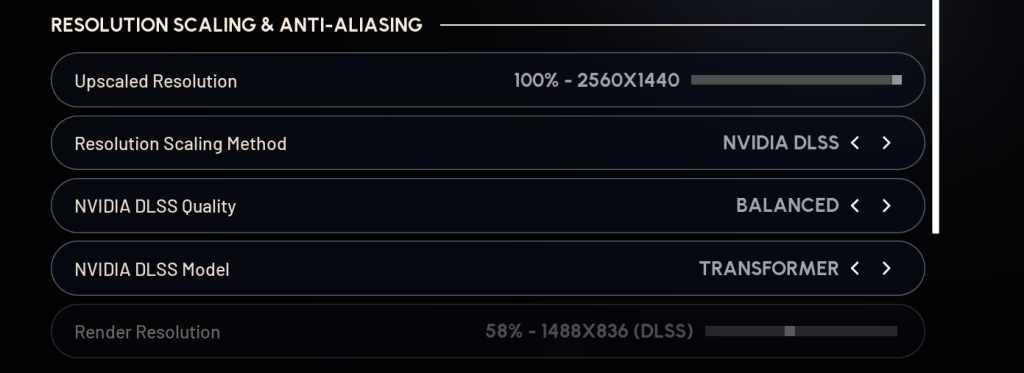
Resolution Scaling Method: NVIDIA DLSS (if you have an RTX card). This is your best friend. It renders the game at a lower internal resolution (like 1080p) and then uses AI to intelligently upscale it to your native resolution (like 1440p). The result is a huge FPS boost with minimal image quality loss. If you are on an AMD or Intel card, you will use FSR 3 here, which is also a fantastic option.
NVIDIA DLSS Quality: I recommend you manually set this to Balanced.
- Quality looks the best but gives the smallest FPS boost.
- Performance gives a massive FPS boost but can look a bit blurry.
- Balanced is the perfect sweet spot for PVP: a huge performance gain and a clean, sharp image that is great for spotting distant targets.
Here is my personal rule for Frame Generation (RTX 40 cards+):
- If your base FPS (with Frame Gen OFF) is already high (100+ FPS): Turn Frame Generation ON. Your game will feel responsive because your base latency is already low, and the extra generated frames will make it look buttery smooth.
- If your base FPS is lower (60-80 FPS): Turn Frame Generation OFF. A consistent, low-latency 80 FPS feels much better for aiming than a visually smooth but laggier 140 FPS. For pure competitive PVP, I often leave this off.
Graphics Settings: Tuning for Performance and Victory
This is where we cut the fat. The “Epic” settings are performance killers. Let’s optimize.
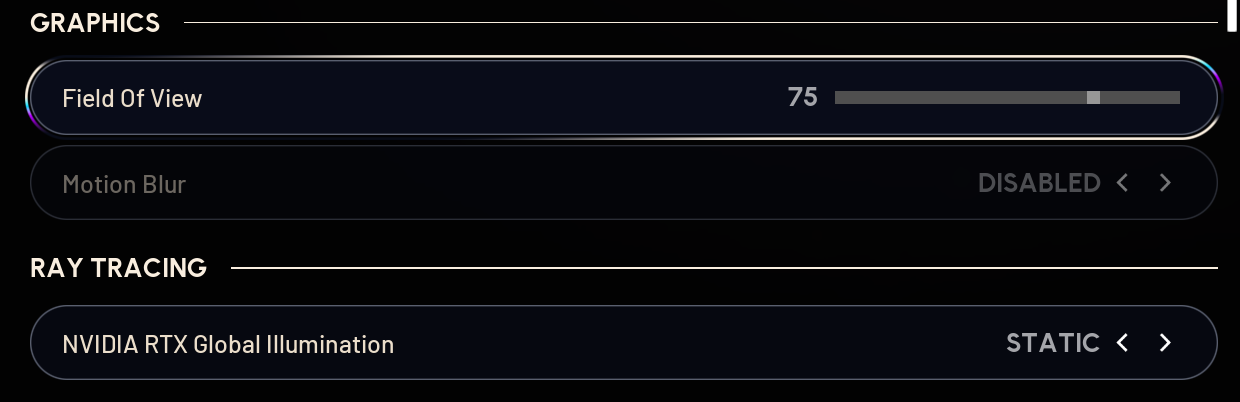
Field Of View (FOV): I recommend setting this between 70 and 80. I personally run 75. You will see more of the battlefield, and it will be harder for enemies to sneak up on your flanks.
Motion Blur: Turn this Disabled. Immediately. Motion Blur is a cinematic effect that blurs your screen when you turn. In a competitive shooter, you want one thing: clarity. You need to see enemies clearly, even when you are flicking your mouse.
NVIDIA RTX Global Illumination (Ray Tracing): This is it. This is the single biggest performance killer in the entire game. For competitive play, you must change this. My strong recommendation: set this to STATIC.
“Static” effectively turns ray tracing off. This one change can boost your framerate by 30-40% all by itself. The game’s baked-in lighting is still fantastic. Trust me, you will not miss it when your game is running at a stable 144+ FPS.
Quality Settings: The “Competitive vs. Quality” List
Now we dive into the “Quality” tab.
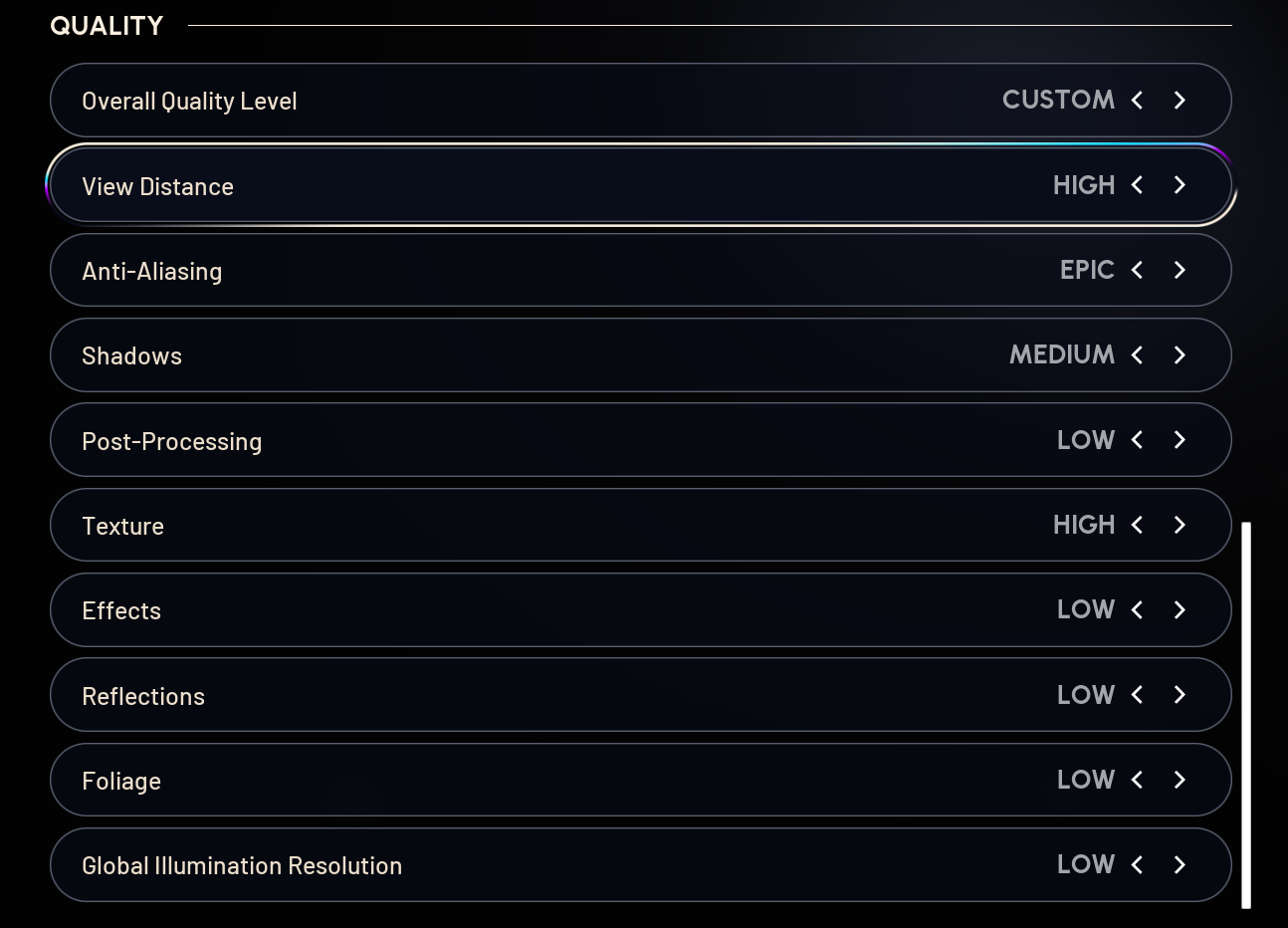
- Foliage: Set this to LOW. This is my most important tip. This is not just about FPS. On “Epic” or “High”, the game renders all kinds of extra ground clutter, tall grass, and small bushes. On “Low”, a lot of that foliage disappears. This is a critical competitive advantage. You will be shot by enemies hiding in bushes that, on your screen, do not exist. Until Embark normalizes foliage rendering, running “Low” is a core part of the ARC Raiders Meta for PVP.
- Shadows: Set this to Medium or Low. “Epic” shadows are a huge FPS drain and make dark corners too dark, hiding enemies. “Low” or “Medium” gives you all the gameplay-critical information (like an enemy’s shadow moving around a corner) for a fraction of the performance cost.
- Texture: Leave this on High or Epic. This is one setting you can keep high. It mostly depends on your GPU’s VRAM. High-quality textures make your gear and the world look sharp and have a very small impact on FPS compared to other settings.
- View Distance: I set this to High. “Epic” has diminishing returns, and “Low” or “Medium” can cause distracting pop-in of objects and cover. “High” is the perfect sweet spot for immersion and spotting enemies at a distance.
- Effects: Set this to Low. This controls the quality of explosions, muzzle flash, and other particle effects. When a fight breaks out, these “Epic” effects will tank your FPS, which is the exact moment you need your frames to be high and stable.
- Post-Processing: Set this to Low. This bundles a bunch of minor screen effects like ambient occlusion, bloom, and lens flare. Setting it to “Low” cleans up the image, removes visual clutter, and gives you a nice little FPS boost.
- Reflections: Set this to Low. Like ray tracing, high-quality screen-space reflections are very expensive. “Low” is perfectly fine and saves a ton of performance.
- Global Illumination Resolution: Set this to Low. This is tied to the RTX GI setting. Since we set the main one to “Static”, this one should also be on “Low” to ensure we are saving as much performance as possible.
Your Optimized Raider
There you have it. We took a “Max Settings” profile that looks great in screenshots and turned it into a lean, mean, high-FPS machine built for winning.
To summarize my biggest recommendations:
- Set NVIDIA RTX Global Illumination to STATIC.
- Set Foliage and Shadows to LOW.
- Set Motion Blur to Disabled.
- Set NVIDIA DLSS Quality to Balanced.
- Increase your Field of View (FOV) to 70-80.
These changes will give you a massive boost in framerate and responsiveness, and the competitive edge from “Low” foliage is undeniable.
Of course, true responsiveness isn’t just about high FPS, it’s about a stable connection. If you’ve optimized your graphics but are still feeling lag, make sure to read my guide on how to fix high ping in ARC Raiders to get your network sorted.
ARC Raiders is a new game, and performance will shift as Embark releases patches. So, I want to hear from you. What is your PC build? What settings are you running, and what FPS are you getting? Drop your specs and experiences in the comments below!
For more in-depth hardware guides, performance breakdowns, and everything else ARC Raiders, make sure you keep it locked right here to our ARC Raiders category on Rivalsector.com.
Now, get back to the planet. Good luck, and happy raiding.