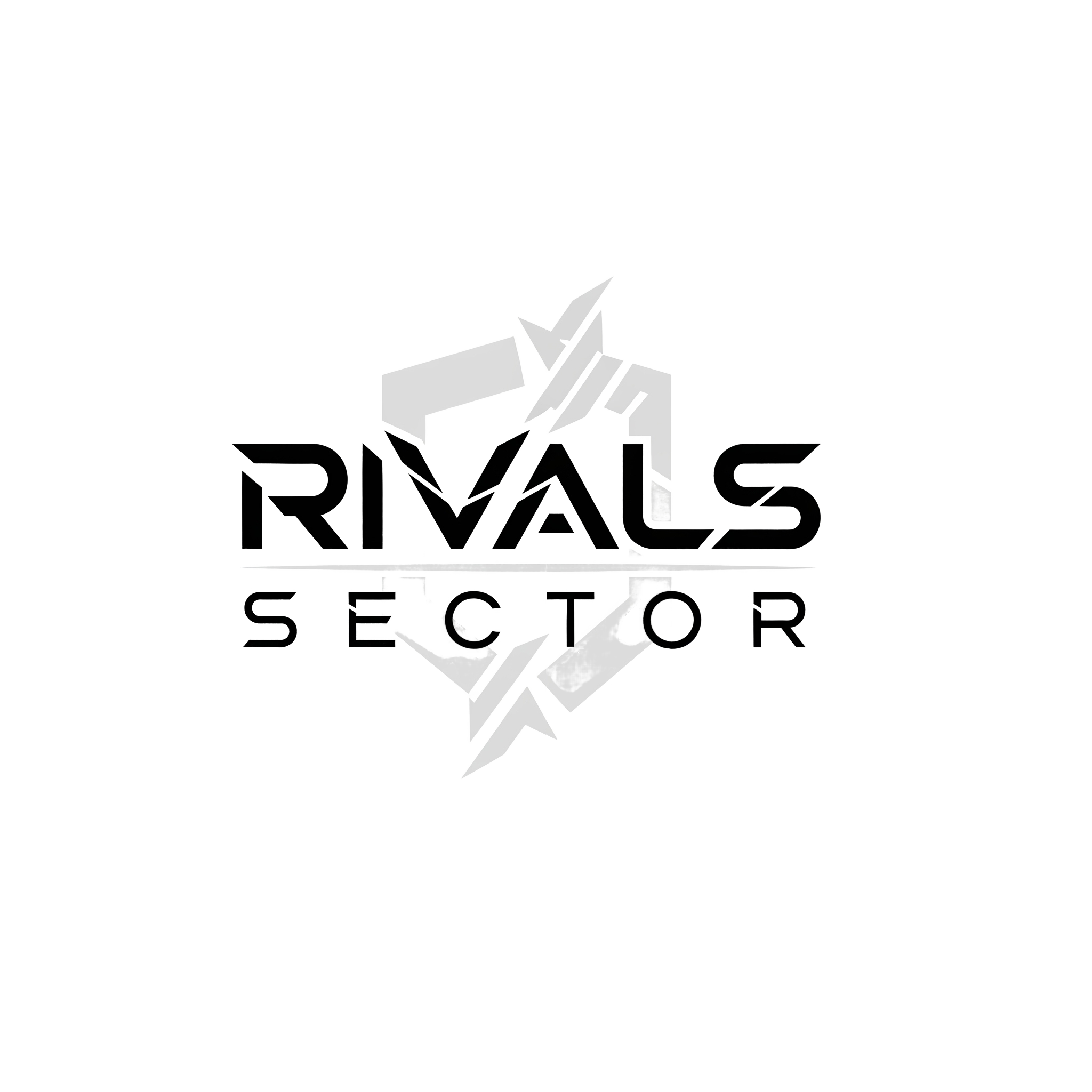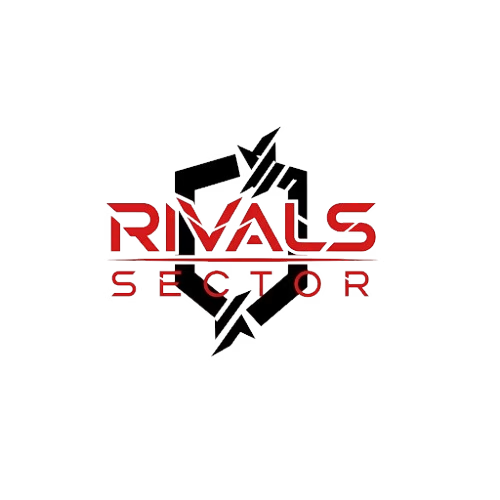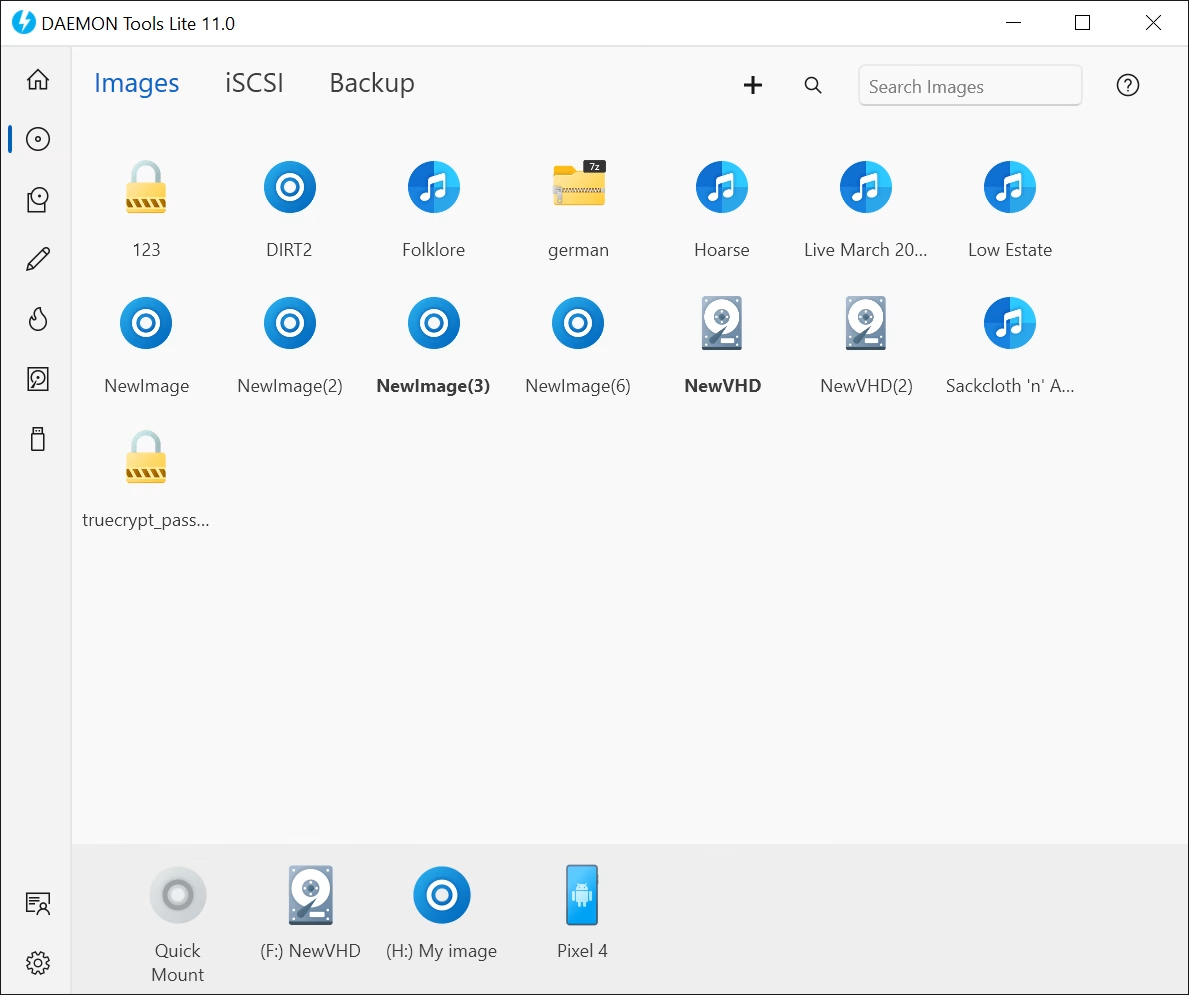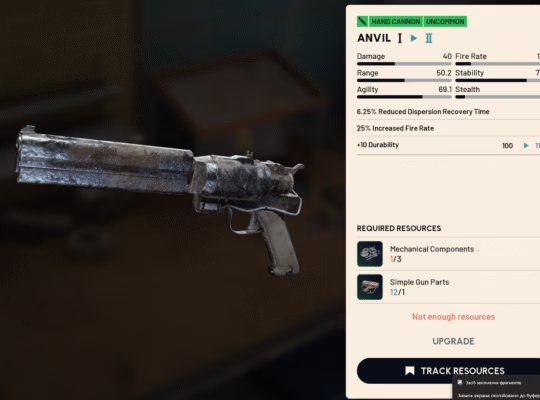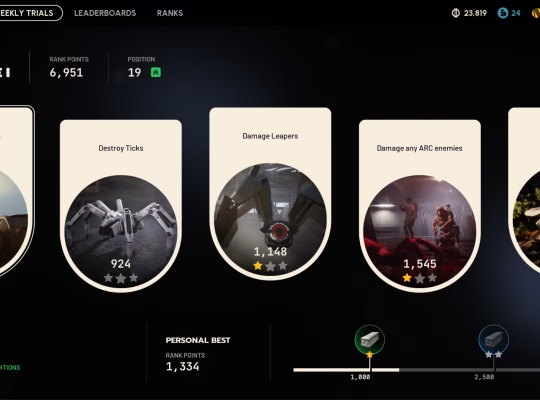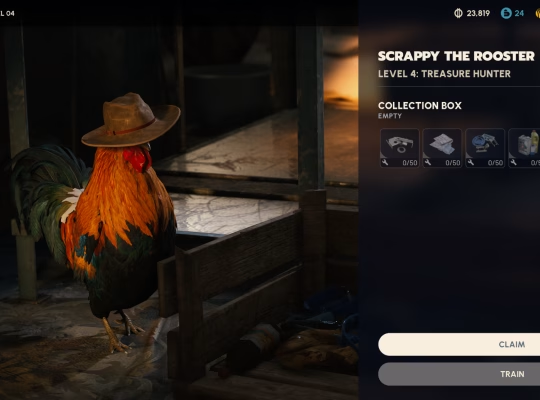Hey everyone, Elias here from RivalSector.com. There is nothing more frustrating than this: you’ve grinded all day, you finally have a few hours to squad up with your friends, you boot up the new Battlefield, and just as you’re ready to deploy… BAM. A massive error stops you cold.
You get a cryptic pop-up from EA’s anti-cheat. It might say “Security Violation” or just “REDSEC Error,” but the message is always the same: “Software Cannot Be Used At Same Time As Game. Please make sure it’s not running, or restart your PC. (84): DiscSoftLTD (Daemon Tools).”
Your first reaction is probably confusion. “I’m not even running Daemon Tools!” You might have even uninstalled it years ago. I’ve seen this pop up on my own rig and all over the forums, and it’s a massive headache. This error is a major blocker for many players trying to jump into the action, especially with the latest Battlefield titles and modes.
The good news? I’ve dug through the driver files, scoured the command prompts, and found the real fix. This isn’t just “close the program.” This is a deep-level guide to get that error out of your face for good so you can get back to the fight.
What Is This “REDSEC Error” and Why Does EA Hate Daemon Tools?
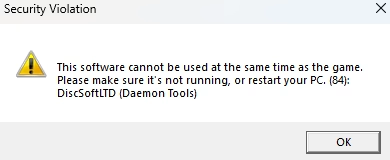
First, let’s get our terminology straight. This “REDSEC” error is a security-check failure. It’s not a server crash or a graphics bug. It’s the game’s anti-cheat security putting up a hard wall. This is all thanks to EA Javelin Anticheat (also just called EAAntiCheat), the kernel-level security suite that EA uses for its biggest games, from Battlefield to EA Sports FC.
“Kernel-level” is the key phrase here. These anti-cheat systems run with the highest possible privileges on your PC, loading before Windows even fully boots. They scan everything, including the deep, hidden drivers that other programs use.
So, why the hate for DiscSoftLTD (Daemon Tools)?
In the eyes of an anti-cheat, virtual drive software is a massive security risk. This type of software works by installing its own “virtual” hardware drivers to trick your PC into thinking it has extra DVD drives. While you might just use it to mount an ISO for an old game, hackers can use these same low-level drivers to:
- Inject cheats directly into the game’s memory.
- Hide cheat programs from the anti-cheat scanner.
- Bypass file-checking and debug the game.
Because the potential for abuse is so high, EA Javelin doesn’t take any chances. It has a hard blacklist, and Daemon Tools is at the top of it. It detects the driver, not the program, and that’s why this error is so tricky.
Why Just Closing (or Even Uninstalling) Daemon Tools Doesn’t Work
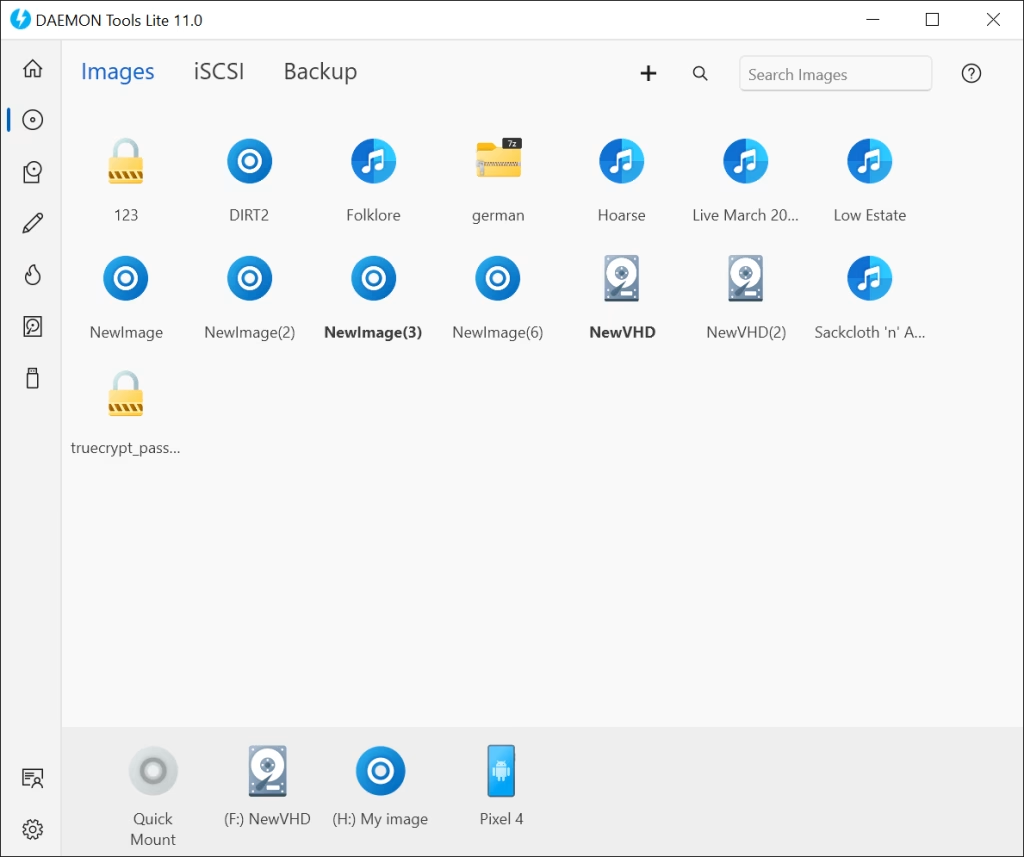
This is the part that drives most gamers insane. You open your Task Manager. No DAEMON.exe. You check your system tray. Nothing. You even go to “Add or remove programs” and uninstall it. You restart your PC, launch Battlefield… and the error comes right back.
This is because the standard uninstaller for Daemon Tools (especially older versions) often leaves its most important, and most problematic, file behind: the SPTD driver.
SPTD stands for “SCSI Pass Through Direct,” and it’s the low-level kernel driver that does all the heavy lifting. This driver, often a file named sptd.sys, dtsoftbus01.sys, or similar, is still loading with your PC. EAAntiCheat sees this “forbidden” driver, flags it as a threat, and kills your game launch.
To fix this, we can’t just cut the weed. We have to pull out the root. I’m going to walk you through the solutions, from easiest to most advanced. Try Step 1 first, and if the error persists, move on to the next.
Step 1: The “Standard Uninstall” (The Right Way)
If you still have Daemon Tools installed, do this first. If you already uninstalled it, skip to Step 2.
- Go to Add or remove programs in your Windows settings.
- Find “Daemon Tools” (Lite, Pro, or whatever version you have).
- Click Uninstall.
- Pay very close attention to the uninstaller prompts. This is the most important part. If it gives you any checkbox or option related to “Remove all settings,” “Remove virtual drives,” or “Remove SPTD driver,” you must check that box. You want the most complete removal possible.
- After it finishes, Restart your PC. This is not optional.
- Try launching Battlefield. If the error is gone, you’re all set. If not, it’s time for the deep clean.
Step 2: The “Deep Clean” – For When It’s Already Uninstalled
This is the fix for 90% of you. The program is gone, but the driver is still haunting your system like a digital ghost. We have two main ways to exorcise it.
Method A: The Device Manager Nuke
Sometimes, the driver is visible but just “disabled” or “stopped.” We can try to remove it from here.
- Right-click your Start button and select Device Manager.
- At the top, click View and select Show hidden devices. This is crucial.
- Look for a category named Storage controllers. Expand it.
- Look for anything that says “Daemon Tools,” “DiscSoft,” or “SPTD.” If you find it, right-click it and select Uninstall device.
- If a pop-up appears asking to “Delete the driver software for this device,” check that box and click Uninstall.
- Next, expand the Universal Serial Bus controllers category. Do the same thing. Look for any Daemon Tools entries, right-click, and uninstall them (deleting the driver software).
- Once you’ve removed all instances, Restart your PC and try the game again.
Method B: The Command-Line “Driver Store” Purge (The Expert Fix)
If Method A didn’t work, it means the driver is still lurking in the Windows Driver Store. This is the most effective fix I’ve found. It looks technical, but just follow the steps.
- Click your Start button and type cmd.
- You will see “Command Prompt.” Right-click it and select Run as administrator. This is mandatory.
- A black box will appear. First, we need to find the name of the rogue driver package. Copy and paste the following command exactly and press Enter:
pnputil /enum-drivers | findstr /i “Disc Soft” - After you press Enter, it will either show you nothing (if so, this fix isn’t for you) or it will show one or more entries. You are looking for the “Published Name,” which will be something like oem123.inf (the number will be different for you).
- Let’s say you find an entry from “Disc Soft Ltd” and its Published Name is oem98.inf. Now we will force-delete that package.
- Type the following command, replacing oemXX.inf with whatever name you found in the step above. For my example, it would be:
pnputil /delete-driver oem98.inf /uninstall /force - Press Enter. It should tell you the package was successfully deleted. If you found multiple entries, repeat the delete command for each oemXX.inf file.
- Restart your PC. This should finally clear the last remnant of Daemon Tools and satisfy the anti-cheat.
Step 3: What if it Still Doesn’t Work? Other Conflicting Software
If you’ve done all that and EA Javelin still won’t let you play, the problem might not be Daemon Tools. EAAntiCheat is notoriously aggressive and flags a ton of popular, harmless software.
Your REDSEC error might be a false positive for one of these. This is the new reality of kernel-level anti-cheat.
Before you launch Battlefield, try completely closing (as in, right-click > Exit in your system tray) the following types of programs:
- Controller Remappers: reWASD, DS4Windows, JoyToKey.
- RGB Control Software: Corsair iCUE, Lian Li L-Connect, Razer Synapse, Steelseries GG.
- Hardware Monitoring/Overclocking: MSI Afterburner, EVGA Precision XOC, CPU-Z.
- Macro/Scripting Tools: AutoHotkey (this is a big one).
- Other Virtual Drive Software: PowerISO, UltraISO, Alcohol 120%.
Here is a quick-reference table of common conflicts and why the anti-cheat hates them.
| Software Category | Common Examples | Why EA Anti-Cheat Blocks It |
| Controller Remappers | reWASD, DS4Windows | Can be used to create “no-recoil” or “rapid-fire” scripts. |
| RGB Lighting | Corsair iCUE, Razer Synapse | Can have macro functions and interacts with hardware at a low level. |
| Hardware Monitors | MSI Afterburner, CPU-Z | Can read and write to system memory, which is what cheat engines do. |
| Scripting Tools | AutoHotkey | Can automate any keyboard/mouse input, the basis for many scripts/bots. |
| Virtual Drives | Daemon Tools, PowerISO | Can be used to mount modified game files or debug the game. |
Try closing these programs one by one until the game launches. It’s often a process of elimination. I personally found that my game wouldn’t launch until I fully exited my macro software, even though I wasn’t using it.
Final Verdict: Back on the Battlefield
I know this is a massive pain. You shouldn’t have to be a system administrator just to play a game you paid for. But the war against cheaters has led to these hyper-aggressive anti-cheat solutions, and legitimate software like Daemon Tools (and many others) are getting caught in the crossfire.
To summarize, the “DiscSoftLTD” REDSEC error is a hard-stop from EA’s anti-cheat, which detects the low-level drivers from Daemon Tools. The only reliable fix is a complete and total removal of the software and, more importantly, its leftover drivers. For most people, the pnputil command-line fix (Step 2B) is the silver bullet that will finally solve the problem.
This kind of deep-dive troubleshooting is what we love to do here. For more guides and technical breakdowns, be sure to keep an eye on our Gaming Insights category right here on RivalSector.com.
Did this fix work for you? Are you still getting the error? Let me know in the comments below! I’ll see you on the battlefield.