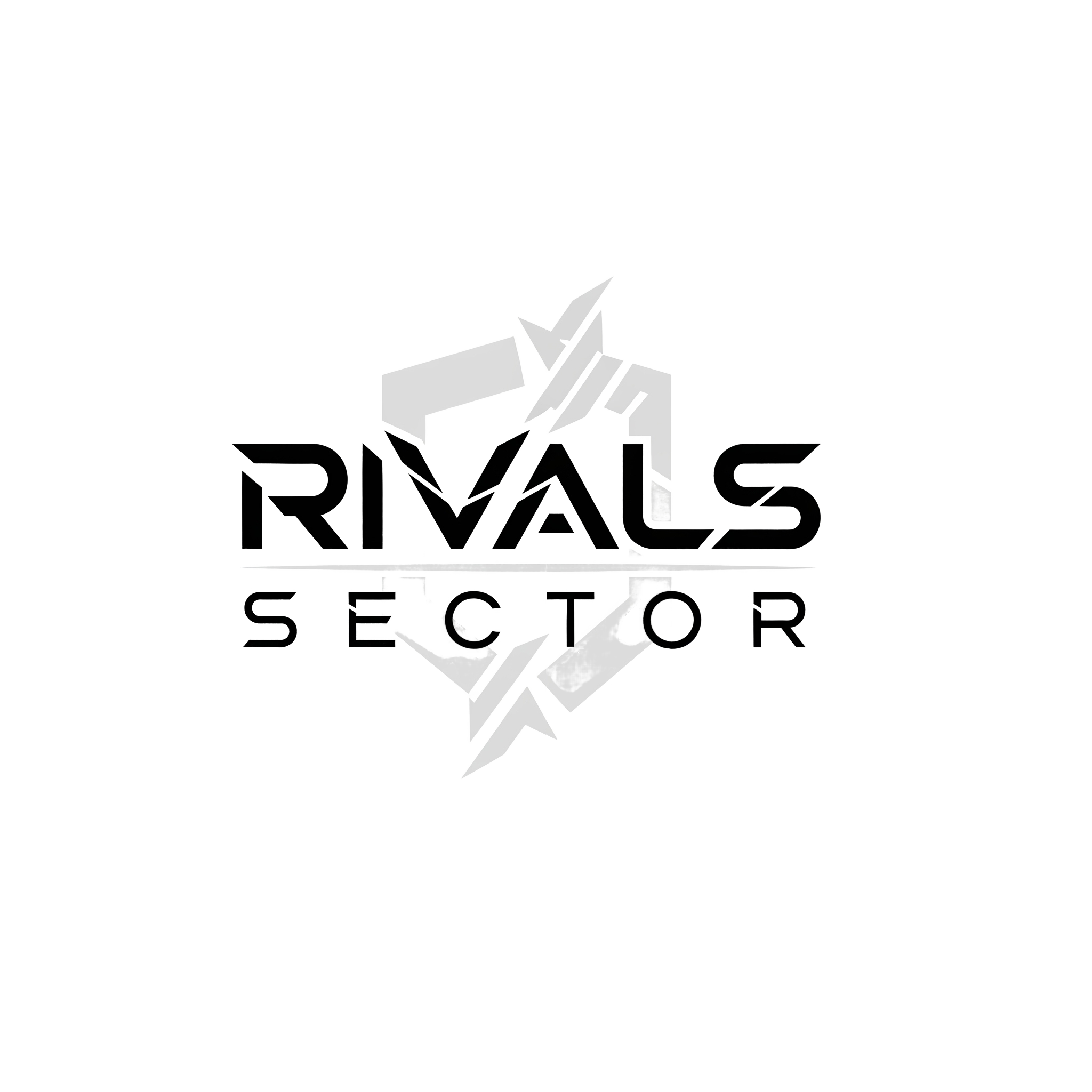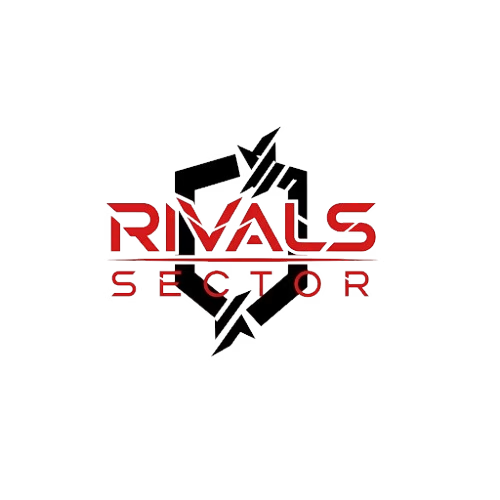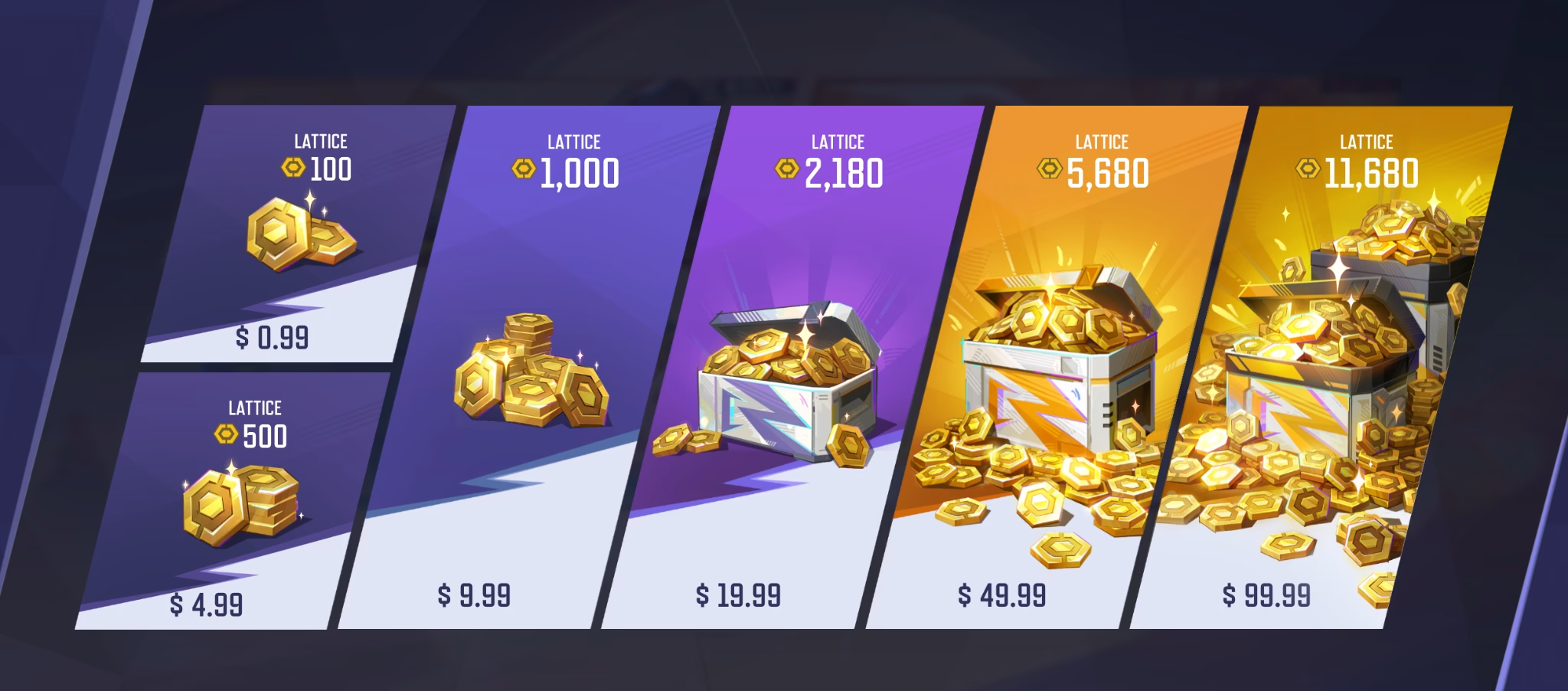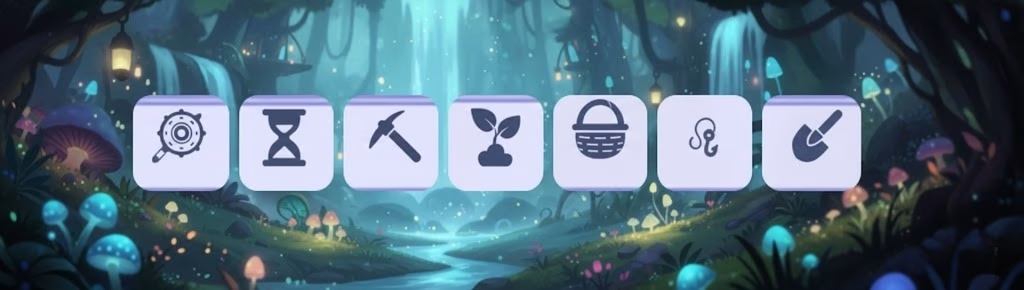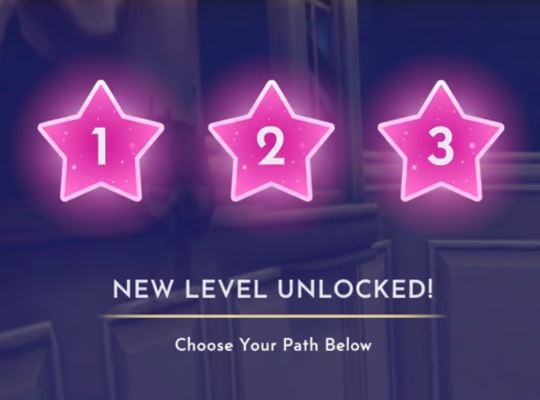Hey everyone, Elias here from Rivalsector.com. Let’s paint a picture. The new season just dropped, and NetEase has finally released that incredible ‘President Loki’ skin you have been waiting for. You have been grinding matches, climbing the ladder, and you decide to treat yourself. You navigate to the store, click on the Lattice pack you want, and then… nothing. Or worse, you get a cryptic error message like “Transaction Failed” or “Purchase Could Not Be Completed.” The hype train just derailed, and frustration is setting in. I have been there, and it is one of the most annoying roadblocks in any live-service game.
Buying premium currency should be the easiest part of the game, but sometimes technology just does not want to cooperate. Whether you are on PC, PlayStation, or Xbox, this issue can pop up and completely ruin your vibe. But do not worry, I am here to help you get this sorted out. In this guide, I will walk you through every possible reason you cannot buy Lattice in Marvel Rivals and provide a step-by-step process to fix it. Let’s get you those cosmetics and get you back into the fight.
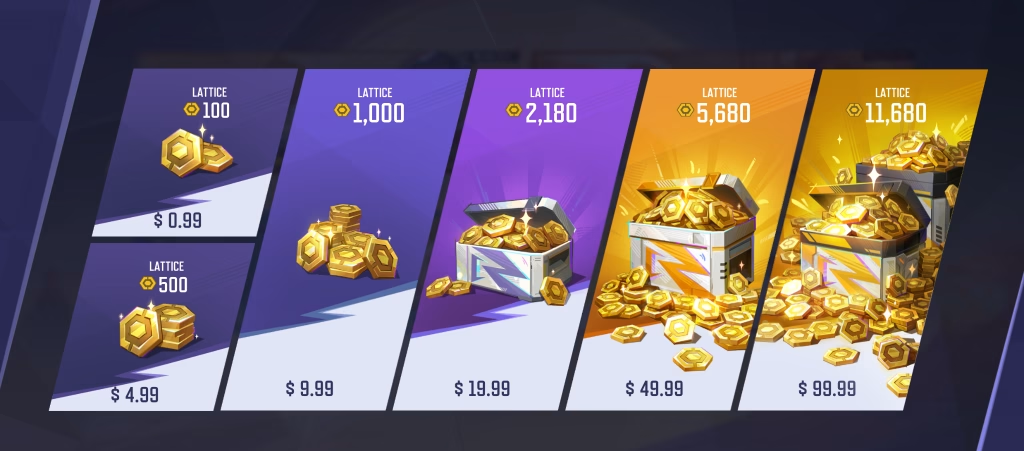
Understanding the ‘Can’t Buy Lattice’ Error
First off, it is important to know that this is not usually a single, specific bug. The “Can’t Buy Lattice” problem is a general symptom that can have many different causes. Think of it like your hero being ‘Stunned’ in-game, you know the effect, but the cause could have been a Peni Parker web, a Doctor Strange spell, or a Hulk smash. Similarly, a failed transaction can originate from the game client, the game’s servers, your payment provider, or even the platform you are playing on like Steam or the PlayStation Network.
The most common culprits include:
- Server Overload: When new content drops, like a new hero or a major event, everyone rushes to log in and buy things. This can put a massive strain on the game’s servers, causing store transactions to time out.
- Payment Authorization Failure: Your bank or credit card company might be blocking the transaction for security reasons, especially if it is your first time buying from the Marvel Rivals store.
- Account Region Mismatch: The region of your game account does not match the region of your payment method. This is a classic issue for players who have moved or use VPNs.
- Client-Side Glitches: Sometimes, the problem is right there in your game files. A corrupted file or a simple bug can prevent the in-game store from communicating correctly with the payment processor.
- Platform Outages: The issue might have nothing to do with Marvel Rivals at all. If the Steam, PlayStation, or Xbox networks are having problems, no purchases will go through for any game.
Now that we know what we are up against, let’s start troubleshooting from the simplest solutions to the more advanced ones.
The First Line of Defense: Quick and Easy Fixes
Before you start digging into complex settings, always try the simplest solutions first. You would be surprised how often these basic steps solve the problem. I call this the “did you try turning it off and on again” phase, and it is a classic for a reason.
- Restart the Marvel Rivals Client: This is your number one go-to fix. Close the game completely, do not just minimize it. Wait about 30 seconds to ensure the process is fully terminated, then relaunch it. This can clear temporary glitches that were preventing the purchase.
- Restart Your PC or Console: If a client restart does not work, go one step further. A full system reboot can clear out temporary system-level errors and network cache issues that might be interfering with the game’s connection to the store.
- Check Your Internet Connection: A stable connection is vital for processing payments. If your Wi-Fi is spotty or your connection drops for even a second during the transaction, it will likely fail. Try running an internet speed test or even switching to a wired connection if you are on Wi-Fi.
- Run as Administrator (PC Players): This is a simple but powerful fix on PC. Sometimes, the game does not have the necessary permissions to complete a purchase. Right-click on the Marvel Rivals shortcut or executable file and select “Run as administrator.” This can often resolve mysterious permission-based errors.
If you have tried all of these and you are still staring at a failed transaction screen, it is time to move on to the next level of troubleshooting.
Digging Deeper: Your Payment and Account Health
If the quick fixes did not work, the problem likely lies with your payment method or account settings. This is where things can get a bit more specific. You need to play detective and investigate where the breakdown is happening.
First, check your payment method itself. Is your credit card expired? Do you have sufficient funds in your account or on your card? It seems obvious, but these are very common reasons for failure. Also, some banks automatically flag purchases from new online vendors as potentially fraudulent. You might need to log into your online banking portal or call your bank to approve the transaction with NetEase.
Another massive culprit is a region mismatch. Digital storefronts are very strict about this. If your Marvel Rivals account is set to the United States region, but you are trying to use a credit card issued in Europe, the transaction will almost certainly be blocked. Ensure your game account region, your platform’s region (Steam, PSN), and your payment method’s country of origin all align.
Here is a quick breakdown of common payment issues and their solutions.
| Issue | Potential Cause | How to Fix It |
| Generic “Transaction Failed” | Bank security block | Contact your bank to authorize the purchase. |
| Insufficient Funds | Not enough money in account/card | Add funds to your account or use a different payment method. |
| Region Lock Error | Mismatch between account and payment region | Use a payment method from the same region as your game account. |
| Platform Wallet Failure | Steam/PSN/Xbox Wallet issue | Add funds directly to your platform wallet first, then use the wallet to buy Lattice. |
| Expired Card | Payment information is outdated | Update your card details in your platform’s payment settings. |
Trying a different payment method is a great troubleshooting step. If your credit card is failing, try using PayPal. If PayPal is not working, try funding your Steam or PSN wallet directly and then using that balance to purchase the Lattice. This often bypasses direct communication issues between the game and your bank.
Is it Them or Is it Me? Checking Server Status
Sometimes, the problem has absolutely nothing to do with you. The game’s servers might just be down for maintenance or struggling under heavy load. Before you spend hours troubleshooting your own setup, take 30 seconds to check the official status of the Marvel Rivals servers.
The best places to look are:
- The official Marvel Rivals X (formerly Twitter) account.
- The official Marvel Rivals Discord server, which usually has a dedicated ‘status’ or ‘announcements’ channel.
- Community hubs like Reddit, where players will instantly report widespread issues.
If you see a lot of other players reporting the same problem, you can breathe a sigh of relief. It is not your fault. The only fix in this situation is to be patient and wait for the developers at NetEase to resolve the server-side issues. Go play a few unranked matches to practice your aim with Black Panther and check back on the store later.
When All Else Fails: Contacting Marvel Rivals Support
If you have gone through every step on this list and are still unable to buy Lattice, it is time to call in the professionals. Your issue might be a unique account-specific bug that only the support team can resolve.
Before you submit a ticket, make sure you gather all the necessary information. This will speed up the process immensely.
- Your In-Game Username and ID: Be precise with spelling and any numbers.
- A Screenshot of the Error Message: A picture is worth a thousand words and can help the support agent diagnose the issue instantly.
- The Date and Time of the Failed Purchase Attempts: The more specific, the better.
- A List of the Troubleshooting Steps You Have Already Taken: Let them know you have already restarted, checked your payment methods, and verified the server status. This prevents them from asking you to do things you have already done.
Navigate to the official Marvel Rivals support website and submit a ticket with all of this information. Be polite and patient. Support teams deal with a high volume of requests, and it may take a day or two to get a detailed response.
Back in the Game
Facing a “Can’t Buy Lattice” error in Marvel Rivals is incredibly frustrating, especially when a cool new cosmetic is on the line. However, by following a logical troubleshooting process, you can solve the problem in most cases. Start with the simple fixes like restarting the game and your system. Then, move on to checking your payment methods and account details for any discrepancies. Always remember to check the game’s server status to see if the issue is on their end. And if nothing works, do not hesitate to reach out to the official support team for help.
Hopefully, this guide has helped you pinpoint your issue and get your transaction to go through. Getting back to customizing your favorite heroes and showing off in the arena is what it is all about.