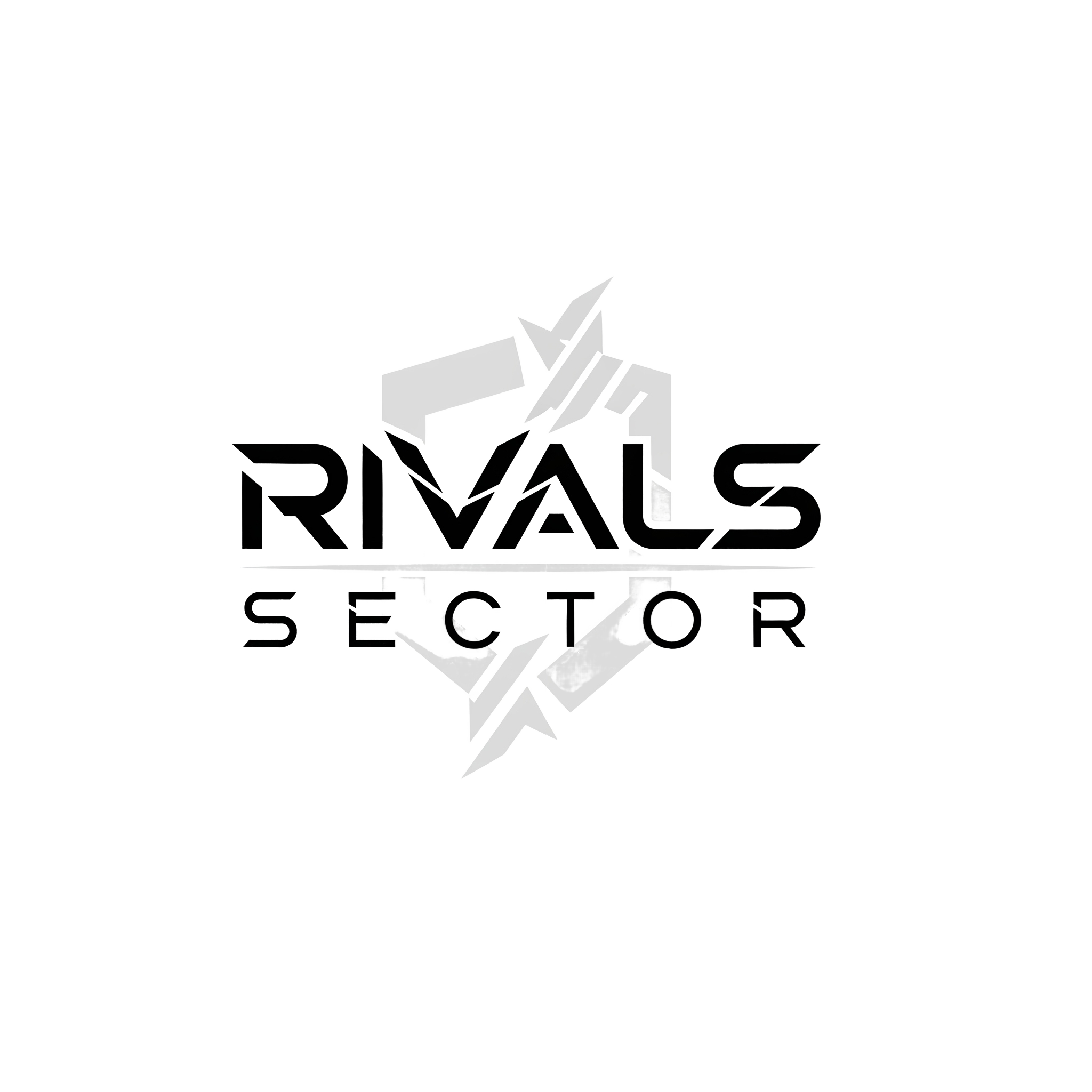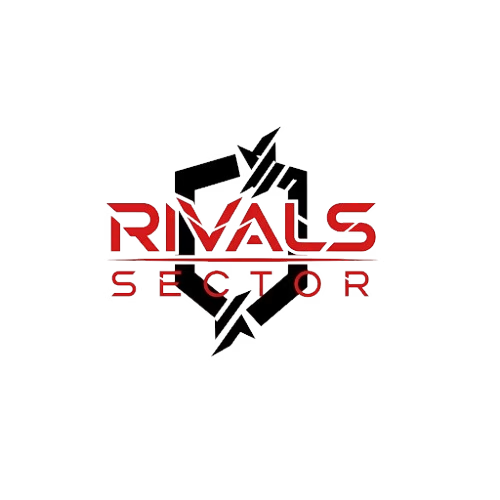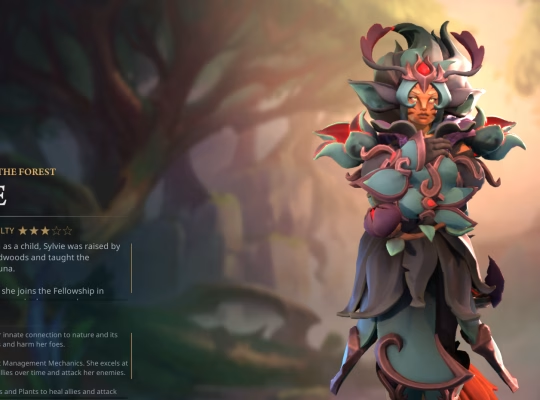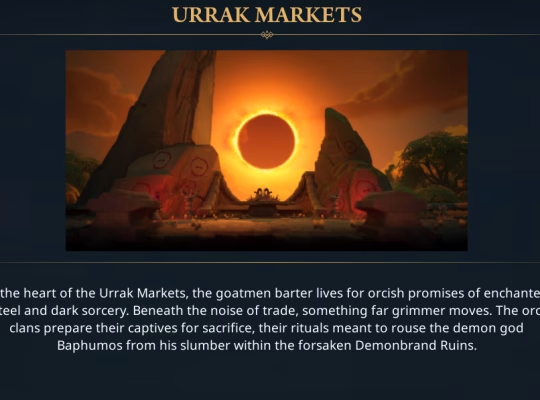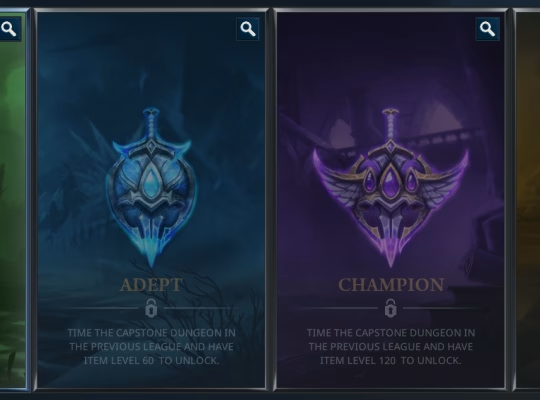What’s up, contestants? Elias here, back from the virtual arena for another deep dive at Rivalsector.com. Whether you’re a veteran on a high-end PC, a current-gen console warrior, or one of the millions of players jumping in on the brand-new PS4 version, there’s nothing more frustrating than getting your squad together and having the game fail to launch. You click play, the screen might flash, and then… you’re just staring at your dashboard or desktop.
I’ve been there more times than I can count. You’re hyped to start the grind in The Finals ranked system, but the game itself puts up a bigger wall than a Heavy with a Mesh Shield. Don’t worry, I’ve spent hours troubleshooting these exact problems. Today, I’m going to walk you through every common cause and solution across all platforms, so you can get back to causing chaos and banking that sweet, sweet cash.

The First Line of Defense: Basic Troubleshooting (All Platforms)
Before you start digging into complex settings, let’s cover the universal basics. These simple steps work wonders on PC and consoles alike and solve a surprising number of launch issues. Think of this as your initial loadout, you have to have the fundamentals covered.
- Restart Your System: I will say it until the end of time, this is step one for a reason. A full system restart, whether on a PC, PS5, PS4, or Xbox, can clear out temporary file conflicts and memory issues that might be preventing The Finals from launching.
- Check The Finals Server Status: Sometimes, the problem isn’t on your end at all. Embark Studios might be rolling out an update, performing maintenance, or experiencing an outage. A quick search for “The Finals server status” on X (formerly Twitter) or checking their official Discord channel can save you a ton of stress. If the servers are down, your game won’t authenticate.
- Check Your Internet Connection: A weak or unstable connection can sometimes cause the game to fail its initial handshake with the servers, leading to a launch failure. Run a quick speed test or restart your router.
For our PC contestants, there’s one more crucial basic check.
- Verify The Finals System Requirements: The Finals is a gorgeous but demanding game. If your rig is a bit older, it might be struggling. Double-check your specs against the official requirements.
| Component | Minimum Requirements | Recommended Requirements |
| OS | Windows 10 64-bit | Windows 10/11 64-bit |
| CPU | Intel Core i5-6600K / AMD Ryzen 5 1600 | Intel Core i5-9600K / AMD Ryzen 5 3600 |
| Memory (RAM) | 12 GB RAM | 16 GB RAM |
| GPU | NVIDIA GeForce GTX 1050 Ti / AMD RX 580 | NVIDIA GeForce RTX 2070 / AMD RX 5700 XT |
| Storage | 17 GB available space | 17 GB available space (SSD recommended) |
PC-Specific Fixes: Drivers, Overlays, and Background Apps
If the basics didn’t work and you’re playing on PC, it’s time to investigate software conflicts. This is where most PC launch issues hide.
Update Your Graphics Drivers
This is the big one. Your graphics card driver is the translator between your GPU and the game. Outdated drivers are a primary cause of games failing to launch.
- NVIDIA Users: Head to the GeForce Experience app or the NVIDIA website to download the latest “Game Ready” driver.
- AMD Users: Open your AMD Software: Adrenalin Edition application or visit the AMD support site for the newest driver package.
- Intel Arc Users: Use the Intel Driver & Support Assistant or go to their website.
Always perform a “clean installation” if the option is available to remove old files that could cause conflicts.
Disable Overlays and Background Applications
I love Discord for chatting with my squad, but its in-game overlay can be notorious for causing launch issues. The same goes for performance monitors and other background apps. They try to hook into the game, which Easy Anti-Cheat (the anti-cheat software The Finals uses) can sometimes flag as suspicious.
Try closing all non-essential programs before launching The Finals. This includes:
- Discord Overlay
- NVIDIA ShadowPlay / Ansel
- MSI Afterburner / RivaTuner Statistics Server
- Wallpaper Engine or other desktop customization tools
If the game launches after closing these, you can re-enable them one by one to find the culprit.
Game File and Anti-Cheat Integrity
A small corrupted file can bring the whole game down. Luckily, there are easy ways to fix this.
Verify Integrity of Game Files (Steam):
- Open your Steam Library.
- Right-click on THE FINALS.
- Go to Properties > Installed Files.
- Click on Verify integrity of game files.
Repair Easy Anti-Cheat (EAC):
- Navigate to your game’s installation folder (e.g., C:\Program Files (x86)\Steam\steamapps\common\THE FINALS).
- Find the EasyAntiCheat folder and run the EasyAntiCheat_Setup.exe as an administrator.
- Select THE FINALS from the menu and click Repair.
A Deep Dive for Console Contestants
Console players, let’s get you back in the arena. Your issues are usually less complex but just as frustrating.
The Go-To Fix for PS5 and Xbox Series X|S
For current-gen consoles, the most effective solution is often to clear the system’s cache. This gets rid of temporary data that can become corrupted over time.
- Completely power down your console. Do not use rest mode.
- Unplug the power cord from the back of the console.
- Wait for at least two minutes. This ensures the power fully drains.
- Plug it back in, boot it up, and try launching The Finals again.
The Final Verdict
Dealing with a game that won’t launch is a major buzzkill, but it’s almost always a solvable problem. By working through these steps methodically, from the simple restarts to the more involved file verifications and reinstalls, you should be able to get back into the action. The key is patience, whether you’re a PC veteran or a new PS4 contestant just joining the show.Did one of these fixes work for you? Do you have another solution that got you back in the game? Drop it in the comments below to help out your fellow contestants! For more troubleshooting guides and deep dives, make sure to check out our Gaming Insights category here at Rivalsector.com. Now get back in there and secure that cashout!