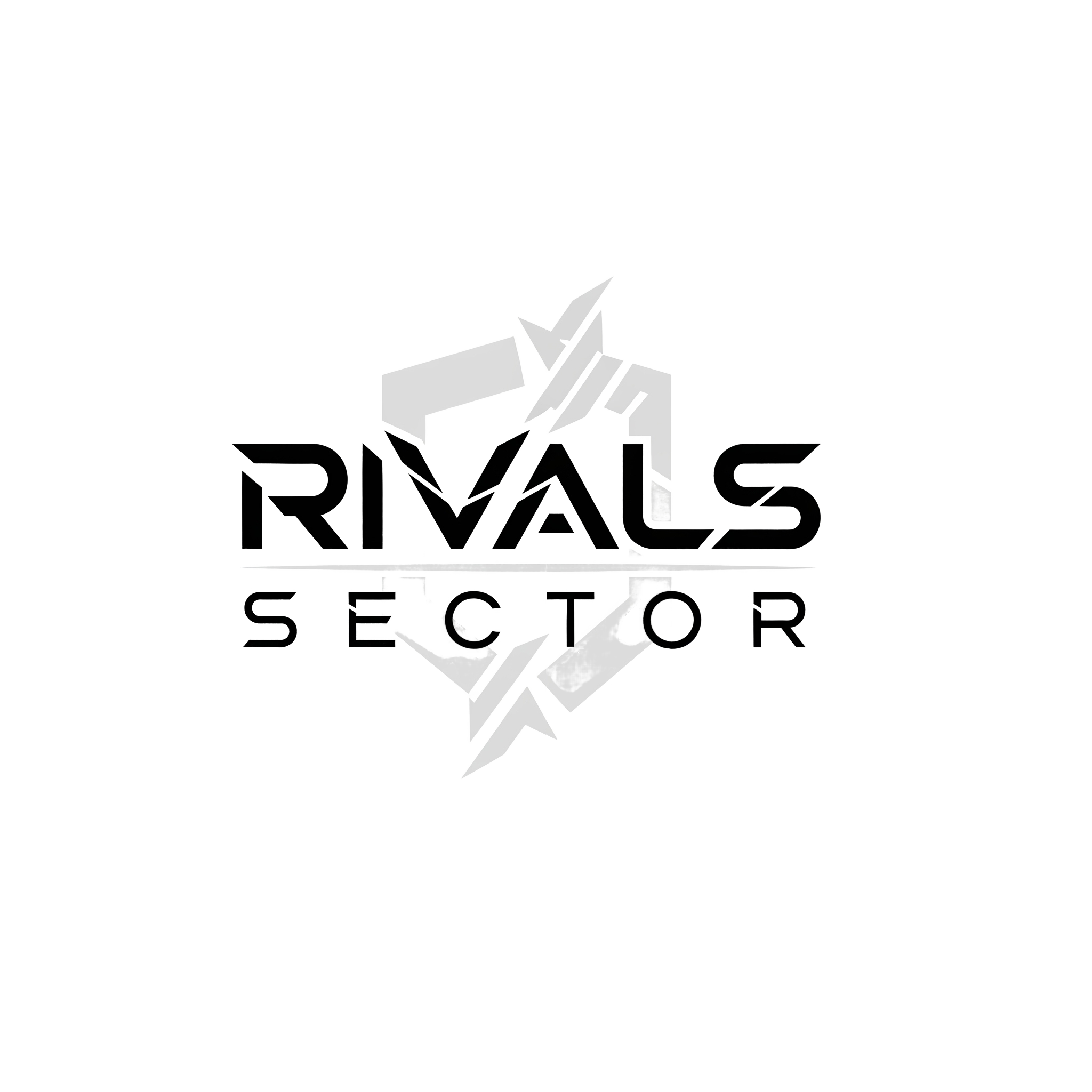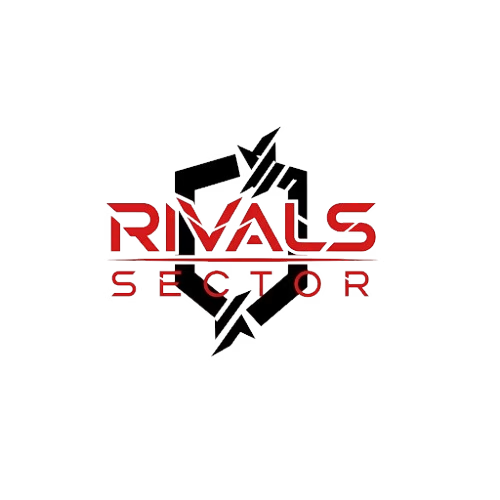As a long-time enthusiast of competitive team shooters and a die-hard Marvel fan, I have been following Marvel Rivals since its initial announcement. I’ve spent countless hours in the game, perfecting my Iron Man flight patterns and mastering Magneto’s environmental destruction. So, when the game became available on Steam, one question dominated my thoughts, “Can I take this fight with me?” I’m talking, of course, about the Steam Deck, Valve’s incredible handheld gaming PC. I needed to know if the fast-paced, high-stakes action of Marvel Rivals could translate to a portable format. After extensive testing, I can confidently tell you that it’s not just possible, it’s a fantastic way to experience the game.
The Steam Deck isn’t just a gimmick, it is a powerhouse of a device that has revolutionized how and where we play our favorite PC games. For a title like Marvel Rivals, which demands quick reflexes and solid framerates, the stakes were high. I was looking for a seamless experience, something that felt just as good in my hands as it did on my PC rig. This guide is a result of my deep dive into the specifics of running Marvel Rivals on the Steam Deck, from initial setup to optimizing performance. Let’s break down everything you need to know.
The Verdict, Is It Deck-Friendly?

My initial concern was simple, would it even work? The answer is a resounding yes. Marvel Rivals has an official “Playable” status on the Steam Deck, and it’s even listed as one of the top played games on the platform. This is a huge win for the community because it shows that the developers at NetEase Games are committed to a wide range of player bases, not just those with high-end gaming desktops.
However, the “Playable” status comes with a few caveats that are important to address. The main one is the initial setup. When you first launch the game, you’ll be greeted by a game launcher that does not have full controller support. This is a minor hurdle, but it requires you to use the Steam Deck’s trackpads or touchscreen to navigate menus and enter your credentials. It’s a bit clunky, and it’s a one-time thing for the most part, but you should be prepared for it. Once you are past the launcher, the game itself has full controller support, and it defaults to the standard Steam Deck controls beautifully. The on-screen button prompts are correct, and the in-game tutorial is a breeze.
Performance and Graphics Settings, Finding the Sweet Spot
Now, let’s get into the nitty-gritty of performance. As a competitive gamer, I prioritize stable framerates over graphical fidelity. A hero shooter like Marvel Rivals lives and dies by its ability to deliver a smooth, responsive experience, especially during hectic team fights. My goal on the Steam Deck was to find a balance that kept the action fluid without turning the game into a pixelated mess.
The Steam Deck’s hardware, with its AMD Custom APU, is surprisingly capable. The game’s system requirements are manageable, so it is well within the device’s capabilities. With a little tweaking, I was able to achieve consistent performance that hovered around the 50-60 frames per second mark. The key to this is leveraging AMD’s FSR (FidelityFX Super Resolution) technology, which is a fantastic upscaling tool.
Here is a breakdown of the settings I found to work best for me on the Steam Deck, balancing visual quality with performance:
- Display Mode: Fullscreen
- Resolution: 1280×800 (native)
- VSync: Off
- Frame Rate Limit: 60fps
- Graphics Quality: Custom
- Anti-Aliasing: FXAA
- Render Scale: FSR Performance
- Shadow Quality: Low
- Texture Quality: Medium
- Effect Quality: Low
- Post-Processing: Low
By using a custom graphics profile and setting the Render Scale to FSR Performance, I was able to maintain a stable framerate even during the most chaotic battles. The trade-off is a slight drop in visual crispness, but the smooth gameplay is more than worth it. For those who prioritize visuals and don’t mind a lower, but still stable, framerate, you can experiment with the FSR “Balanced” or even “Quality” presets. However, for serious competitive play, I recommend sticking to “Performance.”
The Steam Deck Experience, Pros and Cons
Playing Marvel Rivals on the Steam Deck is not just about raw performance, it’s about the entire experience. There are certain aspects that make it shine, and a few that remind you that it is a handheld device.
Let’s look at the positives first. The portability is a game-changer. I’ve taken my rivalries to the couch, on my commute, and even to a friend’s house. The ability to jump into a quick match whenever you have a few minutes is incredible. The built-in controls are also surprisingly comfortable for a game like this. The dual trackpads offer a great alternative to a mouse for menu navigation, and the button layout feels natural for a hero shooter. The battery life is also decent, I found I could get a solid 2-3 hours of continuous gameplay, which is enough for several matches.
Now for the drawbacks. The biggest one for me is the screen size. While the resolution is good, some of the in-game text and UI elements can feel quite small, especially in the hero selection screen. It is readable, but it can be a strain on the eyes during longer sessions. The trackpad-only launcher is a minor annoyance, but it’s a one-time thing for the most part. Finally, if you are an esports-level player who demands the highest refresh rates and lowest input latency, the Steam Deck is not a replacement for a high-end gaming PC. It’s a fantastic companion device, but it’s not going to give you that 144+ FPS advantage.
Comparison to PC and Other Handhelds
To put the Steam Deck’s performance into perspective, let’s see how it stacks up.
| Device | Average FPS (Estimated) | Controller Support | Portability | Key Consideration |
| Steam Deck | 50-60 fps | Full | Excellent | Great balance of performance and portability. |
| High-End PC | 144+ fps | Full | None | Best for competitive, top-tier performance. |
| Gaming Laptop | 60-120 fps | Full | Moderate | A good compromise, but less convenient than a Steam Deck. |
| Handheld PC (e.g., ROG Ally) | 60-75 fps | Full | Excellent | Generally more powerful, but at a higher price point. |
As you can see from the table, the Steam Deck holds its own. While it can’t match the raw power of a desktop PC, it delivers a more than “playable” experience that is perfect for casual matches or grinding out your battle pass. It occupies a unique and valuable space in the gaming world, offering a bridge between the PC gaming library and the convenience of a handheld console.
Final Thoughts, Your Newest Rivalry Awaits
Marvel Rivals on the Steam Deck is more than just a novelty, it’s a legitimate and enjoyable way to play the game. While the initial launcher is a bit fiddly and the small text can be a minor issue, the overall experience is a triumph. The ability to take the exhilarating 6v6 combat of the Marvel Multiverse with you wherever you go is a huge win for gamers everywhere.
So, if you are a Steam Deck owner who has been on the fence about diving into Marvel Rivals, I say do it. With a few simple tweaks to the graphics settings, you’ll be zipping through the skies as Iron Man or smashing opponents as the Hulk in no time. The battlefield awaits, and with your Steam Deck in hand, you are ready to answer the call. And remember, for more expert analysis and guides on your favorite team shooters, keep an eye on our dedicated Marvel Rivals category.